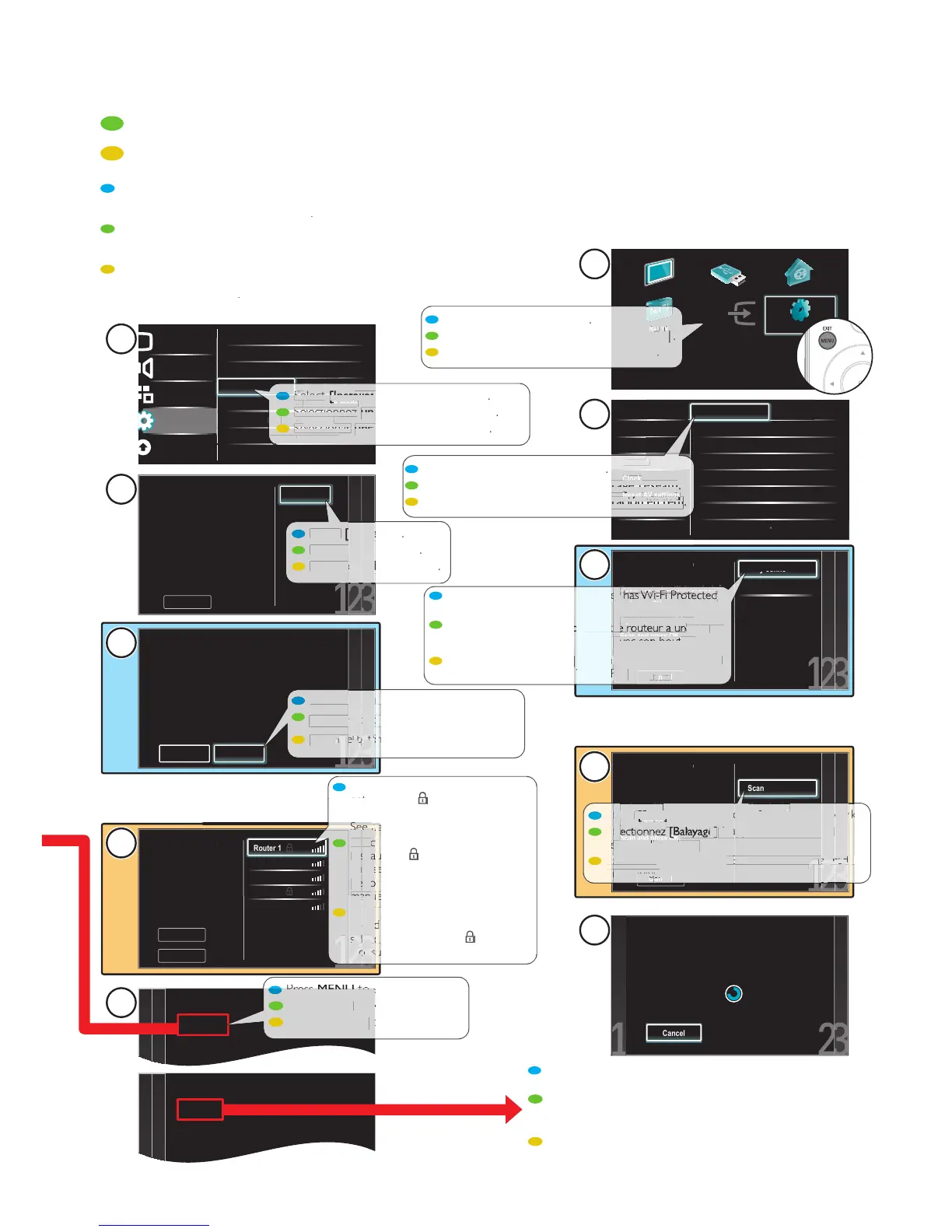Wireless LAN network setu
aramétrage réseau LAN sans fi
ES
Instalación de la red L
your wireless network, its security type and
Veuillez noter le nom de votre réseau sans fi l, son t
note el nombre de su red inalámbrica, el tipo de seguridad y el código de seguridad
Picture
Sound
Features
Installation
Software
Language English
Channels Autoprogram
Preferences
Network
Location
Clock
Reset AV settings
IP configuration
Auto clock mode
Start now
Network setting assi..
Manual network sett..
Network selection
Start now
Information
Start now
Connection test
Start now
Setting status
Reset network set..
Language
Channels
Preferences
Network
Reset AV settings
Clock
Ɣ
Ɣ
Ɣ
Ɣ
Ɣ
Ɣ
Ɣ
Ɣ
Ɣ
Ɣ
Ɣ
Ɣ
Ɣ
Ɣ
Ɣ
Watch TV
Browse USB Browse PC
Net TV
Add new devices
Setup
Before scanning, please make sure
your wireless router is turned on.
If your router has Wi-Fi protected
Setup(WPS), select Easy connect
and press OK.
If you have non-WPS type devices
in your router network, select
Scan and press OK.
Cancel
This TV can be connected to
your home network.
Select your connection type.
Wireless
Wired
Cancel
On your router, press the WPS button. Return to the TV
within 2 minutes, select Connect and press OK.
Connect
Back
Easy connect
Scan
Manual entry
Before scanning, please make sure
your wireless router is turned on.
If your router has Wi-Fi protected
Setup(WPS), select Easy connect
and press OK.
If you have non-WPS type devices
in your router network, select
Scan and press OK.
Cancel
Easy connect
Scan
Manual entry
Network connection test:
Status : Testing...
Cancel
Network connection test:
Status : Pass
Network connection succeeds.
Network connection test:
Status : Fail
The wireless LAN adapter is not connected.
Connect wireless adapter to the Wireless LAN
port.
Select your network.
Cancel
Rescan
Router 1
Router 2
Router 3
Router 4
Router 5
3
5a
5b
2
4
6b
6a
7
8
1
If you have non-WPS type devices
in your router network, select
If your router has Wi Fi p
y your wireless settings and try again. Re
er to page
14 of the User Manual for detailed instructions.
Veuillez vérifi er les paramètres sans fi l et réessayer. Pour obteni
lémentaires, consultez la
e 14 du
Manuel d’Utilisation
Verifi que su confi guración inalámbrica e intente nuevamente.
Refi érase a la página 14 del Manual del Usuario para
eleccionar [Asistente para la confi gu
on fi rst within 2 minutes.
n WPS d'abord dans un délai de 2 minutes.
WPS primero antes de 2 minutos
elect the desired network. I
ionar la red deseada. Introduzca
unit searches for available n
