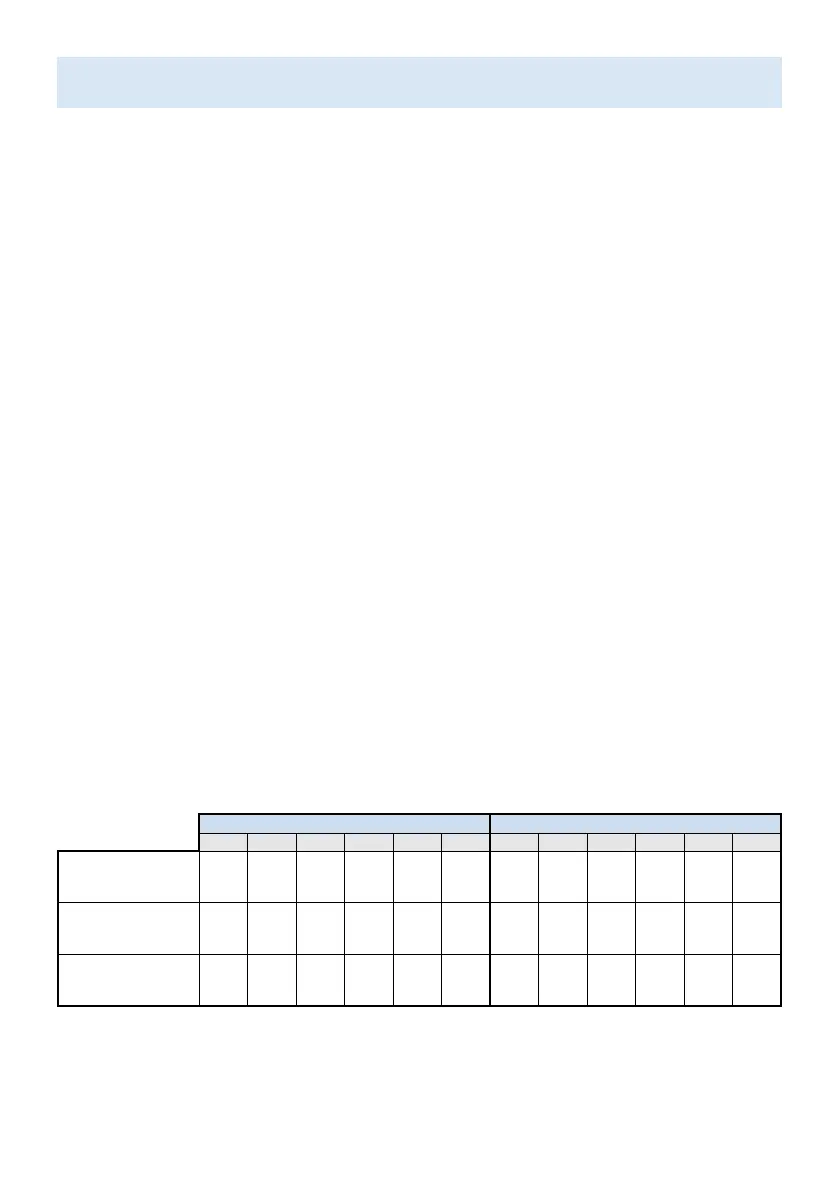Kids Profile
A kids profile lets you give your children access to Google TV without the need to create an email
address and password for them. With a kids profile, you can:
A) Set a bedtime and daily limits:
Set a bedtime or a daily time limit for your child.
Limits can only be set on Google TV (not through Family Link).
B) Monitor app activity:
Monitor your child's app activity with Family Link.
C) Add and manage apps:
Download apps for your child to access on their kids profile.
You can block and unblock apps through Family Link.
Parental controls on profile: restrict access for your child by adding a profile lock.
D) UsetheGooglePlayFamilyLibrary:
Give your child access to shared content in the Family Library.
C Note:
•
A kids profile may not be available in some regions.
•
To monitor parental controls, use Family Link with your Android phone.
Not all of Family Link's parental controls are available for a kids profile.
•
Kids profile does not require a separate Google account or password.
•
Parents can create a kids profile for their child directly on Google TV.
Parental Controls
You can restrict your children from watching certain programs or channels, by setting parental
controls using a rating lock.
1.
On the Live TV screen, press y (OPTIONS) on your remote and select Parental Controls.
2. Enter your PIN (*) > Program Restrictions > Ratings.
3. Select the rating type as described in the table below and press OK.
C Note:
Default setting of PIN is “1234”.
If you have forgotten the current 4-digit PIN code, you can reset the code by performing Factory
data reset.
Program Restrictions is displayed only when the last selected input is not HDMI.
¢Rating types and restriction levels
United States United States (Film ratings)
TV-Y TV-Y7 TV-G
TV-PG
TV-14
TV-MA
G PG PG-13 R NC-17 X
High Restrictions
Content suitable for
children
P P P P P P P P
Medium Restrictions
Content suitable for
older children
P P P P P P P
Low Restrictions
Content suitable for
teens
P P
8 Parental Supervision
