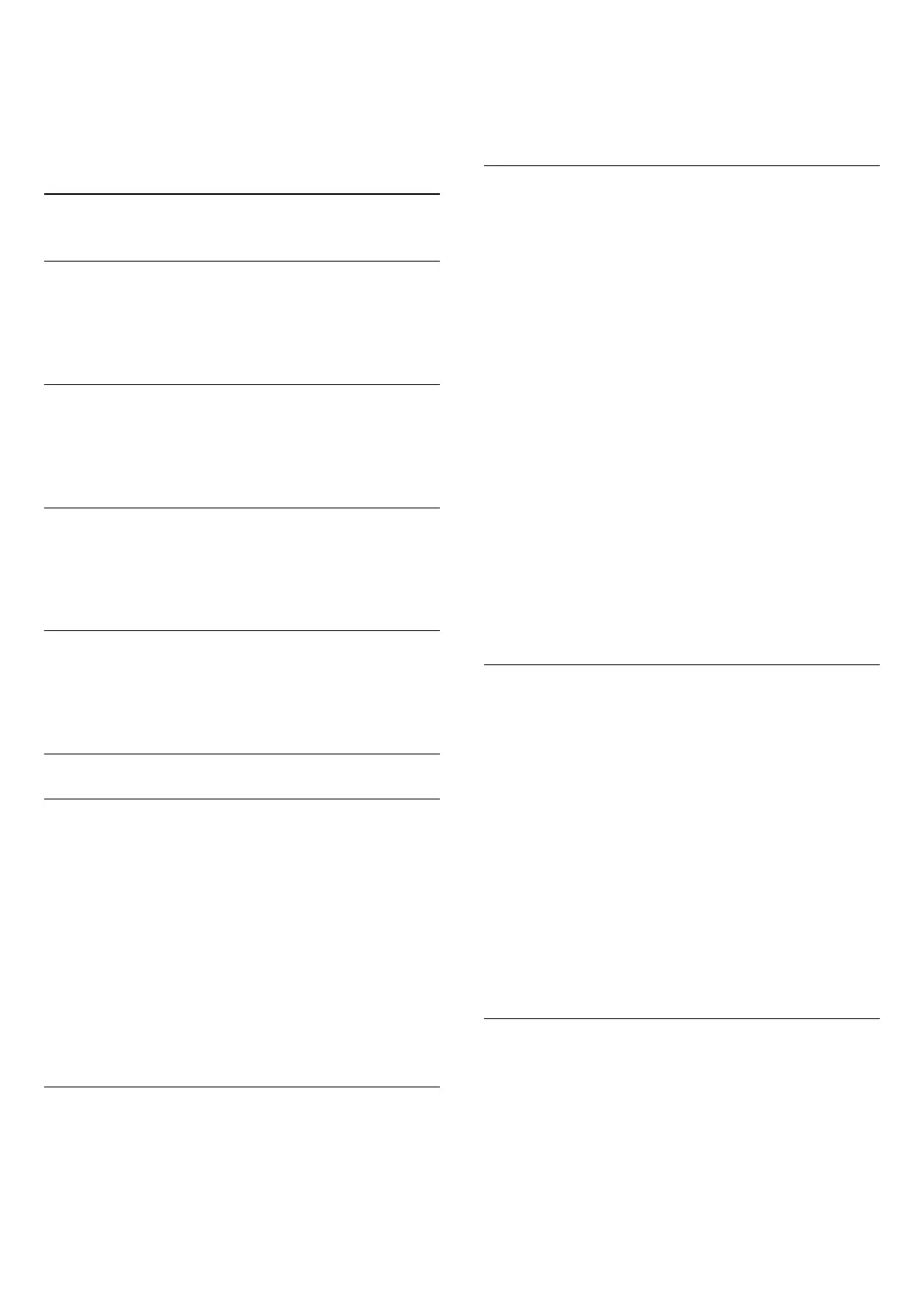4 - Press
(left) repeatedly if necessary, to close
the menu.
For more information on environmentally friendly TV
settings, in Help, press the colour
key
Keywords and look up Eco settings.
17.5
General settings
Languages
In Help, press
Keywords and look
up Language settings for more information.
Clock
In Help, press
Keywords and look up Clock
settings for more information.
Sleep timer
For more information, in Help, press the colour
key
Keywords and look up Sleep timer.
Switch off timer
For more information, in Help, press the colour
key
Keywords and look up Switch off timer.
EasyLink
EasyLink
To switch off EasyLink completely…
1 - Press
,
select General settings and press
(right) to
enter the menu.
2 - Select EasyLink, press
(right) and
select EasyLink one step further.
3 - Select Off.
4 - Press
(left) repeatedly if necessary, to close
the menu.
EasyLink remote control
To switch off EasyLink remote control…
1 - Press
, select General settings and
press
(right) to enter the menu.
2 - Select EasyLink > Easylink remote control, and
press OK.
3 - Select Off.
4 - Press
(left) repeatedly if necessary, to close
the menu.
HDMI Ultra HD
This TV can display Ultra HD signals. Some devices -
connected with HDMI - do not recognise a TV with
Ultra HD and might not work correctly or show
distorted picture or sound. To avoid the
malfunctioning of such a device, you can set the
signal quality to a level the device can handle. If the
device is not using Ultra HD signals, you can switch
off Ultra HD for this HDMI connection.
The setting UHD 4:4:4/4:2:2 allows UHD YCbCr 4:4:4
/ 4:2:2 signals. The setting UHD 4:2:0 allows UHD
YCbCr 4:2:0 signals.
To set the signal quality…
1 - Press
, select General settings and
press
(right) to enter the menu.
2 - Select HDMI Ultra HD > HDMI 3 & 4 and
press OK.
3 - Select UHD 4:4:4/4:2:2, UHD
4:2:0 or UHD Off and press OK.
4 - Press
(left) repeatedly if necessary, to close
the menu.
USB keyboard settings
To install the USB keyboard, switch on the TV and
connect the USB keyboard to one of
the USB connections on the TV. When the TV
detects the keyboard for the first time, you can select
your keyboard lay-out and test your selection. If you
select a Cyrillic or Greek keyboard layout first, you
can select a secondary Latin keyboard layout.
To change the keyboard layout setting when a layout
was selected…
1 - Press
, select General settings and
press
(right) to enter the menu.
2 - Select USB keyboard settings, and press OK to
start the keyboard setup.
Mouse settings
To Adjust the motion speed of the USB mouse.…
1 - Press
, select General settings and
press
(right) to enter the menu.
2 - Select Mouse settings, and press OK to start
the mouse speed setup.
57
