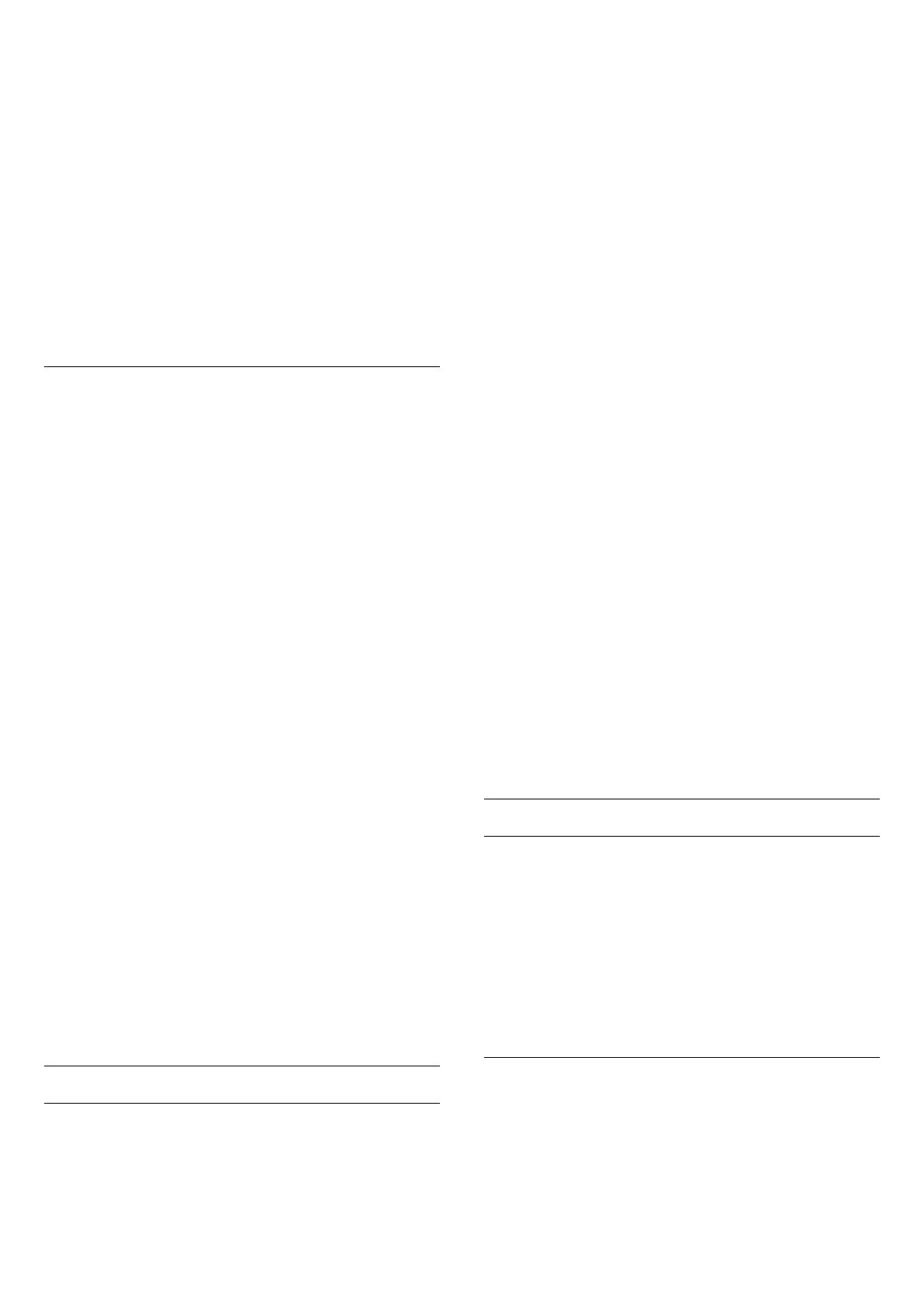• HDR Personal
• HDR Vivid
• HDR Natural
• HDR Movie
• HDR Game
For Dolby Vision HDR content
The styles for Dolby Vision HDR content are:
• HDR Personal
• HDR Vivid
• Dolby Vision Bright
• Dolby Vision Dark
• Dolby Vision Game
Colour, Contrast, Sharpness, Black level
Adjust the picture colour
(Home) > Settings > Picture > Colour
Press the arrows (Right) or (Left) to adjust the
colour saturation value of the picture.
Adjust the picture contrast
(Home) > Settings > Picture > Backlight
contrast
Press the arrows (Right) or (Left) to adjust the
contrast value of the picture.
You can decrease contrast value to reduce power
consumption.
Adjust the picture sharpness
(Home) > Settings > Picture > Sharpness
Press the arrows (Right) or (Left) to adjust the
sharpness value of the picture.
Adjust the black level of the picture
(Home) > Settings > Picture > Black level
Press the arrows (Right) or (Left) to set the
black level of the picture signal.
Note: setting of black level much away from reference
value (50) may result lower contrast.
Expert Mode Picture Settings
Colour Settings
(Home) > Settings > Picture > Expert mode
settings
Adjust the colour enhancement
(Home) > Settings > Picture > Expert mode
settings > Colour enhancement
Select Maximum, Medium, or Minimum to set the
level of the colour intensity and the details in bright
colours.
Note: Not available when Dolby Vision signal is
detected.
Select the preset colour temperature
(Home) > Settings > Picture > Expert mode
settings > Colour temperature
Select Normal, Warm, or Cool to set the colour
temperature for your preference.
Customise colour temperature
(Home) > Settings > Picture > Expert mode
settings > Custom colour temperature
Select Custom in Colour temperature menu
to customise a colour temperature yourself. Press
the arrows (Right) or (Left) to adjust the value.
Whitepoint alignment
(Home) > Settings > Picture > Expert mode
settings > Whitepoint alignment
Customise the whitepoint alignment based on the
selected colour temperature of the picture. Press
the arrows (Right) or (Left) to adjust the value,
press Reset to reset the value.
Contrast Settings
Contrast Modes
(Home) > Settings > Picture > Expert mode
settings > Contrast mode
Select Normal, Optimized for picture, Optimized for
energy saving to set the TV automatically reduces
the contrast, for best power consumption or for best
picture experience, or select Off to switch off the
adjustment.
HDR Settings
(Home) > Settings > Picture > Expert mode
settings > HDR Plus
Set HDR Plus to Off, Minimum, Medium,
Maximum or Automatic to set the level at which the
TV automatically shows superior contrast and
31
