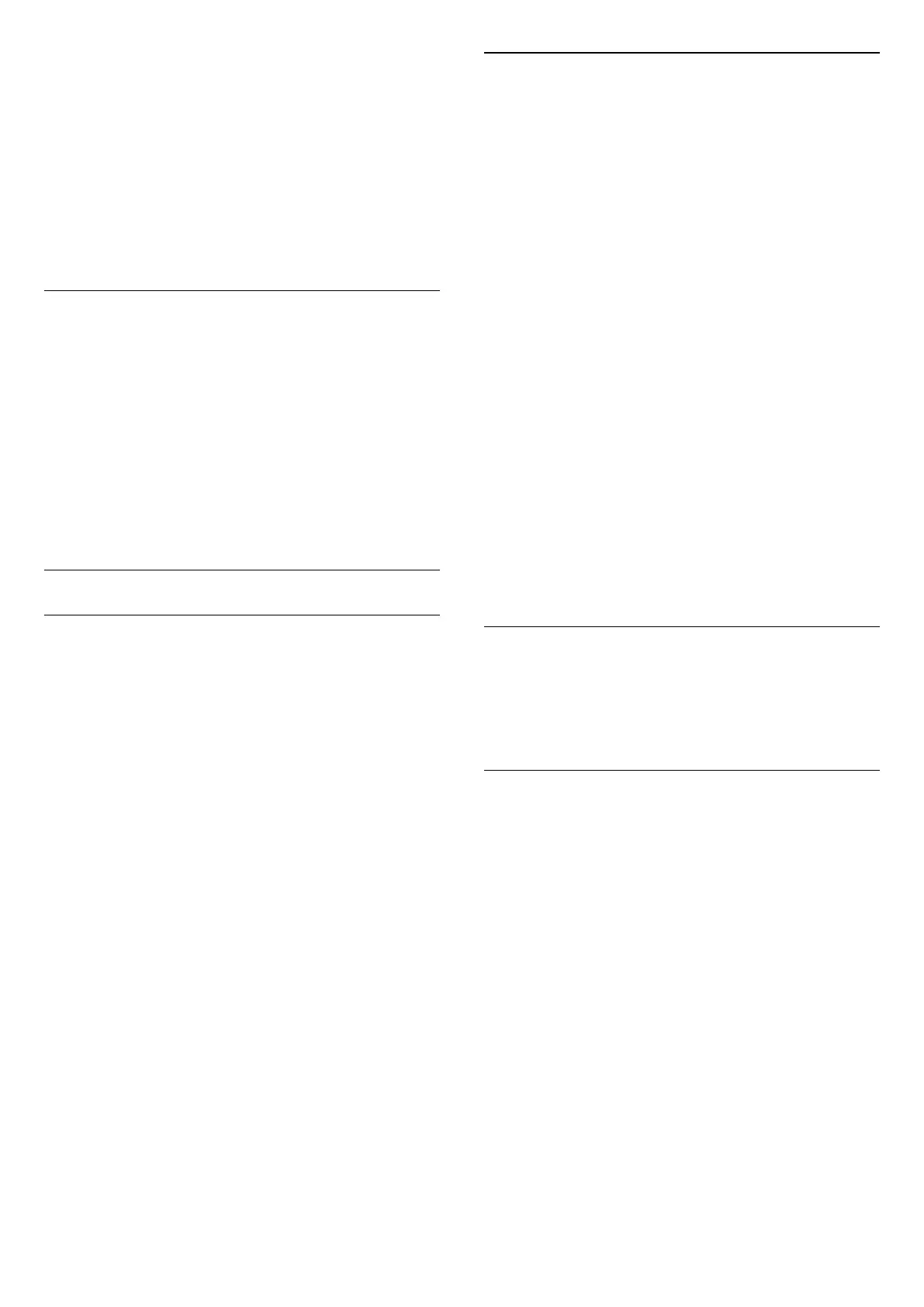• Shift – select on the arrows to shift the picture. You
can only shift the picture when it is zoomed in.
• Zoom – select on the arrows to zoom in.
• Stretch – select on the arrows to stretch the
picture vertically or horizontally.
• Undo – select to return to the picture format you
started with.
Some Picture format setting selections may not be
available in some conditions. For example, in video
steaming, Android app application, gaming mode, etc.
Quick Picture Settings
(Home) > Settings > Picture > Quick picture
settings
• During the first installation, you did some picture
settings in a few easy steps. You can redo these steps
with Quick picture settings menu.
• Select the picture setting you prefer and go to the
next setting.
• To do these steps, make sure the TV can tune to a
TV channel or can show a programme from a
connected device.
Sound Settings
Sound Style
Select a style
For easy sound adjustment, you can select a preset
sound style.
(Home) > Settings > Sound > Sound style
The available sound styles are:
• AI mode - Select AI mode for intelligent switching
of sound style based on audio content.
• Original - Most neutral sound setting
• Movie - Ideal for watching movies
• Music - Ideal for listening to music
• Game - Ideal for gaming
• Dialogue - Ideal for speech
• Personal - Select to adjust your preferred sound
settings
Restore Personal settingd
1 - Set the sound style to Personal.
2 - Press the colour key Restore Style, and
press OK. The style is restored.
Personal Sound Settings
Clear dialogue
(Home) > Settings > Sound > Personal
settings > Clear dialogue
Select On to improve the sound for speech. Ideal for
news programmes.
AI Equalizer
(Home) > Settings > Sound > Personal
settings > AI Equalizer
Select On to enable intelligent equalizer adjustment
based on audio content and custom settings.
Custom AI Equalizer
(Home) > Settings > Sound > Personal
settings > Custom AI Equalizer
Press the Arrow / navigation keys to adjust the
equalizer settings.
* Note: To restore the Personal settings to its original
setting, select back to Sound style, then
press Restore style.
TV Placement
(Home) > Settings > Sound > TV placement
Select On a TV stand or On the wall to have best
sound reproduction according to the setting.
EasyLink 2.0
Control the sound settings of the HDMI sound system
via EasyLink 2.0
(Home) > Settings > Sound > EasyLink 2.0.
You can adjust the individual sound settings of the
HDMI sound system via Frequent settings or Settings
> Sound > EasyLink 2.0. This is only applicable with
EasyLink 2.0 compliant HDMI sound system. To
switch on the control, make sure the EasyLink 2.0
sound control menu item is set to On under General
settings > EasyLink > EasyLink 2.0 sound control.
Select sound style
(Home) > Settings > Sound > EasyLink
2.0 > Sound style.
Switch between the preset sound styles. There are
ideal styles for watching movies, listening to music, or
other sound contents.
33
