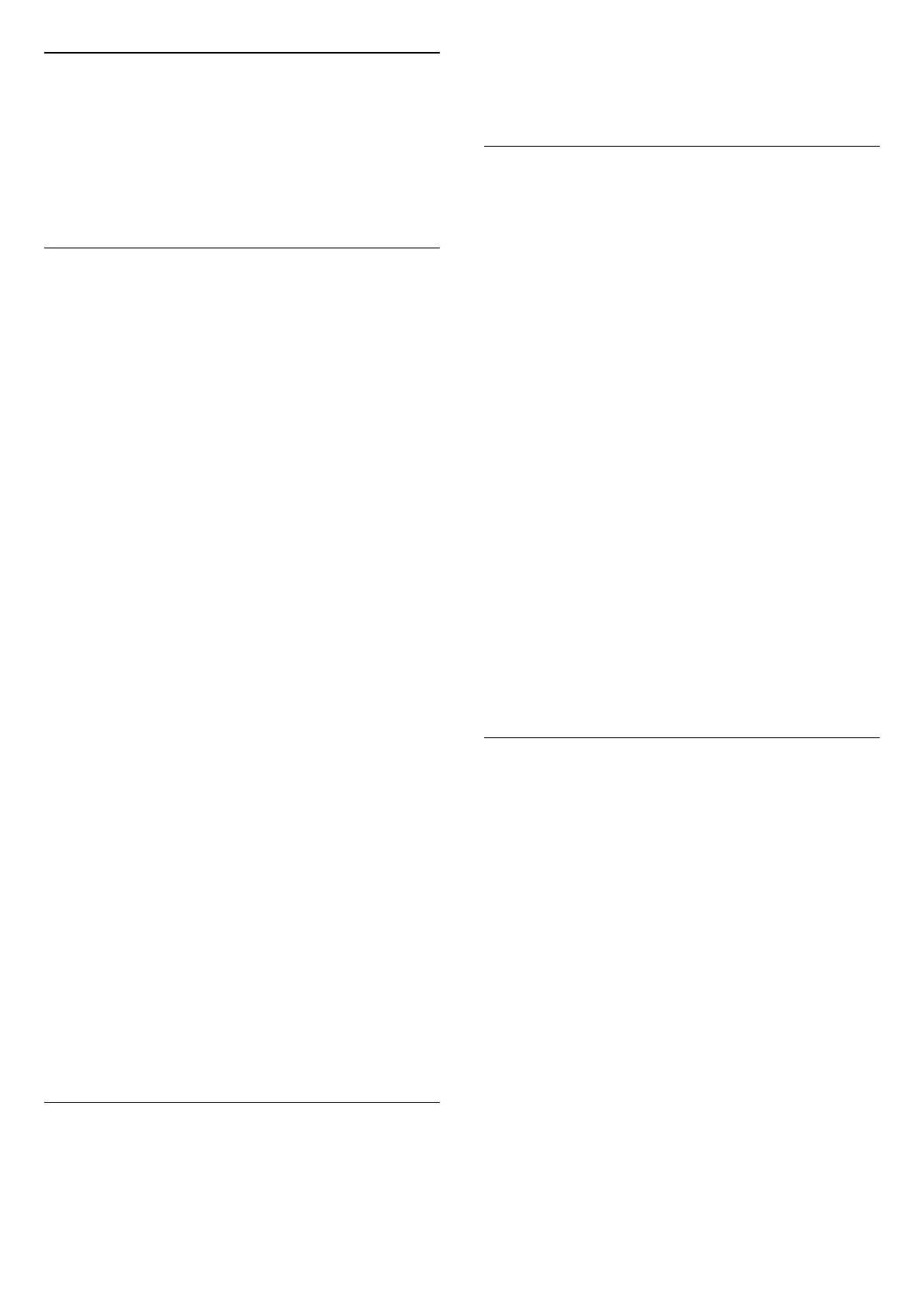Power-on Behaviour
Set the Power-on behaviour
(Home) > Settings > General settings > Power-
on behaviour
Set the TV to stay on Home screen or on Last source
when power on the TV.
Eco Settings
Set screen off to save energy consumption
(Home) > Settings > General settings > Eco
settings > Screen off
Select Screen off, the TV screen is switched off, to
switch the TV screen back on, press any key on the
remote control.
Set the Light Sensor
(Home) > Settings > General settings > Eco
settings > Light sensor
To save energy, the built-in ambient light sensor
lowers the brightness of the TV screen when the
surrounding light darkens. The built-in light sensor
automatically adjusts the picture to the lighting
conditions of the room.
Set TV switch off timer
(Home) > Settings > General settings > Eco
settings > Switch off timer
Press the arrows (Right) or (Left) to adjust the
value. The value 0 (Off) deactivates the automatic
switch off.
Select Switch off timer, the TV switches off
automatically to save energy.
• TV switches off if receiving a TV signal but you don't
press a key on the remote control during a 4 hour
period.
• TV switches off if not receiving a TV signal nor a
remote control command for 10 minutes.
• If you use the TV as a monitor or use a digital
receiver to watch TV (a Set-Top Box - STB) and you
do not use the remote control of the TV, you should
deactivate this automatic switch off, to set the value
to 0.
Location - Home or Shop
(Home) > Settings > General
settings > Location
• Select the location of your TV
• Select Shop, the picture style is switched back
to Vivid, and can adjust shop settings.
• Shop mode is for in-store promotion.
Shop Setup
(Home) > Settings > General settings > Shop
setup
If the TV is set to Shop, you can view feature logos or
set the availability of a specific demo for in store use.
Adjust Picture and audio
(Home) > Settings > General settings > Shop
setup > Picture and audio
Select Optimized to shop or Custom settings for
picture and audio settings.
Logos and banner
(Home) > Settings > General settings > Shop
setup > Logos and banner
Set to display Feature logos and Promotional banner.
Demo Me autostart
(Home) > Settings > General settings > Shop
setup > Demo Me autostart
Turn On/Off the Demo Me autostart.
Manage Demos
(Home) > Apps > Demo me > Manage demos
If the TV is set to Shop, you can manage the demo
videos in Demo me app.
Play demo video
(Home) > Apps > Demo me > Manage
demos > Play
Select a demo video file and play.
Copy demo file
(Home) > Apps > Demo me > Manage
demos > Copy to USB
Copy demo file to USB drive.
Delete demo file
(Home) > Apps > Demo me > Manage
demos > Delete
Delete demo file from your TV.
Configuration of demo
38
