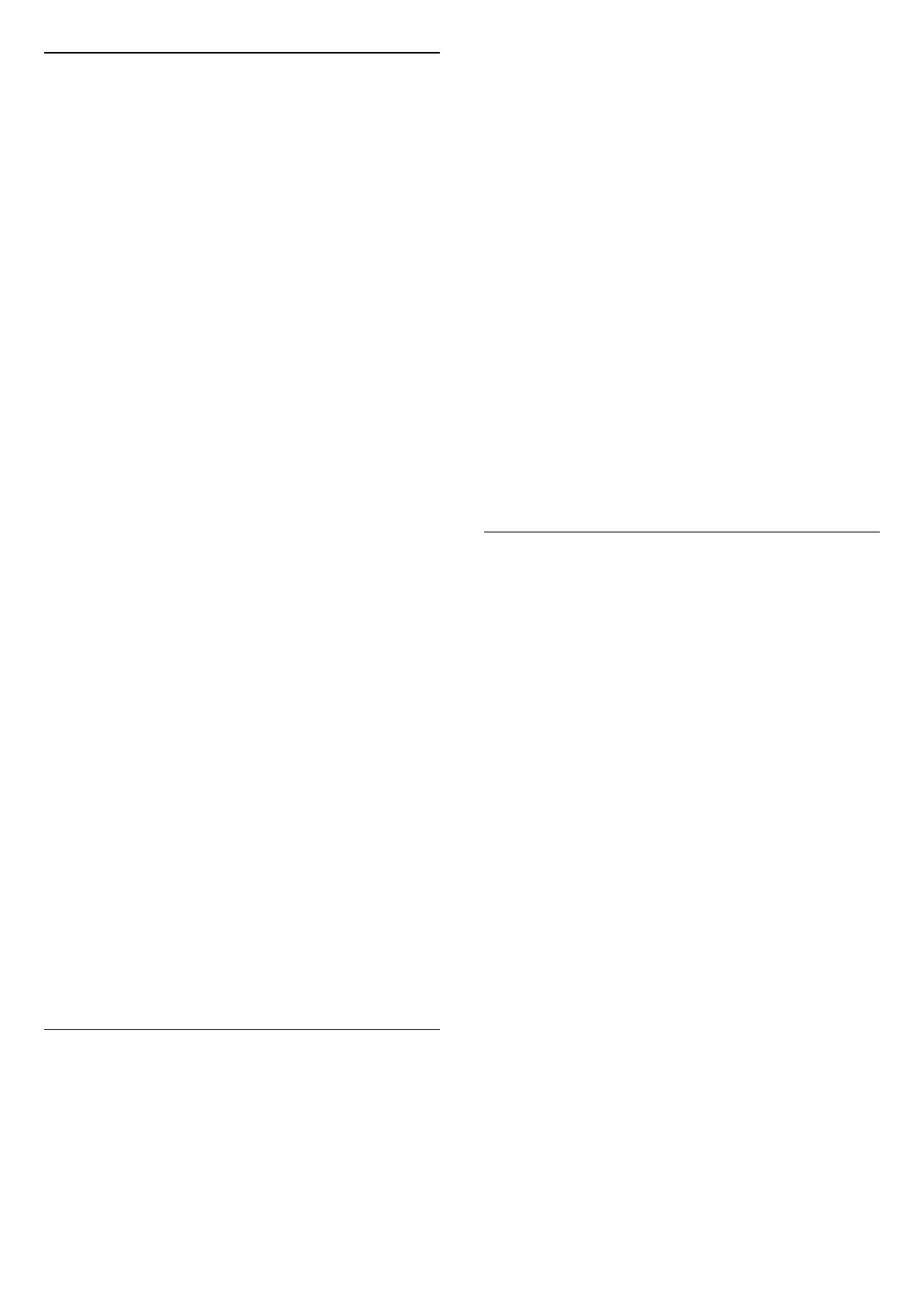Ambisleep
Ambisleep simulates sunset to help you unwind before
you fall asleep. At the end of simulation, TV will
automatically switch to standby.
Start Ambisleep
(Home) > Settings > Ambilight > Ambisleep > Start
Ambisleep.
Select to turn on Ambisleep.
Duration
(Home) > Settings > Ambilight >
Ambisleep > Duration.
Set the duration (in minutes) of the Ambisleep.
Brightness
(Home) > Settings > Ambilight >
Ambisleep > Brightness.
Set the starting brightness of the Ambisleep.
Colour
(Home) > Settings > Ambilight > Ambisleep > Colour.
Select the light colour of your preference.
Sound
(Home) > Settings > Ambilight > Ambisleep > Sound.
Select the nature sound you like to use during
Ambisleep.
The available nature sounds are:
• Campfire
• Rain
• Rainforest
• Tropical beach
• Waterfall
• Silent
Lounge Light Mode
The lounge light mode of your TV allows you to switch
on the Ambilight when the TV is in standby. So you can
light up your room with Ambilight.
Enable lounge light mode
(Home) > Settings > Ambilight > Lounge light >
Enable on standby.
Switch on to allow lounge light mode activated when TV
is on standby.
After you have switched your TV to standby and wish to
switch on the Ambilight lounge light, follow these steps:
1 - Press AMBILIGHT key on remote control to activate
Ambilight lounge light.
2 - Press navigation keys (left) or (right) to change
different light effects.
3 - Press navigation keys (up) or (down) to adjust
the brightness.
4 - To switch off the Ambilight lounge light,
press AMBILIGHT key again.
Duration
(Home) > Settings > Ambilight > Lounge light
> Duration.
Set the duration (in minutes) of the Lounge light mode.
Advanced Ambilight Settings
Brightness
(Home) > Settings > Ambilight > Advanced >
Brightness
Press the arrows (Right) or (Left) to set the level of
Ambilight brightness.
Saturation
(Home) > Settings > Ambilight > Advanced >
Saturation
Press the arrows (Right) or (Left) to set the level of
Ambilight saturation.
Wall colour
(Home) > Settings > Ambilight > Advanced > Wall
colour
• Neutralise the influence of a coloured wall on the
Ambilight colours
• Select the colour of the wall behind the TV and the TV
will modify the Ambilight colours to appear as they are
intended.
Fade out to off
(Home) > Settings > Ambilight > Advanced > Fade
out to off
Set Ambilight to switch off immediately or slowly fade
37
