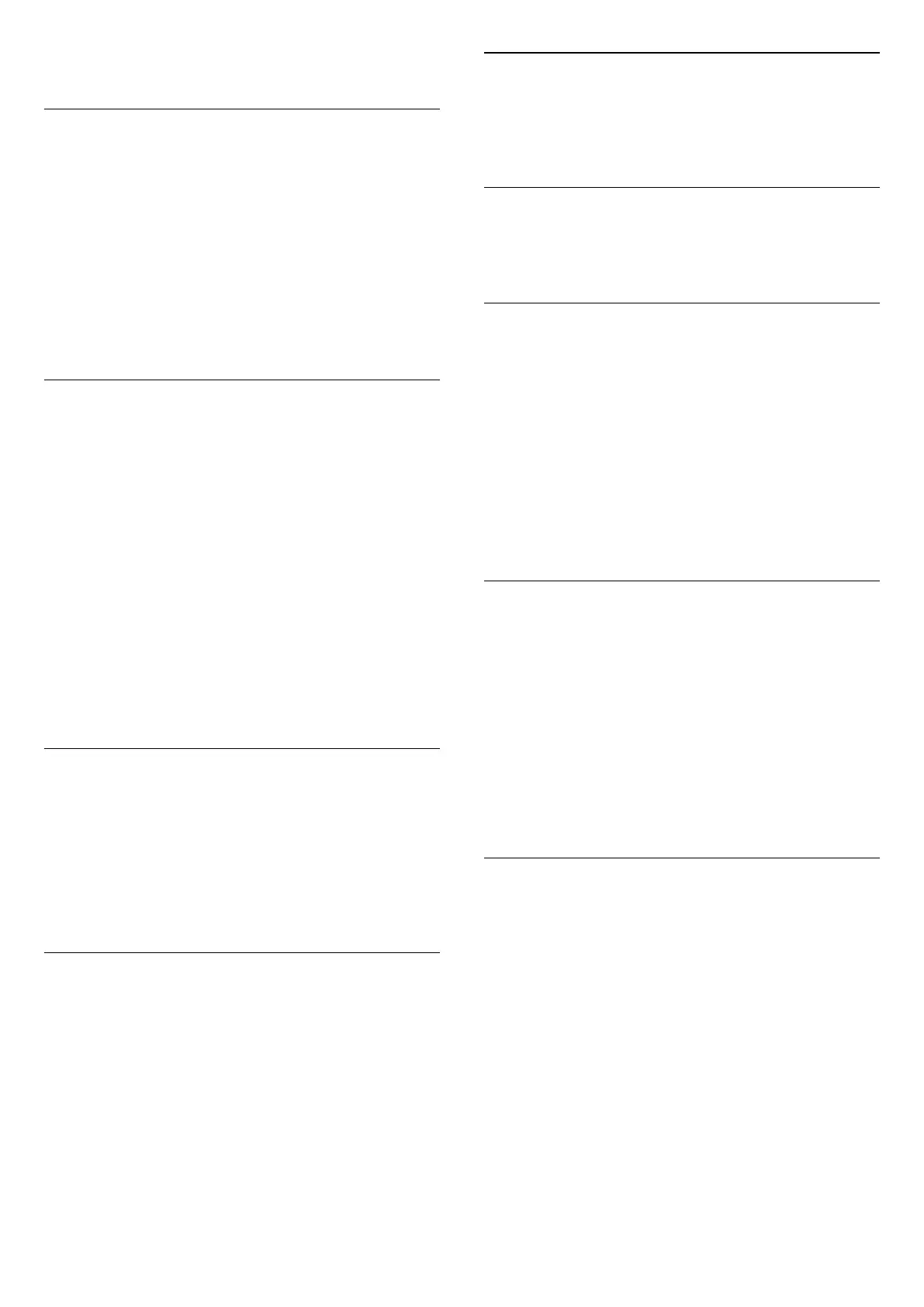2 - Press OPTIONS again to close.
Programme Info
Select Programme info to view the information of the
programme you are watching.
To call up the details of the selected programme…
1 - Tune to the channel.
2 - Press INFO to open or close programme info.
3 - Alternatively, you can press OPTIONS,
select Programme Info and press OK to open the
programme info.
4 - Press Back to close the programme info.
Subtitles
To switch on Subtitles, press OPTIONS and select
Subtitles.
You can switch subtitles Subtitle on or Subtitle off.
Alternatively you can select Automatic.
Automatic
If language information is part of the digital broadcast
and the broadcasted programme is not in your language
(the language set on TV), the TV can show subtitles
automatically in one of your preferred subtitle
languages. One of these subtitle languages must also be
part of the broadcast.
You can select your preferred subtitle languages
in Subtitle language.
Subtitles Language
If none of the preferred subtitle languages are available,
you can select another subtitle language if available. If
no subtitle languages are available, you cannot select
this option.
To read more information, in Help, press the colour
key Keywords and look up Subtitle Language.
Audio Language
If none of the preferred audio languages are available,
you can select another audio language if available. If no
audio languages are available, you cannot select this
option.
To read more information, in Help, press the colour
key Keywords and look up Audio Language.
Dual I-II
If an audio signal contains two audio languages but one
language or both has no language indication, this option
is available.
Common Interface
If prepaid premium content is available from a CAM, you
can set the provider settings with this option.
Mono / Stereo
You can switch the sound of an analogue channel to
Mono or Stereo.
To switch to Mono or Stereo…
Tune to an analogue channel.
1 - Press OPTIONS, select Mono/Stereo and
press (right).
2 - Select Mono or Stereo and press OK.
3 - Press (left) repeatedly if necessary, to close the
menu.
Channel Info
Select Channel info to view the technical information of
the channel.
To call up the details of the selected channel…
1 - Tune to the channel.
2 - Press OPTIONS, select Channel info and press OK
to open the channel info.
3 - Press OPTIONS again or press Back to close the
programme info.
HbbTV on This Channel
If you want to avoid access to HbbTV pages on a specific
channel, you can block the HbbTV pages for this channel
only.
1 - Tune to the channel of which you want to block the
HbbTV pages.
2 - Press OPTIONS and select HbbTV on this
channel and press (right).
3 - Select Off and press OK.
4 - Press (left) to go back one step or press Back to
close the menu.
To block HbbTV on TV completely:
(Home) > Settings > Channels > HbbTV
settings > HbbTV > Off
22
