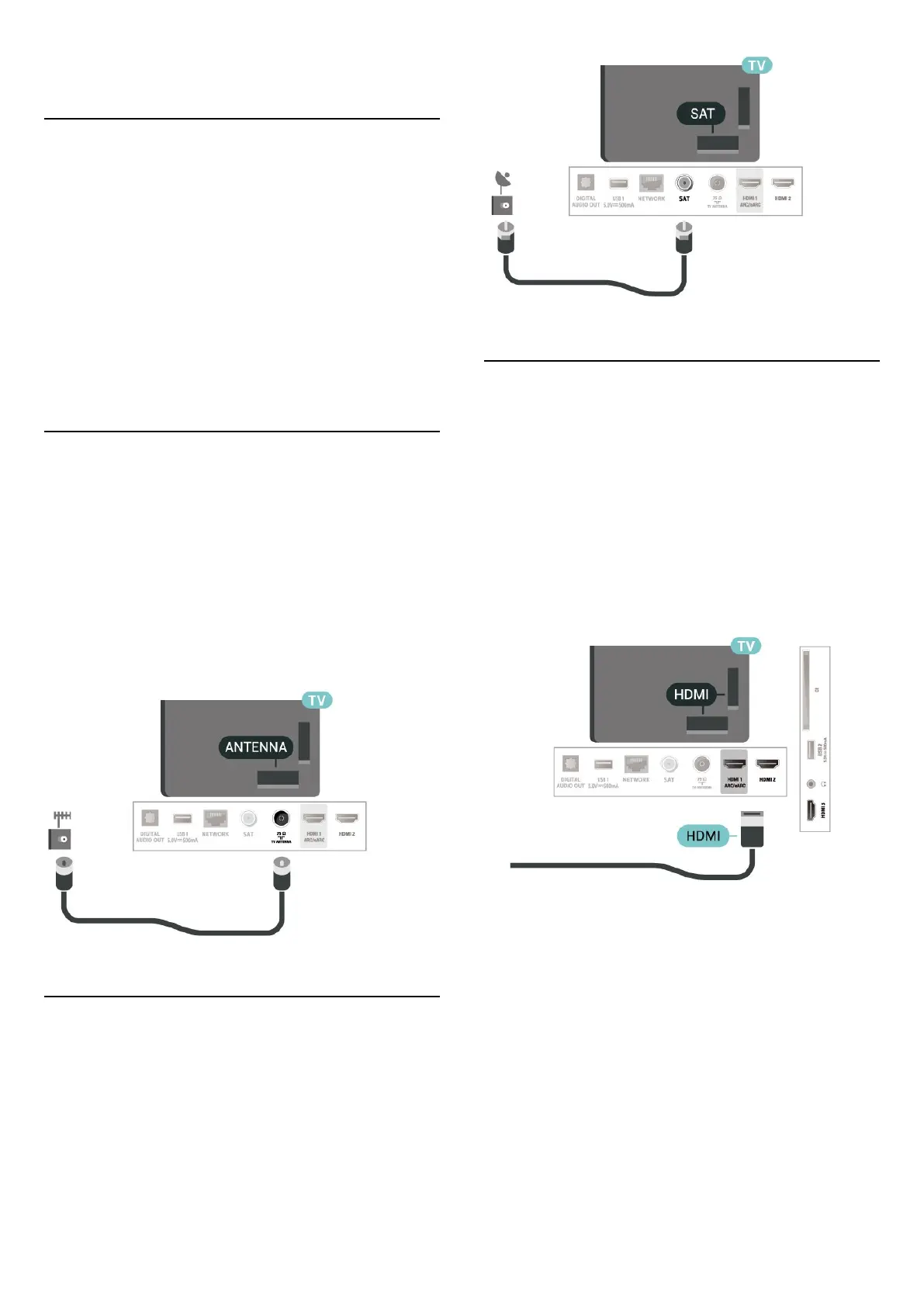5. Connections
5.1. Connectivity guide
Always connect a device to the TV with the highest
quality connection available. Also, use good quality
cables to ensure a good transfer of picture and sound.
When you connect a device, the TV recognizes its type
and gives each device a correct type name. You can
change the type name if you wish. If a correct type name
for a device is set, the TV automatically switches to the
ideal TV settings when you switch to this device in the
Sources menu.
5.2. Antenna
Insert the antenna plug firmly into the Antenna socket
at the back of the TV.
You can connect your own antenna or an antenna signal
from an antenna distribution system. Use an IEC Coax 75
Ohm RF antenna connector.
Use this antenna connection for DVB-T and DVB-C input
signals.
5.3. Satellite
Attach the satellite F-type connector to the satellite
connection SAT at the back of the TV.
5.4. Video Device
HDMI
An HDMI connection has the best picture and sound
quality.
For best signal quality transfer, use a High speed HDMI
cable and do not use an HDMI cable longer than 5 m,
and also connect devices supporting HDR on any one of
HDMI connections.
Copy protection
HDMI ports support HDCP (High-bandwidth Digital
Content Protection). HDCP is a copy protection signal
that prevents copying content from a DVD disc or Blu-ray
Disc. Also referred to as DRM (Digital Rights
Management).
14
