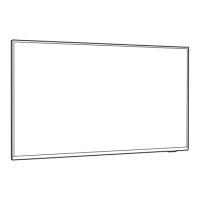Do you have a question about the Philips 6009 Series and is the answer not in the manual?
View and change available sources in this TV.
Access All Settings, Frequent settings, and Quick menu.
Open the TV Guide of your installed TV channels.
Identify your TV model number and serial number, and register your TV.
Use Help function to diagnose and get more information about your TV.
Run TV diagnose tests and self-diagnose configurations.
Overview of the remote control, including key functions.
Location and function of the infrared sensor on the front of the TV.
Instructions for replacing remote control batteries and cleaning.
Read safety instructions before using the TV.
Tips on optimal TV placement and wall mounting dimensions.
Connect the power cable and turn on the TV.
Advice on connecting devices for the highest quality connection.
Connect the antenna plug firmly into the Antenna socket.
Attach the satellite F-type connector to the SAT connection.
Connect video devices via HDMI for best picture and sound quality.
Open the sources menu and switch to a connected device.
Rename connected input sources via the settings menu.
Information on watching TV channels and channel lists.
Steps for installing antenna, cable, and satellite channels.
Install, reinstall, and configure satellite channels.
Copy channel lists between compatible TVs.
Open and manage the current channel list.
Create and manage favourite channel lists.
Create and manage favourite channels.
Use the Teletext service for information and text.
Requirements for using the TV guide feature.
How to open, tune to, and view TV guide program details.
Introduction to Freeview Play features and requirements.
Step-by-step guide to using Freeview Play.
View media files from a USB storage device.
Play media files from a computer or network storage.
View photos, create slideshows, and use photo options.
Access quick and frequently used TV settings.
Access the comprehensive TV settings menu.
Adjust picture style, brightness, contrast, and colour settings.
Initial setup and configuration for Smart TV features.
Browse and install applications from the TV's app store.
Steps to update TV software via internet or USB.
Enable automatic software updates for the TV.
Information on the product's energy efficiency class.
Disposal instructions for old products and batteries.
Power requirements and operating temperature.
TV tuner and reception capabilities.
Screen sizes and their display resolutions.
Supported resolutions for computer and video inputs.
Audio specifications including output power and features.
Supported multimedia connection types.
General tips for finding solutions and support.
Troubleshooting issues with the TV not switching on.
Troubleshooting issues with the remote control.
Troubleshooting issues finding digital channels.
Important safety instructions and precautions.
Warnings about electric shock and fire hazards.
Precautions to prevent injury or damage to the TV.
Information about open source software included in the TV.
Details on open source licenses and terms.