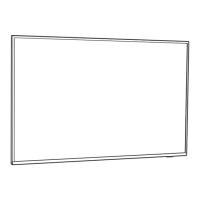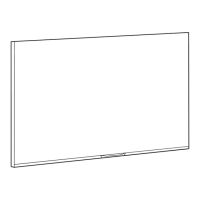Do you have a question about the Philips 8100 series and is the answer not in the manual?
| Display Type | LED |
|---|---|
| Smart TV | Yes |
| USB Ports | 2 |
| Dimensions (Without Stand) | Varies by screen size |
| Weight (Without Stand) | Varies by screen size |
| Resolution | 4K Ultra HD (3840 x 2160) |
| Screen Size | 43, 50, 55, 65 inches |
| Wi-Fi | Yes |
| Bluetooth | Yes |
| Sound Output | 20W |
| Speaker Type | 2 x Full Range |
| Ambilight | Yes |
Navigating the TV's home screen and managing channels.
Accessing and managing apps, including the Philips TV Collection.
Important safety instructions to follow before using the TV.
Instructions for installing the TV stand or mounting it on a wall.
Guidance on optimal TV placement for viewing and Ambilight effect.
Information on connecting and handling the TV's power cable.
Connecting the antenna cable for DVB-T and DVB-C signals.
Connecting the satellite F-type connector to the TV.
Detailed explanation of the remote control's buttons and functions.
Steps to pair the Bluetooth remote control with the TV for advanced features.
How to use voice commands for searching content and controlling the TV.
Explanation of the TV's infrared sensor for remote control operation.
Instructions for replacing the remote control batteries.
Guidelines for cleaning the remote control to maintain its condition.
How to turn the TV on, switch to standby, or power off completely.
Using the TV's physical joystick key for basic operations without the remote.
Steps to install new TV channels via antenna or satellite.
Understanding and managing channel lists, including icons and radio stations.
Filtering and sorting channels in the list based on type or status.
Tuning to channels, switching between them, and locking/unlocking channels.
Setting age ratings to restrict access to certain programmes.
Adjusting options like subtitles and audio language for channels.
Setting preferred subtitle languages for digital broadcasts.
Setting preferred audio languages for digital broadcasts.
Viewing CAM and operator information for common interface slots.
Creating, managing, and reordering favourite channel lists for quick access.
Accessing and navigating Teletext pages for information.
Customizing Teletext display options like freeze, dual screen, and language.
Configuring Teletext language and enabling Text 2.5 features.
Using interactive TV services like HbbTV and MHEG.
Understanding interactive TV systems like HbbTV and MHEG.
Requirements for using interactive TV, including Internet connection.
Instructions on how to open and navigate interactive TV pages.
Detailed guide for installing satellite channels, including Unicable and MDU.
Configuring satellite installation settings based on country and equipment.
Adjusting expert settings for transponder and LNB if normal installation fails.
Information on using Conditional Access Modules (CAM) for satellite channels.
Understanding satellite channel packages and installation options.
Setting up the Unicable system for connecting satellite dishes.
Assigning unique user band numbers for Unicable system tuners.
Entering frequencies for Unicable system user bands.
Manually updating TV channels from satellite sources.
Adding an extra satellite to the current installation without affecting existing channels.
Removing satellites and their associated channels from the installation.
Default setting for LNB Power.
Default setting for Tone.
Standard values for local oscillator frequencies.
Troubleshooting common issues with satellite installation and reception.
Installing TV channels via antenna (terrestrial) and managing updates.
Managing automatic and manual updates for channels received via antenna.
Reinstalling all channels while keeping other TV settings.
Performing a full TV reinstallation to reset all settings.
Configuring DVB-T/C reception, including channel number conflicts and network frequency.
Selecting scan methods (Quick or Full) for finding channels.
Adjusting the frequency step size for channel searching.
Option to skip searching for digital channels if not offered.
Option to skip searching for analogue channels if not offered.
Selecting channel types for viewing based on subscription status.
Checking signal quality and improving reception for digital channels.
Manually installing analogue channels and setting up TV system.
Copying channel lists between TVs for expert users.
Overview of copying channel lists between TVs for expert users.
Requirements for copying channel lists, such as TV model and software version.
Checking the current version of the TV's channel list.
Checking the current version of the TV's software.
Steps to copy a channel list to a USB drive for transfer to another TV.
Checking the version of the current channel list.
Uploading a channel list from a USB drive to a TV, either new or installed.
General guidance on connecting devices for optimal picture and sound quality.
Tips for connecting devices and naming them for automatic TV settings.
Connecting antenna cables through a set-top box or recorder.
Information on HDMI connection quality, cables, and HDCP copy protection.
Using HDMI ARC for audio return channel, combining video and audio signals.
Connecting mobile devices via MHL for screen sharing and charging.
Operating HDMI CEC-compatible devices with the TV remote.
Using CI+ module and smart card to watch premium HD programmes.
Inserting the smart card into the CAM module for TV access.
Setting PIN codes for CAMs and managing access to channels.
Connecting Home Theatre Systems (HTS) via HDMI ARC and standard HDMI.
Adjusting audio delay to synchronize sound with video on screen.
Troubleshooting sound issues like loud noise or no sound with HTS.
Connecting smartphones/tablets wirelessly via the Philips TV Remote App.
Connecting smartphones/tablets via wired connection using HDMI MHL.
Connecting a Blu-ray Disc player using HDMI and controlling it with the TV remote.
Connecting a DVD player via HDMI and controlling it with the TV remote.
Pairing and managing Bluetooth devices like gamepads for wireless connection.
Steps to pair Bluetooth devices such as gamepads with the TV.
Selecting and connecting wireless devices via Bluetooth.
Disconnecting or removing paired Bluetooth devices from the TV.
Connecting headphones to the TV and adjusting volume.
Connecting game consoles via HDMI or Y Pb Pr for optimal gaming experience.
Connecting and formatting USB Hard Drives for pausing and recording TV broadcasts.
Connecting and configuring a USB keyboard for text input and navigation.
Installing and setting up a USB keyboard, including layout selection.
Viewing photos, music, and videos from a USB flash drive.
Connecting digital photo cameras to view photos directly on the TV.
Connecting camcorders to the TV via HDMI for viewing recorded content.
Connecting a computer to use the TV as a PC monitor.
Connecting the TV to a home network and the Internet for full functionality.
Steps for establishing wireless or wired network connections.
Troubleshooting common network and Internet connection issues.
Connecting the TV to a network router using an Ethernet cable.
Viewing network settings and configuring IP addresses.
Signing in with a Google Account to access apps, games, and personalized content.
Instructions for signing in to a Google Account on the TV.
Accessing and configuring various Android-specific settings on the TV.
Understanding the TV's home screen layout and its organized channels.
Overview of apps available on the TV, their functions, and sources.
Installing and using apps from the Philips TV Collection for a TV-optimized experience.
Agreeing to terms of use for Philips TV Collection apps and setting privacy preferences.
Overview of apps available on the TV, their functions, and sources.
Using Google Play for movies, TV shows, music, and games on the TV.
Renting or buying movies and TV shows through Google Play Movies & TV.
Downloading and installing new apps from the Google Play Store.
Setting parental controls and maturity levels for app access in Google Play Store.
Starting and stopping applications on the TV.
Locking specific apps or setting up restricted profiles for child safety.
Locking apps rated 18+ to restrict child access.
Setting up a restricted profile to limit available apps and features.
Managing installed apps, stopping them, and clearing cache for better performance.
Checking TV storage usage, free space, and managing apps on USB drives.
Browsing websites using the TV's built-in Internet browser.
Using additional features within the Internet browser, like tabs and bookmarks.
Using the TV Menu as an alternative to the Home menu for TV functions.
Steps to open and navigate the TV Menu.
Switching between connected devices like tuners, USB drives, and players.
Using one remote control to switch on and play connected devices.
Setting specific options for connected TV input devices.
Renaming or changing the type of connected devices for better identification.
Rescanning TV connections to update the Sources menu with new devices.
Connecting the TV to a network for Internet access and features.
Pairing, selecting, and removing wireless Bluetooth devices.
Adjusting various picture settings for optimal viewing experience.
Selecting preset picture styles or customizing them for different viewing conditions.
Fine-tuning basic picture elements like color, contrast, sharpness, and brightness.
Accessing advanced settings for color enhancement and gamut.
Adjusting color temperature, enhancement, and gamut for precise color reproduction.
Configuring contrast modes for optimized picture quality or energy saving.
Using ISF calibration settings for professional picture tuning.
Setting the picture display to RGB only mode.
Enhancing HDR content with upscaling, brightness, and conversion settings.
Enhancing HDR content with upscaling, brightness, and conversion settings.
Reducing picture noise and MPEG artefacts for a cleaner image.
Optimizing motion styles and clarity for smooth video playback.
Adjusting audio settings for optimal sound output and listening experience.
Selecting preset sound styles or accessing expert mode for detailed audio configuration.
Configuring advanced sound settings like DTS TruSurround and clear dialogue.
Adjusting the equalizer levels for personalized sound profiles.
Adjusting the volume for connected headphones separately.
Optimizing sound reproduction based on TV placement (stand or wall).
Configuring volume controls, digital output, and audio sync for connected systems.
Configuring Ambilight effects, styles, and integration with Philips Hue bulbs.
Switching the Ambilight feature on or off.
Selecting Ambilight styles to follow video, audio, or preset color styles.
Setting Ambilight to dynamically follow video content on the TV screen.
Setting Ambilight to dynamically follow audio dynamics from the TV.
Setting Ambilight to display preset color styles.
Turning off the Ambilight feature.
Configuring Ambilight effects with Philips Hue bulbs.
Configuring energy-saving features like auto screen off and ambient light sensor.
Adjusting energy saving modes to reduce power consumption.
Enabling the screen to turn off automatically to save energy.
Using the ambient light sensor to automatically adjust screen brightness.
Setting a timer for the TV to switch off automatically.
Configuring general TV settings, including USB drives, location, and shop mode.
Adjusting the brightness of the Philips logo on the front of the TV.
Selecting the TV location (Home or Shop) to adjust picture and shop settings.
Adjusting shop-specific settings for in-store promotions.
Customizing picture and audio settings for shop mode.
Configuring logos and banners for in-store display.
Configuring installed USB keyboards, including layout and special keys.
Enabling or disabling demo modes for the TV and Ambilight.
Connecting and operating HDMI CEC-compatible devices with the TV remote.
Adjusting HDMI Ultra HD settings for compatibility with various devices.
Advanced settings for HbbTV, CAM profiles, and TV reset options.
Configuring HbbTV settings, history tracking, and cookies.
Setting profile names for installed CI+/CAM modules.
Resetting TV settings to factory defaults and reinstalling the TV.
Setting the TV clock, region, and language preferences for menus and audio.
Changing TV menu, audio, subtitle, and Teletext languages.
Configuring the TV clock, including automatic and manual settings.
Setting the TV clock to synchronize automatically or manually.
Adjusting the TV clock for specific time zones or regional offsets.
Configuring an automatic standby timer for the TV.
Managing installed apps, storage, and various Android-specific TV settings.
Enabling universal access features for hearing impaired, blind, or partially sighted users.
Enabling universal access features for improved usability.
Enabling features for hearing impaired users, including adapted audio and subtitles.
Enabling features for visually impaired users, including audio description and mixed volume.
Setting PIN codes for apps, programs, and CAMs to restrict access.
Setting or resetting the child lock code for app and channel access.
Locking Philips apps, including 18+ rated apps and setting up restricted profiles.
Locking apps rated 18+ to restrict child access.
Setting up a restricted profile to limit available apps and features.
Setting maturity levels for app access in Google Play Store.
Setting CAM PIN for recording and channel access.
Viewing and playing media files from a computer or NAS via the home network.
Adding and viewing favourite media files and folders.
Accessing lists of popular and recently played media files.
Viewing and playing media files from connected USB flash drives or hard drives.
Playing video files from USB devices, including playback controls and options.
Customizing video playback with options like list view, shuffle, repeat, and subtitle settings.
Viewing photo files from USB devices, including slideshows and favourite management.
Viewing and interacting with 360-degree photos from USB devices.
Customizing photo viewing with options like list view, shuffle, repeat, and slideshow speed.
Specific options for viewing and interacting with 360-degree photos.
Playing music files from USB devices, including playback controls and options.
Customizing music playback with options like shuffle and repeat.
Requirements for using the TV Guide, including channel availability and data sources.
Understanding how TV Guide data is obtained and displayed.
Setting the TV to receive TV Guide information from the Internet.
Navigating the TV Guide, tuning to programs, and viewing details.
Tuning to a currently playing TV program directly from the TV Guide.
Displaying detailed information about selected TV programs.
Selecting different days to view scheduled programs.
Setting reminders for upcoming programs to receive alerts.
Searching for TV programs based on genre categories.
Recording digital TV broadcasts and managing recordings.
Requirements for recording TV programs, including USB drive and channel info.
Recording the current program or scheduling future recordings.
Scheduling future TV programs for recording.
Viewing and managing recorded programs, scheduled recordings, and reminders.
Pausing and resuming live TV broadcasts.
Requirements for using Pause TV, including a USB Hard Drive.
Pausing and resuming a broadcast, with playback controls.
Replaying recent broadcast segments of live TV.
Using the Philips TV Remote App for smartphone control and media sharing.
Casting apps and content from mobile devices to the TV using Google Cast.
Adding AirPlay functionality for Android TVs via apps.
Connecting mobile devices via MHL for screen sharing and charging.
Requirements for playing games on the TV, including Internet and Google Account.
Connecting wireless gamepads for playing games on the TV.
Starting and playing games from a connected game console.
Customizing Ambilight effects to follow video, audio, or preset color styles.
Setting Ambilight to dynamically follow video content on the TV screen.
Setting Ambilight to dynamically follow audio dynamics from the TV.
Setting Ambilight to display preset color styles.
Turning off the Ambilight feature.
Accessing detailed Ambilight settings and configurations.
Enabling Ambilight lounge light when the TV is in standby.
Understanding Top Picks recommendations for TV programs and online services.
Agreeing to terms of use for personalized recommendations and checking service opt-in.
Viewing personalized recommendations for current and upcoming TV programs.
Watching missed or favorite TV programs through Catch Up TV services.
Accessing and navigating TV on Demand content, including renting movies.
Renting movies from online video stores and managing payment.
Using Amazon Alexa voice control for TV operations like switching on/off and changing channels.
Extending Alexa capabilities with skills for personalized TV control.
Setting up and using Alexa to control the Philips Android Smart TV.
Updating TV software via the Internet or USB for new features and fixes.
Performing software updates directly from the Internet.
Updating TV software using a USB flash drive.
Checking the current TV software version and release notes.
Enabling automatic software updates to keep the TV software up-to-date.
Information about open source software used in the television.
Details regarding the licenses for open source software components.
Receiving announcements about new TV software or related issues.
Information on the European Energy Label and product disposal guidelines.
Key product specifications including screen size and power consumption.
Technical specifications related to the TV's power requirements and saving features.
Information about the TV's operating system, Android OS.
Details on aerial input, tuner bands, and supported digital video/audio playback.
Specifications for the TV's diagonal screen size and display resolution.
Supported input resolutions and refresh rates for video and computer inputs.
Overview of TV ports and connection types, including HDMI, USB, and network.
Specifications for the TV's sound output power and audio features.
Supported multimedia connections, file systems, and playback formats.
Benefits and steps for registering your TV for full support and exclusive offers.
Accessing the on-screen help system for guidance and troubleshooting.
Instructions on how to open and navigate the TV's help system.
Solutions for common TV problems related to power, remote control, and sound.
Troubleshooting power and remote control issues.
Troubleshooting issues related to digital channels and previously installed channels.
Troubleshooting common picture issues like no picture, distorted picture, or poor reception.
Troubleshooting sound problems such as no sound or poor sound quality.
Troubleshooting HDMI and USB connection issues, including HDCP and picture distortion.
Troubleshooting Wi-Fi network connectivity, Internet access, and slow connections.
Instructions for changing the menu language back to the user's preferred language.
Accessing Philips online support for troubleshooting and downloading manuals.
Contacting Philips customer care for support and repair services.
Essential safety instructions to prevent electric shock, fire, injury, and overheating.
Crucial safety information to read before operating the TV.
Precautions to prevent electric shock or fire hazards related to water, heat, and ventilation.
Safety measures to prevent children from toppling the TV or swallowing batteries.
Instructions to prevent TV overheating by ensuring adequate ventilation space.
Precautions to take during lightning storms, including disconnecting the TV.
Advice on avoiding hearing damage from high volume levels or prolonged headphone use.
Guidelines for cleaning and maintaining the TV screen to prevent damage.
Legal terms and conditions related to the TV product and its usage.
Terms of use, privacy policy, and privacy settings for the Smart TV features.
Terms of use specific to the Philips TV Collection app and its services.
Trademark information for MHL (Mobile High-Definition Link).
Trademark information for HDMI and its associated logos.
Trademark information for Dolby Audio technologies.
Trademark and licensing information for DTS Premium Sound technology.
Trademark information for Wi-Fi Alliance and its certification logos.
Trademark information for Kensington security products.
List of other registered and unregistered trademarks owned by their respective owners.