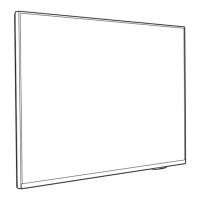Do you have a question about the Philips 8887 Series and is the answer not in the manual?
Explains how to use the Home screen and its channels for content discovery.
Details new features and navigation following a Home screen update.
Describes how to access and manage apps from the TV and collection.
Emphasizes reading safety instructions before using the TV.
Instructions for mounting the TV stand or wall mounting bracket.
Offers guidance on optimal TV placement for viewing and Ambilight effect.
Details on connecting the power cable securely and safely.
Instructions for connecting an antenna cable for TV signal input.
Guidance on connecting the satellite F-type connector to the TV.
Explains the functions of the top and middle buttons on the remote control.
Steps for pairing the Bluetooth remote control with the TV for advanced features.
Instructions on using voice commands to search for content on the TV.
Overview of the remote control's keyboard and its keys.
Explains the IR sensor's function and how to avoid blocking it.
Guide on how to replace the batteries in the remote control.
Instructions for cleaning the remote control safely.
Details on how to switch the TV on, off, or to standby mode.
How to operate basic TV functions using the TV's physical keys.
Instructions for installing TV channels via antenna or cable.
About channel lists, icons, and radio stations.
How to filter and sort channel lists based on various criteria.
Instructions on tuning to channels, switching channels, and managing favourites.
Set preferred primary and secondary subtitle languages for programmes.
Instructions on how to switch subtitles On, Off, or Automatic.
Set preferred primary and secondary audio languages for programmes.
Information on viewing CAM and operator settings for Common Interface slots.
How to view programme details and schedule recordings.
About creating and managing lists of favourite channels.
Step-by-step guide to creating a new list of favourite channels.
How to add a consecutive range of channels to a Favourites List.
Steps to delete an entire Favourites List.
Instructions for opening, closing, and navigating Teletext pages.
About iTV, HbbTV, MHEG, and what you need to use it.
About installing satellites, including Unicable and HD+ OpApp.
Steps to start and perform the satellite installation process.
How to change preset satellite installation settings for your country.
Information on using CAM modules for satellite channel access.
Setting up a Unicable system for satellite connection.
How to manually start a channel update process.
Intended for expert users to manually add channels from a transponder.
Troubleshooting common satellite installation and reception problems.
Instructions for updating channels via antenna connection.
How to set up automatic channel updates.
Details on automatic channel updates and message settings.
Steps to reinstall all channels while keeping other TV settings.
How to perform a full TV reinstallation, resetting all settings.
Settings for DVB-T or DVB-C reception and installation.
Checking and improving digital channel reception quality.
Manually installing analogue TV channels one by one.
Skipping digital channel search if not offered by the operator.
Skipping analogue channel search if not offered by the operator.
Introduction to copying channel lists between TVs using a USB drive.
Instructions for copying the current channel list to a USB drive.
How to check the current version of the TV channel list.
Methods for uploading a channel list to a TV (installed/not installed).
Steps to upload a channel list to a TV that is not yet installed.
Steps to upload a channel list to an already installed TV.
General guide on connecting devices with high-quality cables.
Information on HDMI quality, ports, and HDCP copy protection.
Connecting devices with HDMI ARC/eARC for audio return.
How to switch on and use EasyLink for HDMI CEC control.
Controlling sound settings of HDMI sound systems via EasyLink 2.0.
About CI+ modules for conditional access and premium programs.
How to insert a smart card into the CAM module in the TV.
Setting PIN codes for CAM modules for channel access.
Connecting a Home Theatre System (HTS) via HDMI ARC/eARC.
Troubleshooting sound issues like loud noise or no sound.
Connecting smartphones and tablets wirelessly via Wi-Fi.
Connecting a Blu-ray Disc player using an HDMI cable.
Pairing and managing Bluetooth devices like speakers and gamepads.
Connecting headphones and adjusting volume separately.
Connecting a game console using a high-speed HDMI cable.
Requirements and installation for using a USB Hard Drive for recording.
Connecting and formatting a USB Hard Drive before use.
Connecting and configuring a USB keyboard for text input.
Viewing photos and playing media from a USB flash drive.
Connecting a digital photo camera directly to the TV.
Connecting a camcorder to the TV using an HDMI cable.
Connecting a computer to use the TV as a PC monitor.
Graphics card settings for Nvidia users when connecting to TV.
Connecting the TV to a home network via Wi-Fi or wired connection.
Requirements for wireless connection and steps to connect.
Troubleshooting common wireless network and internet connection issues.
Viewing network status and configuring static IP settings.
Signing into Google to access personalized content and apps.
Instructions for signing in to your Google Account on the TV.
Viewing installed apps and managing storage space.
About the Smart TV Collection app and featured apps.
Setting privacy preferences for Smart TV Collection apps.
Finding and using apps for enriched TV experiences.
Using Google Play for movies, TV shows, music, and games.
How to rent or buy movies and TV shows via Google Play.
Playing games on TV via Google Play Games.
Downloading and installing new apps from the Google Play Store.
Setting parental controls and maturity levels in Google Play Store.
Instructions on how to launch and close applications on the TV.
About locking apps for children, 18+ rated apps, and restricted profiles.
Creating a restricted profile to limit access to specific apps.
Steps to set up a restricted profile on the TV.
Optimizing app performance by stopping or clearing cache.
Viewing TV memory usage for apps, videos, and music.
Extending TV memory using a USB Hard Drive for apps.
Instructions on how to start the TV's internet browser.
Exploring additional features within the internet browser.
Using the Quick Menu as a Home menu for accessing TV functions.
Switching between connected devices like tuners, USB drives, or players.
Assigning icons and names to connected devices for easy identification.
Rescanning TV connections to update the Sources menu.
Information on connecting the TV to a network.
Pairing, selecting, and removing Bluetooth devices.
Guidance on pairing wireless devices with the TV.
Adjusting picture styles, colour, contrast, sharpness, and brightness.
Selecting preset picture styles like Vivid, Movie, or Game.
Adjusting core picture settings for optimal display.
Accessing advanced picture settings like noise reduction.
Adjusting contrast modes for energy saving or picture optimization.
Adjusting colour enhancement, gamut, and temperature.
Information on HDR support and automatic switching.
Optimizing motion settings for different video content.
Sharpening movement and reducing motion judder.
Experiencing super motion sharpness and better black levels.
Adjusting sound styles, personal mode, and speaker virtualizer.
Selecting preset sound styles like AI mode, Movie, or Music.
Enabling Dolby Atmos for height dimension in sound.
Connecting compatible speakers for wireless surround sound.
Setting up surround sound with TV speakers and DTS Play-Fi devices.
Creating immersive home theater audio with Play-Fi speakers.
Selecting surround effects like Upmix or Standard.
Adjusting frequency bands in Custom Equaliser for specific sound.
Selecting the preferred Dynamic Range Control (DRC) setting.
Adjusting volume control, delta volume, and audio output settings.
Calibrating TV speakers to optimize sound quality for your room.
Selecting where TV sound is played and how it's controlled.
Controlling Ambilight features, styles, and lounge light.
Selecting Ambilight styles like Follow Video or Lounge Light.
Setting Ambilight to dynamically follow the picture on screen.
Adjusting Ambilight brightness, saturation, and wall colour.
Adjusting settings to save energy consumption.
Switching off the TV screen to save energy.
Setup and formatting a USB Hard Drive for recording channels.
Setting the keyboard layout for installed USB keyboards.
Selecting the TV's location (Home or Shop mode).
Adjusting HDMI Ultra HD settings for optimal signal quality.
Configuring signal quality (Standard, Optimal) for HDMI ports.
Automatically setting Picture style to Movie when movie content is detected.
Configuring clock, region, and language settings for the TV.
Changing the language of the TV menu and messages.
Setting the TV clock automatically or manually.
Enabling features for deaf, hearing impaired, or blind users.
Setting PIN codes to lock apps, programmes, or CAMs.
Setting the keyboard layout for the remote control.
Locking Philips apps or setting up a restricted profile.
Creating a restricted profile to limit access to specific apps.
Steps to set up a restricted profile on the TV.
Viewing photos, music, and videos from a computer or NAS.
Adding and viewing favourite folders or files.
Viewing photos, music, and videos from a USB drive or HDD.
Opening video folders and playing individual videos.
Opening photo folders and viewing individual photos.
Options for browsing and playing video files.
Options for browsing and playing photo files.
Viewing and playing 360-degree photos.
Opening music folders and playing music files.
Instructions for opening music folders and playing songs.
Options for browsing and playing music files.
Opening the TV Guide, tuning to programmes, and viewing details.
Setting reminders for programmes to get alerts.
Searching for programmes by genre like movies or sports.
Viewing and managing a list of set reminders.
Scheduling recordings of future or ongoing TV programmes.
Requirements and methods for recording digital TV broadcasts.
Scheduling recordings for upcoming programmes using TV Guide data.
Viewing and managing recorded programmes and scheduled recordings.
Pausing digital TV broadcasts and resuming playback later.
Requirements for pausing TV: USB HDD and digital channels.
Instructions on how to pause, resume, and control playback.
Replaying recently watched broadcast content.
Using the Philips TV Remote App on your smartphone or tablet.
Casting apps from mobile devices to the TV screen.
Steps to cast an app from a mobile device to the TV screen.
Accessing information and settings for an enhanced gaming experience.
Displaying key gaming information like input lag and frame rate.
Adjusting gaming-related settings like motion clarity and Ambilight.
Setting Ambilight to follow video, audio, or use preset styles.
Setting Ambilight to dynamically follow the picture on screen.
Selecting preset colour styles for Ambilight lounge light.
Setting up a wake-up experience using Ambilight, music, and weather.
Simulating sunset to help unwind before sleep, with auto TV standby.
Choosing nature sounds for the Ambisleep experience.
Extending Ambilight functionality with Hue bulbs and speakers.
Configuring Philips Hue bulbs to sync with Ambilight colours.
Syncing Philips Wireless Home Speakers with Ambilight colours.
Using the Aurora app for ambience with showpieces and Ambilight.
Steps to launch and open the Aurora application.
Setting Aurora playback duration to put TV into standby.
About Top Picks recommendations: Now on TV, Video on Demand, Freeview Play.
Viewing TV recommendations and personalized suggestions.
Renting movies from online stores and personalized recommendations.
Opening and using the Video on Demand service.
Steps to navigate, select, and rent a movie.
About Freeview Play: watch missed programmes, live TV, on demand.
How to open and use the Freeview Play interface.
Information on enjoying Netflix on the TV, requiring a subscription.
About Alexa voice control: what it is and what you need.
Steps to set up and use Alexa voice control for the TV.
Instructions for setting up Alexa client service on the TV.
Updating TV software from the internet or USB.
Carrying out software updates via an internet connection.
Viewing the current TV software version and release notes.
Enabling automatic software updates for the TV.
Displaying a list of successfully updated software versions.
Information about the television's open source software.
Details on licenses for open source software components.
Information on European Energy Label and disposal.
Instructions for proper disposal of the product and batteries.
Details on aerial, tuner, and satellite input specifications.
Supported computer and video resolutions and refresh rates.
Overview of TV side and bottom connectivity ports.
Sound specifications including output power and audio technologies.
Details on connections, file systems, and playback formats.
Registering your TV for support, offers, and benefits.
Accessing on-screen help, user manual, and quick menu help.
Running diagnostic tests to check TV condition and configurations.
Troubleshooting common issues with TV and remote control.
Troubleshooting issues with digital channels and channel lists.
Troubleshooting picture issues: no picture, distorted, poor reception.
Troubleshooting sound issues: no sound, poor quality, HDMI.
Troubleshooting HDMI device recognition and USB file playback.
Troubleshooting Wi-Fi, internet, PC, and DHCP connection issues.
Troubleshooting Bluetooth pairing, connection, and sync issues.
Instructions to change the TV menu language back to default.
Accessing Philips TV support website for help and manuals.
Important safety instructions to prevent injury or damage.
Precautions to avoid electric shock and fire hazards.
Precautions to prevent the TV from falling and causing injury.
Instructions for cleaning and maintaining the TV screen.
Ensuring adequate ventilation to prevent TV overheating.
General terms of use, warranty information, and pixel characteristics.
Terms of use, privacy policy, and privacy settings for Smart TV.
Trademark information for HDMI technology.
Information about HEVC patents and decoding technology.
Information about AMD FreeSync Premium technology.
Trademark and licensing information for Dolby technologies.
Trademark information for Wi-Fi Alliance.
Trademark information for Kensington security devices.
Acknowledgement of other registered trademarks.
TP Vision's non-responsibility for changes or termination of third-party services.
Explains how to use the Home screen and its channels for content discovery.
Details new features and navigation following a Home screen update.
Describes how to access and manage apps from the TV and collection.
Emphasizes reading safety instructions before using the TV.
Instructions for mounting the TV stand or wall mounting bracket.
Offers guidance on optimal TV placement for viewing and Ambilight effect.
Details on connecting the power cable securely and safely.
Instructions for connecting an antenna cable for TV signal input.
Guidance on connecting the satellite F-type connector to the TV.
Explains the functions of the top and middle buttons on the remote control.
Steps for pairing the Bluetooth remote control with the TV for advanced features.
Instructions on using voice commands to search for content on the TV.
Overview of the remote control's keyboard and its keys.
Explains the IR sensor's function and how to avoid blocking it.
Guide on how to replace the batteries in the remote control.
Instructions for cleaning the remote control safely.
Details on how to switch the TV on, off, or to standby mode.
How to operate basic TV functions using the TV's physical keys.
Instructions for installing TV channels via antenna or cable.
About channel lists, icons, and radio stations.
How to filter and sort channel lists based on various criteria.
Instructions on tuning to channels, switching channels, and managing favourites.
Set preferred primary and secondary subtitle languages for programmes.
Instructions on how to switch subtitles On, Off, or Automatic.
Set preferred primary and secondary audio languages for programmes.
Information on viewing CAM and operator settings for Common Interface slots.
How to view programme details and schedule recordings.
About creating and managing lists of favourite channels.
Step-by-step guide to creating a new list of favourite channels.
How to add a consecutive range of channels to a Favourites List.
Steps to delete an entire Favourites List.
Instructions for opening, closing, and navigating Teletext pages.
About iTV, HbbTV, MHEG, and what you need to use it.
About installing satellites, including Unicable and HD+ OpApp.
Steps to start and perform the satellite installation process.
How to change preset satellite installation settings for your country.
Information on using CAM modules for satellite channel access.
Setting up a Unicable system for satellite connection.
How to manually start a channel update process.
Intended for expert users to manually add channels from a transponder.
Troubleshooting common satellite installation and reception problems.
Instructions for updating channels via antenna connection.
How to set up automatic channel updates.
Details on automatic channel updates and message settings.
Steps to reinstall all channels while keeping other TV settings.
How to perform a full TV reinstallation, resetting all settings.
Settings for DVB-T or DVB-C reception and installation.
Checking and improving digital channel reception quality.
Manually installing analogue TV channels one by one.
Skipping digital channel search if not offered by the operator.
Skipping analogue channel search if not offered by the operator.
Introduction to copying channel lists between TVs using a USB drive.
Instructions for copying the current channel list to a USB drive.
How to check the current version of the TV channel list.
Methods for uploading a channel list to a TV (installed/not installed).
Steps to upload a channel list to a TV that is not yet installed.
Steps to upload a channel list to an already installed TV.
General guide on connecting devices with high-quality cables.
Information on HDMI quality, ports, and HDCP copy protection.
Connecting devices with HDMI ARC/eARC for audio return.
How to switch on and use EasyLink for HDMI CEC control.
Controlling sound settings of HDMI sound systems via EasyLink 2.0.
About CI+ modules for conditional access and premium programs.
How to insert a smart card into the CAM module in the TV.
Setting PIN codes for CAM modules for channel access.
Connecting a Home Theatre System (HTS) via HDMI ARC/eARC.
Troubleshooting sound issues like loud noise or no sound.
Connecting smartphones and tablets wirelessly via Wi-Fi.
Connecting a Blu-ray Disc player using an HDMI cable.
Pairing and managing Bluetooth devices like speakers and gamepads.
Connecting headphones and adjusting volume separately.
Connecting a game console using a high-speed HDMI cable.
Requirements and installation for using a USB Hard Drive for recording.
Connecting and formatting a USB Hard Drive before use.
Connecting and configuring a USB keyboard for text input.
Viewing photos and playing media from a USB flash drive.
Connecting a digital photo camera directly to the TV.
Connecting a camcorder to the TV using an HDMI cable.
Connecting a computer to use the TV as a PC monitor.
Graphics card settings for Nvidia users when connecting to TV.
Connecting the TV to a home network via Wi-Fi or wired connection.
Requirements for wireless connection and steps to connect.
Troubleshooting common wireless network and internet connection issues.
Viewing network status and configuring static IP settings.
Signing into Google to access personalized content and apps.
Instructions for signing in to your Google Account on the TV.
Viewing installed apps and managing storage space.
About the Smart TV Collection app and featured apps.
Setting privacy preferences for Smart TV Collection apps.
Finding and using apps for enriched TV experiences.
Using Google Play for movies, TV shows, music, and games.
How to rent or buy movies and TV shows via Google Play.
Playing games on TV via Google Play Games.
Downloading and installing new apps from the Google Play Store.
Setting parental controls and maturity levels in Google Play Store.
Instructions on how to launch and close applications on the TV.
About locking apps for children, 18+ rated apps, and restricted profiles.
Creating a restricted profile to limit access to specific apps.
Steps to set up a restricted profile on the TV.
Optimizing app performance by stopping or clearing cache.
Viewing TV memory usage for apps, videos, and music.
Extending TV memory using a USB Hard Drive for apps.
Instructions on how to start the TV's internet browser.
Exploring additional features within the internet browser.
Using the Quick Menu as a Home menu for accessing TV functions.
Switching between connected devices like tuners, USB drives, or players.
Assigning icons and names to connected devices for easy identification.
Rescanning TV connections to update the Sources menu.
Information on connecting the TV to a network.
Pairing, selecting, and removing Bluetooth devices.
Guidance on pairing wireless devices with the TV.
Adjusting picture styles, colour, contrast, sharpness, and brightness.
Selecting preset picture styles like Vivid, Movie, or Game.
Adjusting core picture settings for optimal display.
Accessing advanced picture settings like noise reduction.
Adjusting contrast modes for energy saving or picture optimization.
Adjusting colour enhancement, gamut, and temperature.
Information on HDR support and automatic switching.
Optimizing motion settings for different video content.
Sharpening movement and reducing motion judder.
Experiencing super motion sharpness and better black levels.
Adjusting sound styles, personal mode, and speaker virtualizer.
Selecting preset sound styles like AI mode, Movie, or Music.
Enabling Dolby Atmos for height dimension in sound.
Connecting compatible speakers for wireless surround sound.
Setting up surround sound with TV speakers and DTS Play-Fi devices.
Creating immersive home theater audio with Play-Fi speakers.
Selecting surround effects like Upmix or Standard.
Adjusting frequency bands in Custom Equaliser for specific sound.
Selecting the preferred Dynamic Range Control (DRC) setting.
Adjusting volume control, delta volume, and audio output settings.
Calibrating TV speakers to optimize sound quality for your room.
Selecting where TV sound is played and how it's controlled.
Controlling Ambilight features, styles, and lounge light.
Selecting Ambilight styles like Follow Video or Lounge Light.
Setting Ambilight to dynamically follow the picture on screen.
Adjusting Ambilight brightness, saturation, and wall colour.
Adjusting settings to save energy consumption.
Switching off the TV screen to save energy.
Setup and formatting a USB Hard Drive for recording channels.
Setting the keyboard layout for installed USB keyboards.
Selecting the TV's location (Home or Shop mode).
Adjusting HDMI Ultra HD settings for optimal signal quality.
Configuring signal quality (Standard, Optimal) for HDMI ports.
Automatically setting Picture style to Movie when movie content is detected.
Configuring clock, region, and language settings for the TV.
Changing the language of the TV menu and messages.
Setting the TV clock automatically or manually.
Enabling features for deaf, hearing impaired, or blind users.
Setting PIN codes to lock apps, programmes, or CAMs.
Setting the keyboard layout for the remote control.
Locking Philips apps or setting up a restricted profile.
Creating a restricted profile to limit access to specific apps.
Steps to set up a restricted profile on the TV.
Viewing photos, music, and videos from a computer or NAS.
Adding and viewing favourite folders or files.
Viewing photos, music, and videos from a USB drive or HDD.
Opening video folders and playing individual videos.
Opening photo folders and viewing individual photos.
Options for browsing and playing video files.
Options for browsing and playing photo files.
Viewing and playing 360-degree photos.
Opening music folders and playing music files.
Instructions for opening music folders and playing songs.
Options for browsing and playing music files.
Opening the TV Guide, tuning to programmes, and viewing details.
Setting reminders for programmes to get alerts.
Searching for programmes by genre like movies or sports.
Viewing and managing a list of set reminders.
Scheduling recordings of future or ongoing TV programmes.
Requirements and methods for recording digital TV broadcasts.
Scheduling recordings for upcoming programmes using TV Guide data.
Viewing and managing recorded programmes and scheduled recordings.
Pausing digital TV broadcasts and resuming playback later.
Requirements for pausing TV: USB HDD and digital channels.
Instructions on how to pause, resume, and control playback.
Replaying recently watched broadcast content.
Using the Philips TV Remote App on your smartphone or tablet.
Casting apps from mobile devices to the TV screen.
Steps to cast an app from a mobile device to the TV screen.
Accessing information and settings for an enhanced gaming experience.
Displaying key gaming information like input lag and frame rate.
Adjusting gaming-related settings like motion clarity and Ambilight.
Setting Ambilight to follow video, audio, or use preset styles.
Setting Ambilight to dynamically follow the picture on screen.
Selecting preset colour styles for Ambilight lounge light.
Setting up a wake-up experience using Ambilight, music, and weather.
Simulating sunset to help unwind before sleep, with auto TV standby.
Choosing nature sounds for the Ambisleep experience.
Extending Ambilight functionality with Hue bulbs and speakers.
Configuring Philips Hue bulbs to sync with Ambilight colours.
Syncing Philips Wireless Home Speakers with Ambilight colours.
Using the Aurora app for ambience with showpieces and Ambilight.
Steps to launch and open the Aurora application.
Setting Aurora playback duration to put TV into standby.
About Top Picks recommendations: Now on TV, Video on Demand, Freeview Play.
Viewing TV recommendations and personalized suggestions.
Renting movies from online stores and personalized recommendations.
Opening and using the Video on Demand service.
Steps to navigate, select, and rent a movie.
About Freeview Play: watch missed programmes, live TV, on demand.
How to open and use the Freeview Play interface.
Information on enjoying Netflix on the TV, requiring a subscription.
About Alexa voice control: what it is and what you need.
Steps to set up and use Alexa voice control for the TV.
Instructions for setting up Alexa client service on the TV.
Updating TV software from the internet or USB.
Carrying out software updates via an internet connection.
Viewing the current TV software version and release notes.
Enabling automatic software updates for the TV.
Displaying a list of successfully updated software versions.
Information about the television's open source software.
Details on licenses for open source software components.
Information on European Energy Label and disposal.
Instructions for proper disposal of the product and batteries.
Details on aerial, tuner, and satellite input specifications.
Supported computer and video resolutions and refresh rates.
Overview of TV side and bottom connectivity ports.
Sound specifications including output power and audio technologies.
Details on connections, file systems, and playback formats.
Registering your TV for support, offers, and benefits.
Accessing on-screen help, user manual, and quick menu help.
Running diagnostic tests to check TV condition and configurations.
Troubleshooting common issues with TV and remote control.
Troubleshooting issues with digital channels and channel lists.
Troubleshooting picture issues: no picture, distorted, poor reception.
Troubleshooting sound issues: no sound, poor quality, HDMI.
Troubleshooting HDMI device recognition and USB file playback.
Troubleshooting Wi-Fi, internet, PC, and DHCP connection issues.
Troubleshooting Bluetooth pairing, connection, and sync issues.
Instructions to change the TV menu language back to default.
Accessing Philips TV support website for help and manuals.
Important safety instructions to prevent injury or damage.
Precautions to avoid electric shock and fire hazards.
Precautions to prevent the TV from falling and causing injury.
Instructions for cleaning and maintaining the TV screen.
Ensuring adequate ventilation to prevent TV overheating.
General terms of use, warranty information, and pixel characteristics.
Terms of use, privacy policy, and privacy settings for Smart TV.
Trademark information for HDMI technology.
Information about HEVC patents and decoding technology.
Information about AMD FreeSync Premium technology.
Trademark and licensing information for Dolby technologies.
Trademark information for Wi-Fi Alliance.
Trademark information for Kensington security devices.
Acknowledgement of other registered trademarks.
TP Vision's non-responsibility for changes or termination of third-party services.
| Display Type | LED |
|---|---|
| Smart TV | Yes |
| Operating System | Android TV |
| HDMI Ports | 4 |
| USB Ports | 2 |
| Refresh Rate | 60 Hz |
| Bluetooth | Yes |
| Wi-Fi | Yes |
| Resolution | 3840 x 2160 (4K Ultra HD) |
| Screen Size | 55 inches |
| HDR Support | HLG |
| Audio Technology | Dolby |
| Sound Output | 20 Watts |