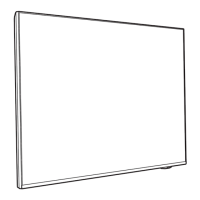Do you have a question about the Philips 9006 Series and is the answer not in the manual?
Overview of the Home screen, channels, apps, and live TV.
Importance of reading safety instructions before using the TV.
Instructions for mounting the TV stand and wall mount.
Connecting the power cable and safety precautions.
Explanation of the buttons on the remote control for different models.
Procedures for turning the TV on, off, and switching to standby mode.
Steps to install TV channels via antenna or cable.
Troubleshooting missing digital channels.
How to switch to different TV channels.
Guide to installing satellite channels, including Unicable systems.
Configuring automatic or manual updates for antenna channels.
General guide to connecting devices with high-quality cables.
Information on HDMI quality, HDCP, and port usage.
Using the Philips TV Remote App for control and media sharing.
Casting apps and content from mobile devices to the TV.
Steps to pair Bluetooth devices like speakers or gamepads.
Troubleshooting issues with pairing Bluetooth devices.
Connecting the TV to a home network for internet access.
Signing into a Google Account for full TV capabilities.
Downloading and installing apps from the Google Play Store.
Browsing websites using the TV's built-in Internet browser.
Selecting and switching between connected devices and inputs.
Pairing, selecting, and removing Bluetooth devices.
Adjusting picture settings, styles, colour, contrast, and sharpness.
Selecting preset sound styles or customizing personal mode.
Troubleshooting audio issues and ensuring correct connections.
Configuring audio output to TV speakers or connected systems.
Enabling or disabling the Ambilight feature.
Setting up and formatting a USB Hard Drive for recording.
Navigating video folders and playing video files.
Playing individual video files and using playback controls.
Navigating photo folders and viewing photo files.
Viewing individual photos and using slideshow features.
Navigating music folders and playing music files.
Opening, tuning to programmes, and viewing programme details.
Requirements and methods for recording digital TV broadcasts.
Requirements for using the Pause TV feature.
Setting Ambilight to follow video, audio, or preset styles.
Turning off the Ambilight feature.
Steps to set up and use Alexa voice control on the TV.
Updating TV software from the internet or USB.
Common troubleshooting steps for TV and remote control issues.
Troubleshooting lack of picture or distorted display.
Addressing issues with sound but no picture.
Improving antenna reception and fine-tuning channels.
Resolving Wi-Fi connection issues.
Troubleshooting internet connectivity problems.
Important safety instructions for using the TV.
Overview of the Home screen, channels, apps, and live TV.
Importance of reading safety instructions before using the TV.
Instructions for mounting the TV stand and wall mount.
Connecting the power cable and safety precautions.
Explanation of the buttons on the remote control for different models.
Procedures for turning the TV on, off, and switching to standby mode.
Steps to install TV channels via antenna or cable.
Troubleshooting missing digital channels.
How to switch to different TV channels.
Guide to installing satellite channels, including Unicable systems.
Configuring automatic or manual updates for antenna channels.
General guide to connecting devices with high-quality cables.
Information on HDMI quality, HDCP, and port usage.
Using the Philips TV Remote App for control and media sharing.
Casting apps and content from mobile devices to the TV.
Steps to pair Bluetooth devices like speakers or gamepads.
Troubleshooting issues with pairing Bluetooth devices.
Connecting the TV to a home network for internet access.
Signing into a Google Account for full TV capabilities.
Downloading and installing apps from the Google Play Store.
Browsing websites using the TV's built-in Internet browser.
Selecting and switching between connected devices and inputs.
Pairing, selecting, and removing Bluetooth devices.
Adjusting picture settings, styles, colour, contrast, and sharpness.
Selecting preset sound styles or customizing personal mode.
Troubleshooting audio issues and ensuring correct connections.
Configuring audio output to TV speakers or connected systems.
Enabling or disabling the Ambilight feature.
Setting up and formatting a USB Hard Drive for recording.
Navigating video folders and playing video files.
Playing individual video files and using playback controls.
Navigating photo folders and viewing photo files.
Viewing individual photos and using slideshow features.
Navigating music folders and playing music files.
Opening, tuning to programmes, and viewing programme details.
Requirements and methods for recording digital TV broadcasts.
Requirements for using the Pause TV feature.
Setting Ambilight to follow video, audio, or preset styles.
Turning off the Ambilight feature.
Steps to set up and use Alexa voice control on the TV.
Updating TV software from the internet or USB.
Common troubleshooting steps for TV and remote control issues.
Troubleshooting lack of picture or distorted display.
Addressing issues with sound but no picture.
Improving antenna reception and fine-tuning channels.
Resolving Wi-Fi connection issues.
Troubleshooting internet connectivity problems.
Important safety instructions for using the TV.
| Display Type | LED |
|---|---|
| Operating System | Android TV |
| Ambilight | 3-sided |
| Smart TV | Yes |
| Refresh Rate | 60 Hz |
| HDMI Ports | 4 |
| USB Ports | 2 |
| Bluetooth | Yes |
| Resolution | 3840 x 2160 (4K UHD) |
| HDR Support | HDR10, HLG |
| Processor | Quad-core |
| Display Size | 55 inches |
| Audio | Dolby Atmos |
| Wi-Fi | Yes (802.11ac) |