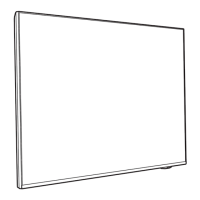Do you have a question about the Philips 9009 Series and is the answer not in the manual?
Instructions for viewing and changing available sources on the TV.
Overview of key sections like Home, Channels, Apps, and Search tabs.
Information about the first row displaying favorite apps.
Details on recommended, subscriptions, and trending videos.
How to access All Settings, Frequent settings, and Quick menu.
Instructions to open the TV Guide.
How to find TV model/serial numbers and register the TV for benefits.
Using Help function for diagnosis, instructions, software updates, and troubleshooting.
Running diagnostic tests to check TV condition and configurations.
Key overview and functionality of the remote control, including hidden keys.
Importance of reading safety instructions before TV use.
Tips on ideal TV placement, distance, and wall mounting dimensions.
Connecting the power cable and turning the TV on.
Guidelines for connecting devices with the highest quality cables.
How to connect an antenna for DVB-T and DVB-C signals.
Connecting a satellite F-type connector.
Using HDMI for best picture/sound quality and copy protection (HDCP).
Connecting audio devices, including optical audio out.
Viewing mobile device content on TV.
Using CI+ for conditional access and premium HD programmes.
Inserting the smart card into the CAM module.
Viewing photos, music, and videos from a USB flash drive.
Requirements for connecting Bluetooth devices, like speakers or headphones.
Step-by-step guide to pair Bluetooth devices with the TV.
How to select a previously paired wireless device.
Steps to disconnect or unpair a Bluetooth device.
Opening the sources menu and switching to connected devices.
Renaming connected devices for easier identification.
How to watch TV channels, switch channels, and use channel lists.
Manual search for channels and channel settings, including quick and advanced reinstallation.
Searching for satellites and configuring satellite settings.
Reinstalling satellite channels and packages.
Setting up connection types for satellite installation (Unicable).
Adjusting expert settings for LNB transponders.
Setting up automatic channel updates.
Manually installing satellite channels.
Using CAM modules for satellite channel installation.
Purpose of copying channel lists between TVs.
Requirements for copying channel lists.
Copying channel list to USB and checking its version.
Uploading a channel list to new or existing TVs.
Accessing the channel options menu.
Viewing programme information.
Setting up subtitles and subtitle language.
Automatic subtitle display based on broadcast language.
Selecting preferred subtitle languages.
Selecting preferred audio languages.
Selecting audio language for dual-language broadcasts.
Setting provider options for CAM content.
Switching analogue channel sound to Mono or Stereo.
Viewing technical information of a selected channel.
Blocking HbbTV pages on specific channels.
Enabling universal access features for accessibility.
Controlling HbbTV browsing behaviour tracking.
Managing third-party cookies for HbbTV services.
Resetting the TV unique device identifier.
Clearing HbbTV applications allowed on TV.
Configuring CAM operator profile and name.
Opening and selecting a channel list.
Accessing options for managing channel lists.
Creating and using favourite channel lists.
Steps to create a list of favourite channels.
Removing a channel from the favourites list.
Manually enabling subtitles from analogue channels.
Opening and navigating text pages via remote control.
Accessing T.O.P. Text pages.
Options for freezing pages, dual screen, and text enlargement.
Installing and watching free streaming channels.
Managing advertising privacy settings for streaming channels.
Information about TV guide data and limitations.
Opening, navigating, and tuning to programmes via TV Guide.
Updating the TV guide with the latest programme information.
Navigating between different days in the TV guide.
Searching TV programmes by genre.
Introduction to Freeview Play features and requirements.
Steps to open and navigate Freeview Play.
Accessing the TV guide within Freeview Play.
Viewing media files from a connected USB drive.
Streaming media files from a computer or NAS.
Viewing and managing photos, including slideshows and options.
Accessing quick settings and frequent options for TV functions.
Overview of Picture Settings and choosing picture styles.
Adjusting picture aspect ratio to fill the screen.
Selecting preset sound styles for audio adjustment.
Restoring personal sound settings to default.
Speaker virtualiser, clear dialogue, and AI equaliser settings.
Setting TV placement for optimal sound reproduction.
Controlling HDMI sound system settings via EasyLink.
Selecting Ambilight styles to follow video or sound dynamics.
Turning on the Ambisleep feature.
Setting the duration for Ambisleep.
Enabling lounge light mode for standby.
Setting the duration for Lounge Light Mode.
Adjusting the brightness level of Ambilight.
Adjusting the saturation level of Ambilight colours.
Neutralizing wall colour influence on Ambilight.
Setting Ambilight to fade out slowly when TV switches off.
Enabling Ambilight animation during TV wake-up.
Launching the Aurora app for ambient lighting effects.
Browsing and downloading themes for Aurora app.
Setting TV standby timer after Aurora playback.
Connecting the TV to a home network for Smart TV features.
Connecting the TV wirelessly or wired to a network router.
Requirements for wireless internet connection.
Steps to connect to a Wi-Fi network.
Enabling or disabling the Wi-Fi connection.
Requirements for wired internet connection.
Connecting the TV to the router via a network cable.
Settings related to USB keyboard and mouse connections.
Settings for power-on behaviour, screen off, sleep timer, and switch off timer.
Connecting and operating HDMI CEC devices with the TV remote.
Enabling EasyLink for HDMI CEC control.
Operating HDMI CEC devices using the TV remote.
Controlling HDMI sound system settings via EasyLink 2.0.
Turning on universal access for enhanced accessibility.
Adapting audio and subtitles for hearing impaired users.
Enabling audio description for visually impaired users.
Setting or changing the child lock PIN code.
Setting minimum age for watching rated programmes.
Locking specific apps for children.
Changing the TV menu and message language.
Setting preferred primary and secondary audio languages.
Setting preferred primary and secondary subtitle languages.
Setting preferred primary and secondary teletext languages.
Setting the TV clock and time zone.
Setting the clock to update automatically.
Manually setting the date and time.
Adjusting eco settings for energy saving.
Turning off the TV screen to save energy.
Setting timer for automatic TV switch off.
Launching and closing the gaming control bar.
Displaying key gaming information like input lag and frame rate.
Adjusting gaming-related settings like crosshair and audio output.
Configuring Smart TV connection and agreeing to terms.
Browsing and installing apps from the app store.
Sorting apps by categories like New, Video, Entertainment.
Discovering recommended apps for installation.
Using the Internet app to browse the World Wide Web on TV.
Introduction to Amazon Alexa voice control on the TV.
Setting up and using Alexa voice control on the TV.
Examples of voice commands for controlling the TV.
Updating TV software via Internet or USB.
Viewing the current TV software version.
Enabling automatic software updates.
Displaying a list of successfully installed software versions.
Information on the product's energy efficiency class and consumption.
List of EPREL registration numbers for various TV models.
Guidance on proper disposal of old products and batteries.
Power requirements and operating temperature.
Details on aerial input, tuner bands, and supported broadcast standards.
Supported computer and video resolutions and refresh rates.
Diagonal screen sizes and display resolution.
Audio output power and supported sound technologies.
General troubleshooting tips and where to find help.
Troubleshooting steps for the TV not switching on.
Troubleshooting remote control issues.
Troubleshooting issues with finding digital or analogue channels.
Important safety instructions regarding electric shock, fire, and injury.
Precautions to prevent TV from falling and causing injury.
Warnings about battery handling and ingestion.
Declaration of conformity with EU directives.
Declaration of conformity with UK regulations.
Information on electromagnetic field compliance.
HDMI trademark and logo information.
Information on HEVC patents and decoding.
Information on AMD FreeSync Premium for gaming.
DTS Play-Fi patents and trademark information.
DTS:X patents and trademark information.
Dolby Vision, Atmos, and Audio trademark information.
Information about open source software included in the TV.
README for source code under open source licenses.
Instructions for viewing and changing available sources on the TV.
Overview of key sections like Home, Channels, Apps, and Search tabs.
Information about the first row displaying favorite apps.
Details on recommended, subscriptions, and trending videos.
How to access All Settings, Frequent settings, and Quick menu.
Instructions to open the TV Guide.
How to find TV model/serial numbers and register the TV for benefits.
Using Help function for diagnosis, instructions, software updates, and troubleshooting.
Running diagnostic tests to check TV condition and configurations.
Key overview and functionality of the remote control, including hidden keys.
Importance of reading safety instructions before TV use.
Tips on ideal TV placement, distance, and wall mounting dimensions.
Connecting the power cable and turning the TV on.
Guidelines for connecting devices with the highest quality cables.
How to connect an antenna for DVB-T and DVB-C signals.
Connecting a satellite F-type connector.
Using HDMI for best picture/sound quality and copy protection (HDCP).
Connecting audio devices, including optical audio out.
Viewing mobile device content on TV.
Using CI+ for conditional access and premium HD programmes.
Inserting the smart card into the CAM module.
Viewing photos, music, and videos from a USB flash drive.
Requirements for connecting Bluetooth devices, like speakers or headphones.
Step-by-step guide to pair Bluetooth devices with the TV.
How to select a previously paired wireless device.
Steps to disconnect or unpair a Bluetooth device.
Opening the sources menu and switching to connected devices.
Renaming connected devices for easier identification.
How to watch TV channels, switch channels, and use channel lists.
Manual search for channels and channel settings, including quick and advanced reinstallation.
Searching for satellites and configuring satellite settings.
Reinstalling satellite channels and packages.
Setting up connection types for satellite installation (Unicable).
Adjusting expert settings for LNB transponders.
Setting up automatic channel updates.
Manually installing satellite channels.
Using CAM modules for satellite channel installation.
Purpose of copying channel lists between TVs.
Requirements for copying channel lists.
Copying channel list to USB and checking its version.
Uploading a channel list to new or existing TVs.
Accessing the channel options menu.
Viewing programme information.
Setting up subtitles and subtitle language.
Automatic subtitle display based on broadcast language.
Selecting preferred subtitle languages.
Selecting preferred audio languages.
Selecting audio language for dual-language broadcasts.
Setting provider options for CAM content.
Switching analogue channel sound to Mono or Stereo.
Viewing technical information of a selected channel.
Blocking HbbTV pages on specific channels.
Enabling universal access features for accessibility.
Controlling HbbTV browsing behaviour tracking.
Managing third-party cookies for HbbTV services.
Resetting the TV unique device identifier.
Clearing HbbTV applications allowed on TV.
Configuring CAM operator profile and name.
Opening and selecting a channel list.
Accessing options for managing channel lists.
Creating and using favourite channel lists.
Steps to create a list of favourite channels.
Removing a channel from the favourites list.
Manually enabling subtitles from analogue channels.
Opening and navigating text pages via remote control.
Accessing T.O.P. Text pages.
Options for freezing pages, dual screen, and text enlargement.
Installing and watching free streaming channels.
Managing advertising privacy settings for streaming channels.
Information about TV guide data and limitations.
Opening, navigating, and tuning to programmes via TV Guide.
Updating the TV guide with the latest programme information.
Navigating between different days in the TV guide.
Searching TV programmes by genre.
Introduction to Freeview Play features and requirements.
Steps to open and navigate Freeview Play.
Accessing the TV guide within Freeview Play.
Viewing media files from a connected USB drive.
Streaming media files from a computer or NAS.
Viewing and managing photos, including slideshows and options.
Accessing quick settings and frequent options for TV functions.
Overview of Picture Settings and choosing picture styles.
Adjusting picture aspect ratio to fill the screen.
Selecting preset sound styles for audio adjustment.
Restoring personal sound settings to default.
Speaker virtualiser, clear dialogue, and AI equaliser settings.
Setting TV placement for optimal sound reproduction.
Controlling HDMI sound system settings via EasyLink.
Selecting Ambilight styles to follow video or sound dynamics.
Turning on the Ambisleep feature.
Setting the duration for Ambisleep.
Enabling lounge light mode for standby.
Setting the duration for Lounge Light Mode.
Adjusting the brightness level of Ambilight.
Adjusting the saturation level of Ambilight colours.
Neutralizing wall colour influence on Ambilight.
Setting Ambilight to fade out slowly when TV switches off.
Enabling Ambilight animation during TV wake-up.
Launching the Aurora app for ambient lighting effects.
Browsing and downloading themes for Aurora app.
Setting TV standby timer after Aurora playback.
Connecting the TV to a home network for Smart TV features.
Connecting the TV wirelessly or wired to a network router.
Requirements for wireless internet connection.
Steps to connect to a Wi-Fi network.
Enabling or disabling the Wi-Fi connection.
Requirements for wired internet connection.
Connecting the TV to the router via a network cable.
Settings related to USB keyboard and mouse connections.
Settings for power-on behaviour, screen off, sleep timer, and switch off timer.
Connecting and operating HDMI CEC devices with the TV remote.
Enabling EasyLink for HDMI CEC control.
Operating HDMI CEC devices using the TV remote.
Controlling HDMI sound system settings via EasyLink 2.0.
Turning on universal access for enhanced accessibility.
Adapting audio and subtitles for hearing impaired users.
Enabling audio description for visually impaired users.
Setting or changing the child lock PIN code.
Setting minimum age for watching rated programmes.
Locking specific apps for children.
Changing the TV menu and message language.
Setting preferred primary and secondary audio languages.
Setting preferred primary and secondary subtitle languages.
Setting preferred primary and secondary teletext languages.
Setting the TV clock and time zone.
Setting the clock to update automatically.
Manually setting the date and time.
Adjusting eco settings for energy saving.
Turning off the TV screen to save energy.
Setting timer for automatic TV switch off.
Launching and closing the gaming control bar.
Displaying key gaming information like input lag and frame rate.
Adjusting gaming-related settings like crosshair and audio output.
Configuring Smart TV connection and agreeing to terms.
Browsing and installing apps from the app store.
Sorting apps by categories like New, Video, Entertainment.
Discovering recommended apps for installation.
Using the Internet app to browse the World Wide Web on TV.
Introduction to Amazon Alexa voice control on the TV.
Setting up and using Alexa voice control on the TV.
Examples of voice commands for controlling the TV.
Updating TV software via Internet or USB.
Viewing the current TV software version.
Enabling automatic software updates.
Displaying a list of successfully installed software versions.
Information on the product's energy efficiency class and consumption.
List of EPREL registration numbers for various TV models.
Guidance on proper disposal of old products and batteries.
Power requirements and operating temperature.
Details on aerial input, tuner bands, and supported broadcast standards.
Supported computer and video resolutions and refresh rates.
Diagonal screen sizes and display resolution.
Audio output power and supported sound technologies.
General troubleshooting tips and where to find help.
Troubleshooting steps for the TV not switching on.
Troubleshooting remote control issues.
Troubleshooting issues with finding digital or analogue channels.
Important safety instructions regarding electric shock, fire, and injury.
Precautions to prevent TV from falling and causing injury.
Warnings about battery handling and ingestion.
Declaration of conformity with EU directives.
Declaration of conformity with UK regulations.
Information on electromagnetic field compliance.
HDMI trademark and logo information.
Information on HEVC patents and decoding.
Information on AMD FreeSync Premium for gaming.
DTS Play-Fi patents and trademark information.
DTS:X patents and trademark information.
Dolby Vision, Atmos, and Audio trademark information.
Information about open source software included in the TV.
README for source code under open source licenses.
| Display Technology | OLED |
|---|---|
| Smart TV | Yes |
| Operating System | Android TV |
| Audio Output | 50W |
| Processor | P5 AI Perfect Picture Engine |
| Refresh Rate | 120 Hz |
| HDMI Ports | 4 |
| USB Ports | 3 |
| Resolution | 3840 x 2160 (4K UHD) |
| HDR Support | HDR10+, Dolby Vision, HLG |
| Connectivity | Ethernet |
| Sound Technology | Dolby Atmos |
| Bluetooth | Yes |
| Wi-Fi | Yes (802.11ac) |
| Screen Size | 65 inches |