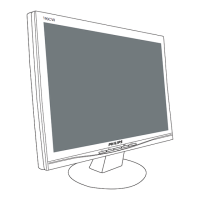Do you have a question about the Philips D Line 55BDl4650D/00 and is the answer not in the manual?
| Screen Size | 55 inches |
|---|---|
| Resolution | 3840 x 2160 (4K UHD) |
| Display Type | LCD |
| Aspect Ratio | 16:9 |
| Brightness | 350 cd/m² |
| Contrast Ratio | 1200:1 |
| Response Time | 8 ms |
| Viewing Angle | 178° (H) / 178° (V) |
| Orientation | Landscape |
| Speakers | Yes |
| Operating System | Android |
| Power Consumption | 120 W |
| Panel Size | 54.6 inches |
| Display Technology | LED |
| Connectivity | HDMI, DisplayPort, USB, Ethernet |
Guidelines for safe operation, handling, and upkeep of the display unit.
Steps for unpacking the display and a list of included package contents for verification.
Description of the display's control panel buttons and the power status indicator light.
Explanation of the primary buttons on the remote control and their general functions.
Guidance on connecting external video devices like DVD, VCR, or VCD players using HDMI.
Instructions for connecting a personal computer to the display via DVI or HDMI inputs.
Connecting the display to a network using an Ethernet cable for wired network access.
Procedure for selecting and switching between connected video input sources.
Introduction to the Media Player's main interface, including Play, Compose, and Settings options.
Introduction to the PDF Player's interface, including Play, Compose, and Settings options.
Instructions for setting up and launching custom applications on the display.
Steps for configuring Wi-Fi and Ethernet network connections for the display.
Enabling Wi-Fi, connecting to networks, and configuring Wi-Fi preferences like WPS.
Enabling and configuring Ethernet connections, including static IP settings.
Configuring display name, boot logo, and screenshots for signage display.
Configuring server settings, including email notifications, SMTP, and FTP server details.
Configuring source applications like Media Player, Browser, CMND & Play, and Custom App.
Displaying installed applications, managing permissions, and setting default apps.
Instructions on using the remote control buttons to navigate and adjust OSD menus.
Overview of the OSD menu structure, detailing Picture, Screen, Audio, and Configuration settings.
Adjusting picture settings like brightness, contrast, sharpness, and color parameters.
Configuring screen-related settings such as H/V position, clock, zoom mode, and auto-adjust.
Adjusting audio settings including balance, treble, bass, volume, mute, and source selection.
Categorization of pixel defects, including definitions of 'dots' and sub-pixel defect types.
Table outlining acceptable levels for bright dot, dark dot, and total pixel defects.
Guidelines for safely cleaning the display panel and cabinet, including cautions.
A guide to diagnosing and resolving common display symptoms like no picture, interference, or abnormal colors.
Technical specifications for screen size, resolution, brightness, contrast, and viewing angle.
Specifications for all input and output terminals, including audio, video, and data ports.
General specifications including power consumption and dimensions, plus environmental operating conditions.