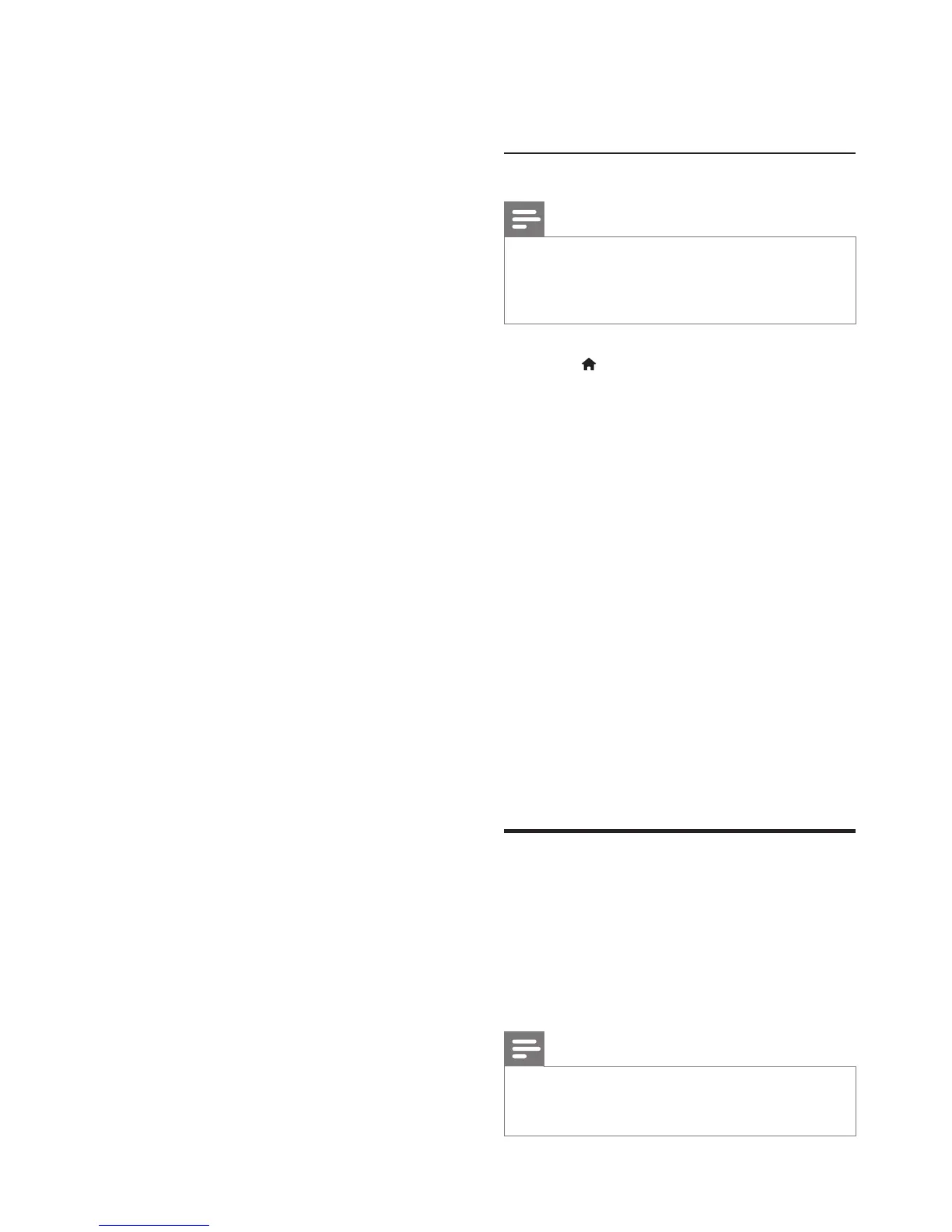22 EN
» You return to Windows Media Player
screen.
4 Click the Stream tab and select More
streaming options.
» The Media streaming options screen
is displayed.
5 Make sure that you see a media program
in the Local network screen.
» If you don't see a media program,
check that your PC rewall is not
blocking the connection.
6 Select the media program and click
Allowed.
» A green arrow appears next to the
media program.
7 By default, Windows Media Player shares
from these folders: My Music, My Pictures,
and My Videos. If your les are in other
folders, click the Organize tab and select
Manage libraries > Music.
» The Music Library Locations screen is
displayed.
8 Follow the onscreen instructions to add
the other folders that contain your media
les.
Macintosh OS X Twonky Media (v4.4.2)
1 Visit www.twonkymedia.com to purchase
the software, or download a free 30-day
trial to your Macintosh.
2 Start Twonky Media on the Macintosh.
3 In the Twonky Media Server screen, select
Basic Setup and First Steps.
» The First steps screen is displayed.
4 Type a name for your media server, and
then click Save changes.
5 Back in the Twonky Media screen, select
Basic Setup and Sharing.
» The Sharing screen is displayed.
6 Browse and select folders to share, and
then select Save Changes.
» Your Macintosh rescans the folders
automatically so that they are ready to
share.
PlaylesfromyourPC
Note
• Before you play multimedia content from the computer,
make sure that the home theater is connected to
the home network, and the media server software is
properly set up.
1 Press (Home).
2 Select [browse PC], and then press OK.
» A content browser is displayed.
3 Select a device on the network.
» The folders in the selected device are
displayed. Depending on the media
server, the folder names may vary.
• If you cannot see the folders, check
that you have enabled media sharing
on the selected device so that the
content is available for sharing.
4 Select a le, and then press OK.
• Some media les may not play due
to compatibility issues. Check the le
formats supported by your home
theater.
5 Press the play buttons to control play (see
'Play buttons' on page 13).
Karaoke
Play a Karaoke disc on your home theater and
sing along with the music.
What you need
• A Karaoke microphone.
• Karaoke discs.
Note
• To prevent loud feedback or unexpected noise, turn
the microphone volume to the minimum before you
connect the microphone to your home theater.
