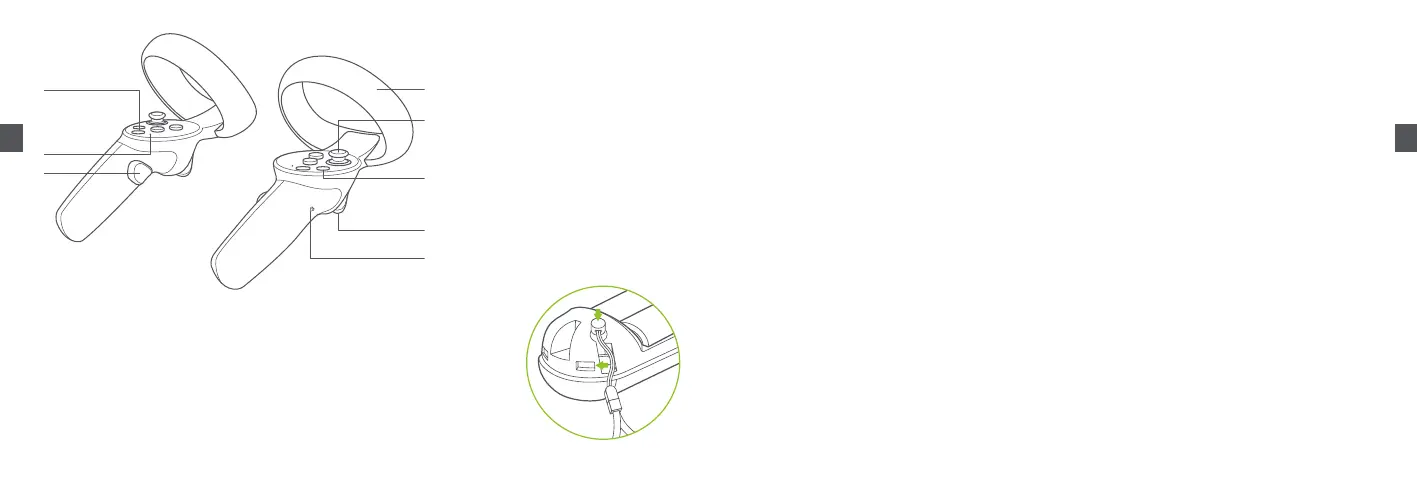09 10
ENEN
Controller Status Indicator Legend
Off: Connected or Powered off
Blue: Firmware updating in progress
Blue ashing: Searching for connection
Red and blue ashing alternately: Pairing in progress
*Note: Install the Controller Lanyard by following the above picture.
Left
Right
①
⑤
⑥
②
③
④
⑦
⑧
Power on: Short press
Power off: Long press for 6 seconds
Return home screen: Short press
Screen recentering: Press for 1 second
HOME Button
①
Clickable
Thumbstick
⑤
Return to previous screen.
Can be set as other functions
in specic applications.
APP / BACK Button
⑥
Status Indicator
②
Grab
GRIP Button
③
Do not block during use.
Tracking Ring
④
Conrm
TRIGGER Button
⑦
Battery Cover
⑧
Switch the pointer of the master Controller
In the home screen, short press the TRIGGER button of the corresponding Controller to switch the pointer of the master Controller.
Screen Re-centering
Wear the VR Headset and look straight ahead, press and hold the HOME button of the Controller or VR Headset for more than 1 second to
re-center the screen.
Disconnect the Controller
Press and hold the HOME button until the status indicator turns red and the Controller vibrates.
Controllers will automatically shut down to save power in the following cases:
- When the VR Headset enters deep sleep (a while after the VR Headset is taken off)
- When the Controller is unbound in the Controller Management Interface of the VR Headset
- When the VR Headset is powered off
Add new Controller
If you need to add a new Controller (the VR Headset can only connect one left Controller and one right Controller) or re-connect with an unbundled
Controller. Go to “Settings” ► “Controller”, click on “add Controller”.
Press and hold the HOME button and the TRIGGER button of the Controller at the same time until the red and blue lights of the Controller ashing
alternately, and then follow the instructions on the VR Headset screen.
Head Control Mode
If the Controller is not connected, you can interact with the home screen by moving your head to direct the crosshairs over your intended selection
and clicking the HOME, CONFIRM, and BACK buttons on the VR Headset.
Sleep / Wake up
Option 1 (Proximity Sensor) Take off VR Headset for automatic sleeping : wear the VR Headset for automatic waking up.
Option 2 (POWER Button) Press the POWER button of VR Headset for manual sleeping or waking up.
Hardware reset
VR Headset reset
If the picture in the VR Headset is stuck, or the VR Headset does not respond after short-press the HOME button or the POWER button, you can
press the Power button of the VR Headset for more than 10 seconds to reboot the VR Headset.
Controller reset
If the virtual Controller in the VR Headset is stuck, or the HOME button and all buttons of the Controller do not respond, you can remove and
reinstall the batteries to restart the Controller.
Operating Instructions
