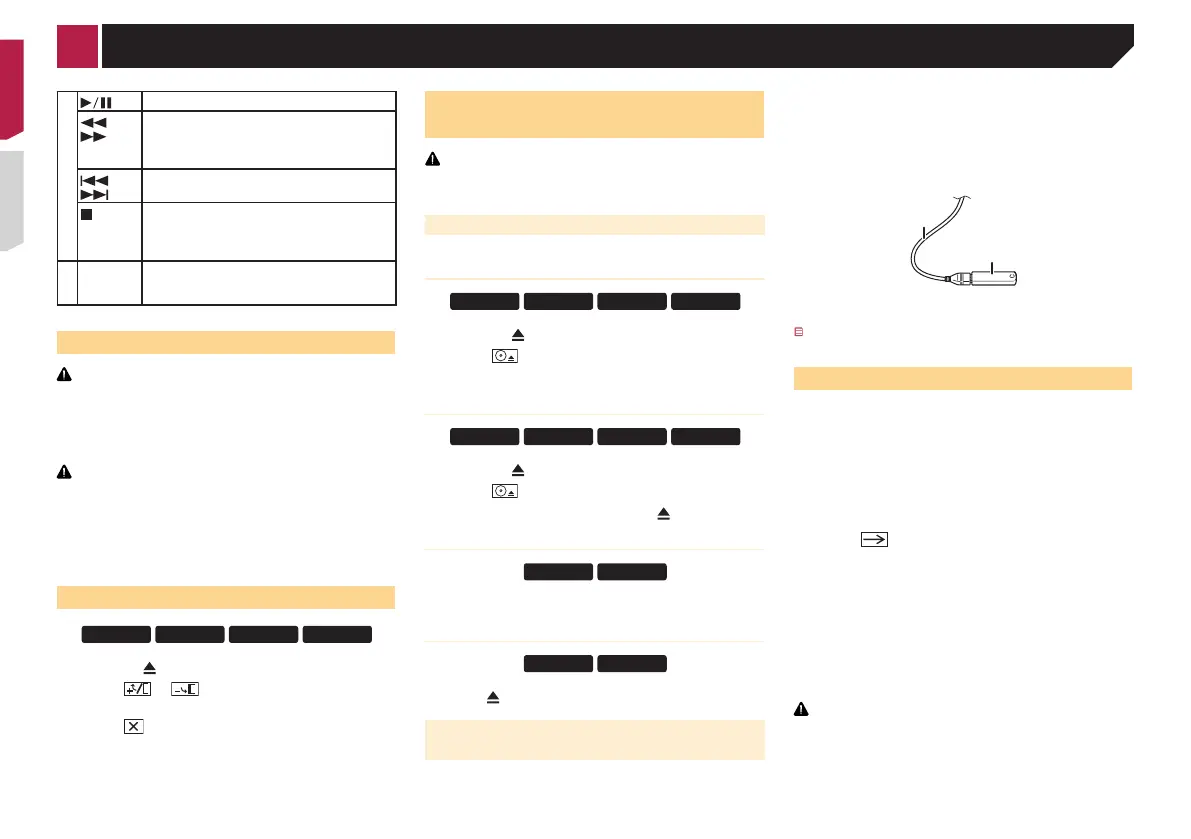8
6 Touch the item you want to set.
Information on the connections and functions for each device
on page 17
7 Touch .
The top menu screen appears.
p
Once the speaker mode is set, the setting cannot be
changed unless this product is restored to the default
settings. Restore the default settings to change the speaker
mode setting.
Restoring the default settings on page 44
Switching the speaker mode
Restore the default setting.
Restoring the default settings on page 44
11 Pauses or resumes playback.
or
For audio: Press and hold to perform fast
reverse or fast forward.
For video: Press to perform fast reverse or fast
forward.
or
Press to return to the previous track (chapter)
or go to the next track (chapter).
Stops playback.
If you resume playback, playback will start from
the point where you stopped. Touch the key
again to stop playback completely.
12
FOLDER/P.
CH
Selects the next or previous disc or folder.
Recalls radio station frequencies assigned to
preset channel keys.
Notes on using the LCD panel
WARNING
● Keep hands and fingers clear of this product when
opening, closing, or adjusting the LCD panel. Be especially
cautious of children’s hands and fingers.
●
Do not use with the LCD panel left open. It may result in
injury in the event of an accident.
CAUTION
● Do not open or close the LCD panel by force. It may cause
a malfunction.
●
Do not operate this product until the LCD panel has
completely opened or closed. The LCD panel may stop at
that angle for safety.
●
Do not place a glass or can on the open LCD panel.
Adjusting the LCD panel angle
1 Press the button.
2 Touch or to adjust the angle of the
LCD panel.
3 Touch .
Returns to the previous screen.
Inserting/ejecting/connecting
media
CAUTION
Do not insert anything other than a disc into the disc-loading
slot.
Inserting and ejecting a disc
Inserting a disc
1 Press the button.
2 Touch to open the LCD panel.
3 Insert a disc into the disc-loading slot.
Ejecting a disc
1 Press the button.
2 Touch to open the LCD panel.
3 Remove the disc, and press the button.
Inserting a disc
Insert a disc into the disc-loading slot.
Ejecting a disc
Press button to eject a disc.
Plugging and unplugging a USB stor-
age device
p This product may not achieve optimum performance with
some USB storage devices.
p
Connection via a USB hub is not possible.
p A USB cable is required for connection.
1 Pull out the plug from the USB port of the USB
cable.
2 Plug a USB storage device into the USB cable.
2
1
1 USB cable
2 USB storage device
Check that no data is being accessed before pulling out the
USB storage device.
On rst-time startup
1 Start the engine to boot up the system.
After a short pause, the splash screen comes on for a few
seconds.
The “Select Program Language” screen appears.
p
From the second time on, the screen shown will differ
depending on the previous conditions.
2 Touch the language that you want to use on
screen.
3 Touch .
The “Speaker Mode Setting” screen appears.
4 Touch the speaker modes that you want to use.
● Standard Mode
4-speaker system with front and rear speakers, or a
6-speaker system with front and rear speakers and
subwoofers.
●
Network Mode
2-way+SW Multi amp, multi-speaker system with high
speaker, mid speaker and subwoofer for reproduction of
high, middle and low frequencies (bands).
WARNING
Do not use the unit in standard mode when a speaker system
for 3-way network mode is connected to this unit. This may
cause damage to the speakers.
5 Touch [OK].
The “Smartphone Setup” screen appears.
< CRD4823-A >< CRD4823-A >
Basic operation
8
