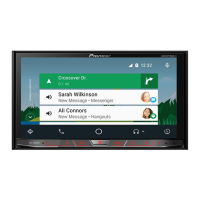
Do you have a question about the Pioneer AVH-X8890BT and is the answer not in the manual?
| Bluetooth | Yes |
|---|---|
| USB Ports | 1 |
| Equalizer | 13-band graphic equalizer |
| DIN Size | Double DIN |
| Preamp Voltage | 4V |
| Peak Power Output | 50W x 4 |
| Apple CarPlay | Yes |
| Android Auto | Yes |
| SiriusXM Ready | Yes |
| Power Output Type | MOSFET |
| Display | Touchscreen |
| Display Size | 7 inches |
| Resolution | 800 x 480 pixels |
| Audio Formats Supported | MP3, WMA, AAC, WAV |
| Video Formats Supported | MPEG-1, MPEG-2, MPEG-4, WMV |
| Power Output | 50W x 4 |
| Preamp Outputs | 3 (front, rear, subwoofer) |
| Navigation | Not built-in (requires external module) |
| Video Inputs | Composite Video Input x 1, Camera Input x 1 |
General safety advice regarding batteries, installation, and liquids.
Guidelines and warnings for safe operation while driving.
Instructions for connecting an external display to the V OUT terminal.
Advice on preventing battery drain when using the product.
Setup and usage instructions for the optional rear view camera.
Procedure for resetting the product's microprocessor to factory settings.
Identification of the product's buttons, controls, and display elements.
Description of the remote control, its battery, and usage.
Steps for detaching and reattaching the front panel of the product.
Procedure for reattaching the front panel to the product.
Steps for inserting and ejecting discs from the product.
Steps for inserting and ejecting SD memory cards from the product.
Instructions for connecting and disconnecting USB storage devices.
Initial setup procedures when starting the system for the first time.
Overview of the different screen layouts and their functions.
List of audio-visual sources that can be used with the product.
Steps to select different audio/video sources.
Guide to operating the product using the touch screen interface.
How to access the Bluetooth settings screen.
Steps to pair and register Bluetooth devices with the product.
Enabling automatic connection to the last paired Bluetooth device.
Procedure for removing paired Bluetooth devices from memory.
Instructions for updating the product's Bluetooth software.
Accessing the main menu for phone operations.
Various methods for initiating phone calls.
Making calls using contacts stored in the phone book.
How to answer or reject incoming calls.
Utilizing voice commands for phone operations and other features.
Outline of the steps for connecting and setting up mobile devices.
Configuring how the device connects to the product.
List of supported iPod and iPhone models and software versions.
Information on compatibility with Android devices.
Detailed table of connection methods and available sources for various devices.
Steps to begin using the radio function.
Automatically saving the best radio stations.
Tuning into stations based on program type information.
Adjusting local seek tuning sensitivity.
Enabling reception of traffic announcements that interrupt other sources.
Configuring repeat playback for discs or tracks.
Display of playback controls for video discs.
Controls for fast seeking through video content.
Steps to start playback from CDs, Video-CDs, or DVD-Videos.
Browsing and selecting audio/video files by name.
Navigating and interacting with DVD menus.
Setting random playback for music files.
Configuring repeat playback for files or folders.
Playback controls for video files from discs.
Display and controls for viewing still images.
Steps to start playback from USB or SD storage devices.
Browsing and selecting audio/video files by name.
Adjusting playback speed for audiobooks.
Enabling random playback of songs or videos.
Playback controls for video content from iPod.
Steps to connect an iPod to the product.
Browsing and selecting music or videos from playlists.
Controlling the product's iPod functions directly from the iPod.
Controlling smartphone applications directly from the product screen.
Steps to initiate AppRadio Mode for iPhone and Android devices.
Inputting text using an on-screen keyboard for iPhone apps.
Blending audio from AV sources and smartphone apps.
Controlling iPhone applications directly from the product screen.
Steps to connect and start Apple CarPlay.
Adjusting settings based on vehicle's driving position for optimal use.
Adjusting guidance and alert volumes separately from main volume.
Controlling Android smartphone applications directly from the product screen.
Steps to connect and start Android Auto.
Enabling automatic launch of Android Auto upon device connection.
Adjusting settings based on vehicle's driving position for optimal use.
Steps to connect and use the Bluetooth audio player.
Browsing and selecting audio files from a list.
Steps to connect and use an HDMI source.
Steps to connect and use an AUX source.
Adjusting video signal settings for AUX input.
Steps to display camera input.
Adjusting video signal settings for AV input.
Steps to display video input from AV sources.
Steps to start using the MIXTRAX feature.
Choosing items from lists for MIXTRAX playback.
Specifying tracks to exclude from playback.
Accessing the main system settings menu.
Configuring steering wheel remote control functions.
Configuring the rear view camera function.
Configuring and viewing images from a second camera.
Adjusting the display dimmer settings.
Adjusting picture settings like brightness, contrast, and hue.
Calibrating parking assist guidelines for rear view camera.
Calibrating the touch screen for accurate response.
Accessing the main audio settings menu.
Adjusting the front-to-rear and left-to-right speaker balance.
Adjusting volume levels between different audio sources.
Enabling or disabling the rear speaker output.
Setting crossover frequencies for speakers and subwoofer.
Optimizing sound settings based on seating position.
Correcting sound arrival times from speakers for better imaging.
Applying and customizing equalizer presets.
Accessing the theme settings menu.
Choosing background images for the display.
Customizing the color of the display illumination.
Choosing overall theme colors for menus.
Replacing the default startup splash screen.
Configuring settings for video playback from discs.
Assigning preferred subtitle, audio, and menu languages.
Adjusting the display aspect ratio for video content.
Setting parental controls for DVD playback.
Adding frequently used menu items to shortcuts.
Accessing menu items via shortcuts.
Deleting shortcuts from the favorites menu.
Adjusting the system's time and date display format.
Enhancing compressed audio quality.
Adjusting video display modes for wide screens.
Setting up a password for product security.
General safety precautions before connecting the system.
Resetting system settings and data to factory defaults.
Identification of the product's rear panel connectors.
Wiring diagrams and instructions for speaker connections.
Guide to connecting various mobile devices and their functions.
Specific connection methods for iPhones with Lightning connectors.
Warnings and guidelines for safe and proper installation.
Recommendations and checks to perform before final installation.
Mounting the product using side screw holes.
Procedure for installing the microphone for voice control.
Troubleshooting common issues with product operation.
Guide to interpreting and resolving product error messages.
Troubleshooting issues with iPod operation or connectivity.
Troubleshooting specific issues related to disc playback.
Troubleshooting issues with USB and SD storage devices.
Comprehensive compatibility information for various media types.











