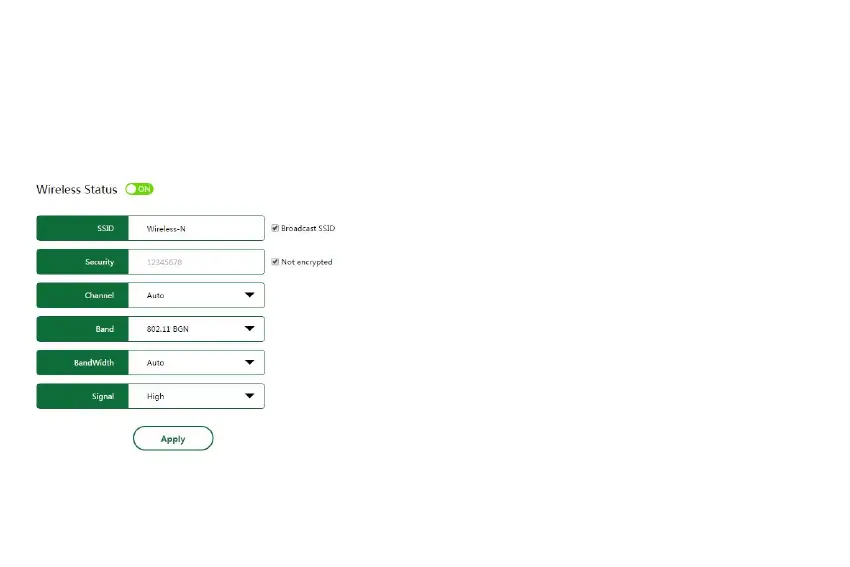Step 1: Choose menu “Internet→WAN Settings”, you can configure the type of the WAN on the screen below.
Step 2: Click drop-down menu of WAN Mode,Select the very type go on configuring.
Step 3: Enter the information like the screen shown below.
Step 4: Click the Apply button to save your settings.
4.2 Wireless Basic Settings
Choose menu “Wireless→Basic Settings”, you can configure the basic settings for the wireless network on this page.
Wireless Status (ON/OFF) - Enable or Disable the wireless Network.
SSID - Wireless Network Name, Enter a value of up to 32 characters.
The same name of SSID (Service Set Identification) must be assigned
to all wireless devices in your network. Considering your wireless
network security, the default SSID is set to be Wireless-N.
Broadcast SSID - When wireless clients survey the local area for
wireless networks to associate with, they will detect the SSID
broadcast by the router. If you select the Broadcast SSID checkbox,
the Wireless router will broadcast its name (SSID) on the air.
Security - Wireless Password, You can enter ASCII characters
between 8 and 63 characters or 8 to 64 Hexadecimal characters.
Not encrypted - If you do not want to use wireless security, select this
Channel - This field determines which operating frequency will be
used. The default channel is set to Auto, so the AP will choose the best
channel automatically. It is not necessary to change the wireless channel unless you notice interference problems with
another nearby access point.
Band - Select the desired mode. The default setting is 802.11 BGN.
