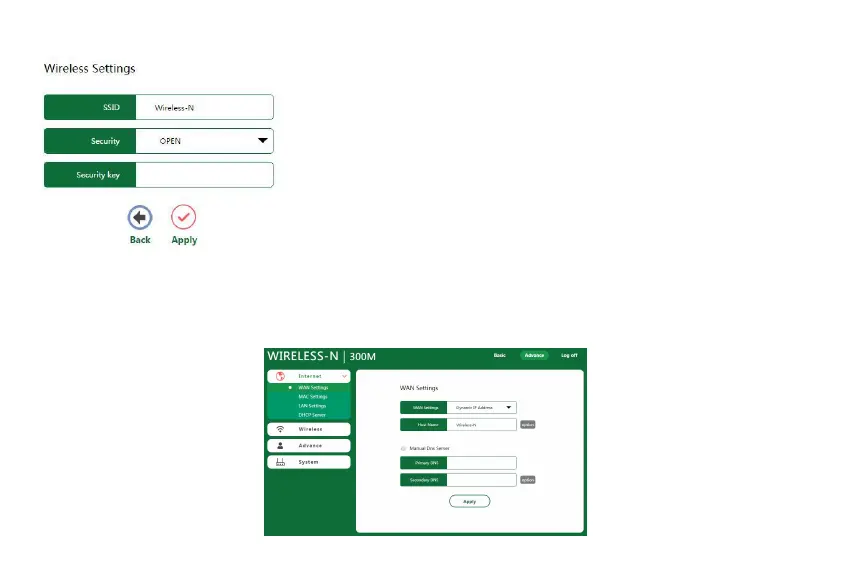5. The Wireless settings page will appear as shown below. Enter SSID and Security,then click Apply to complete setup.
SSID - Enter a value of up to 32 characters. The same name of SSID (Service
Set Identification) must be assigned to all wireless devices in your network.
The default SSID is set to be Wireless-n.
Security - you can choose the security type on the drop-down list. The default
Security key - Wireless Password, When WPA/WPA2PSK is set as the
Security Type,You can enter ASCII characters between 8 and 63 characters or
8 to 64 Hexadecimal characters.
Click the Apply button to save your settings.
Note:Do not close this window,the window will automatically close when setup
Chapter 4. Advance setting
After your successful login, click the “Advance” button on the top-right of the Web-based utility, the Advance setting
page will appear as shown below.you will see the main menus on the left of the Advance setting page. On the right, there
are the corresponding explanations and instructions.
