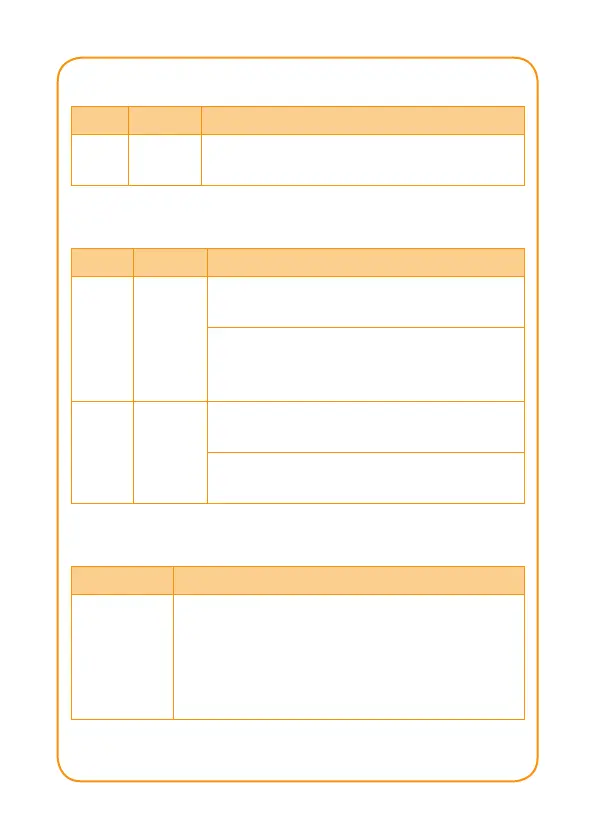- 1 -
- 2 -
- 3 -
- 4 -
- 5 -
- 6 -
- 7 -
- 8 -
1. Verify the Contents Inside the
Package Box
The package should contain the following items plus
HAC-1000. If any item is missing or damaged, please
contact the seller immediately.
Quick Installation Guide Wall-mounted & DIN-rail Kit
Power Adapter Magnet Kit
System
LED Color Function
PWR Green
Lights to indicate that the Switch has
power.
RJ45 port
LED Color Function
LNK/
ACT
Green
Lights to indicate the port is
successfully established.
Blinks to indicate that the switch
is actively sending or receiving data
over that port.
Speed Green
Lights to indicate the port is running
at 1000Mbps speed
Off to indicate the port is running at
10/100Mbps speed
Reset
Interface Description
Reset
This button is hidden in the pinhole. This
button is used to restore all the factory
default settings. Please hold the reset
button for about 10 seconds to load
default.
Step 2. Make sure the HAC-1000 and Z-Wave device
have been connected and powered up
successfully.
HAC-1000
Smart Power
Door Lock Sensor
ADSL 2/2+
ADSL
Z-wave
Z
Z
Z
Z
Z
ADSL
Internet
3G Network
Mobile App
Web Browser
3G
3G
ADSL
ADSL
B. Magnet Installation
To install the HAC-1000 on a magnetic surface, simply
follow the following picture:
Reset
PWR
HAC-1000 Series
Z-wave
Control Gateway
12V DC
2. PhysicalSpecications
Dimensions (W x D x H) 148 x 25 x 134 mm
Weight 441g (gross weight)
118.00
148.00
24.20
6.00
138.00
134.00
Dimensions ( unit = mm )
Reset
PWR
HAC-1000 Series
Z-wave
Control Gateway
12V DC
3. Wall and Magnet Installation
A. Wall-mount Installation
To install the PoE Ethernet Switch on the wall, simply
follow the following steps:
Step 1: There are 4 holes with 8mm diameter on
the wall; the distance between the 2 holes is
133mm and the line through them must keep
horizontal.
Step 2: Install a conductor pipe inside the board hole
and ush the edge of the conductor pipe with
the wall surface.
Step 3: Screw the bolts into the conductor pipe. The
HAC-1000 is between bolts and conductor pipe,
as shown below.
Reset
PWR
HAC-1000 Series
Z-wave
Control Gateway
12V DC
Step 3. Enter a mail and password, and press Register
to register account.
Interface Description
Account
Use your existing email account to get
cloud server registered
Password Your personal private password
Auto Login
Enable it to automatically login each time
the app starts up
Register For the rst-time registration
4. Cloud Home Registration by
Internet-connected Smart Phone
Step 1. Please refer to the following ways to download
the Cloud Home App.
A. Download Cloud Home App from App Store
or Google Play Store by your iPhone or
Android phone by searching “Cloud Home”
as the key word.
B. You can scan the following QR Codes and
Install the Cloud Home App
