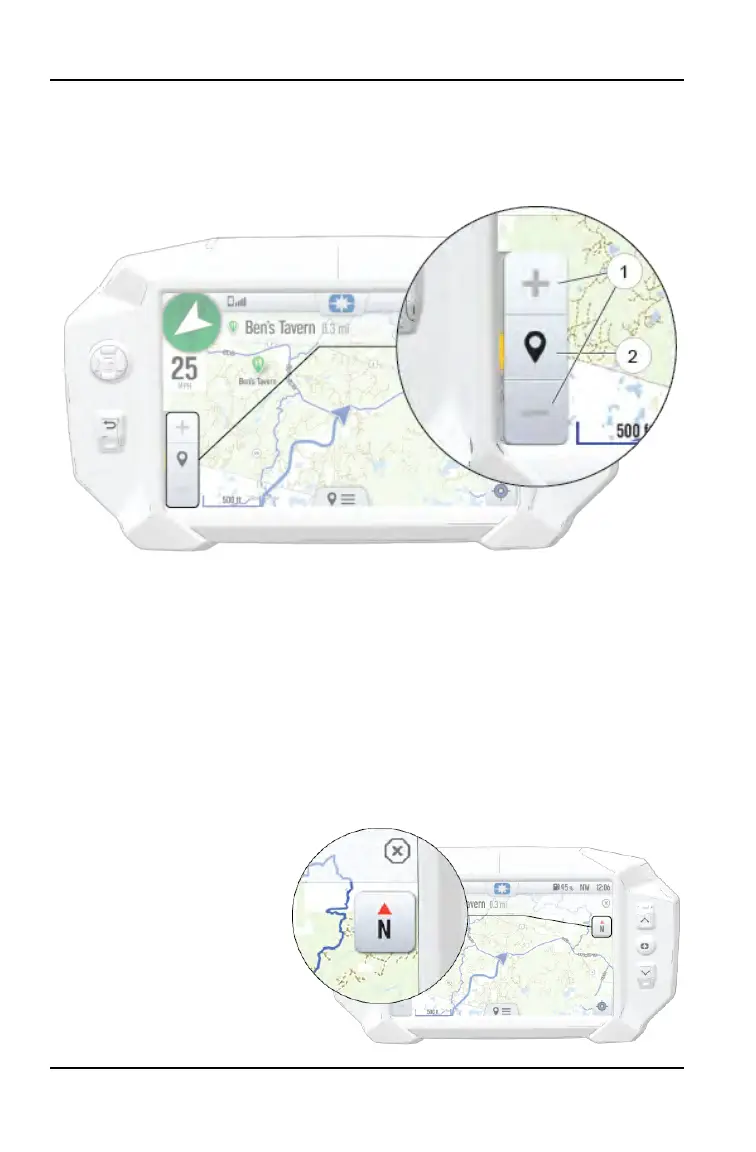ZOOM
Use the Plus and Minus buttons
q
on the left side of the screen, the 5–way
user interface (UI) control, or pinch the screen with your fingers to zoom in and
out on the map.
The waypoint icon appears when navigation is in use and the GPS is routed to a
specific waypoint. Press the Waypoint icon
w
to focus on the destination point.
To set the focus back to your location, press the Target icon in the bottom right
corner of the screen.
• Pinch zoom
• Plus / Minus button
• Auto-zoom to way-point while navigating
• Current zoom level relative to maximum and minimum zoom
MAP ORIENTATION
The compass icon on the
right side of the screen
toggles how the map
orients itself during
navigation. There are two
orientation options: North
Up and Course Up.
Pressing the Compass
icon will also re-center your
vehicle if not already
centered.
82
RIDE COMMAND DISPLAY
