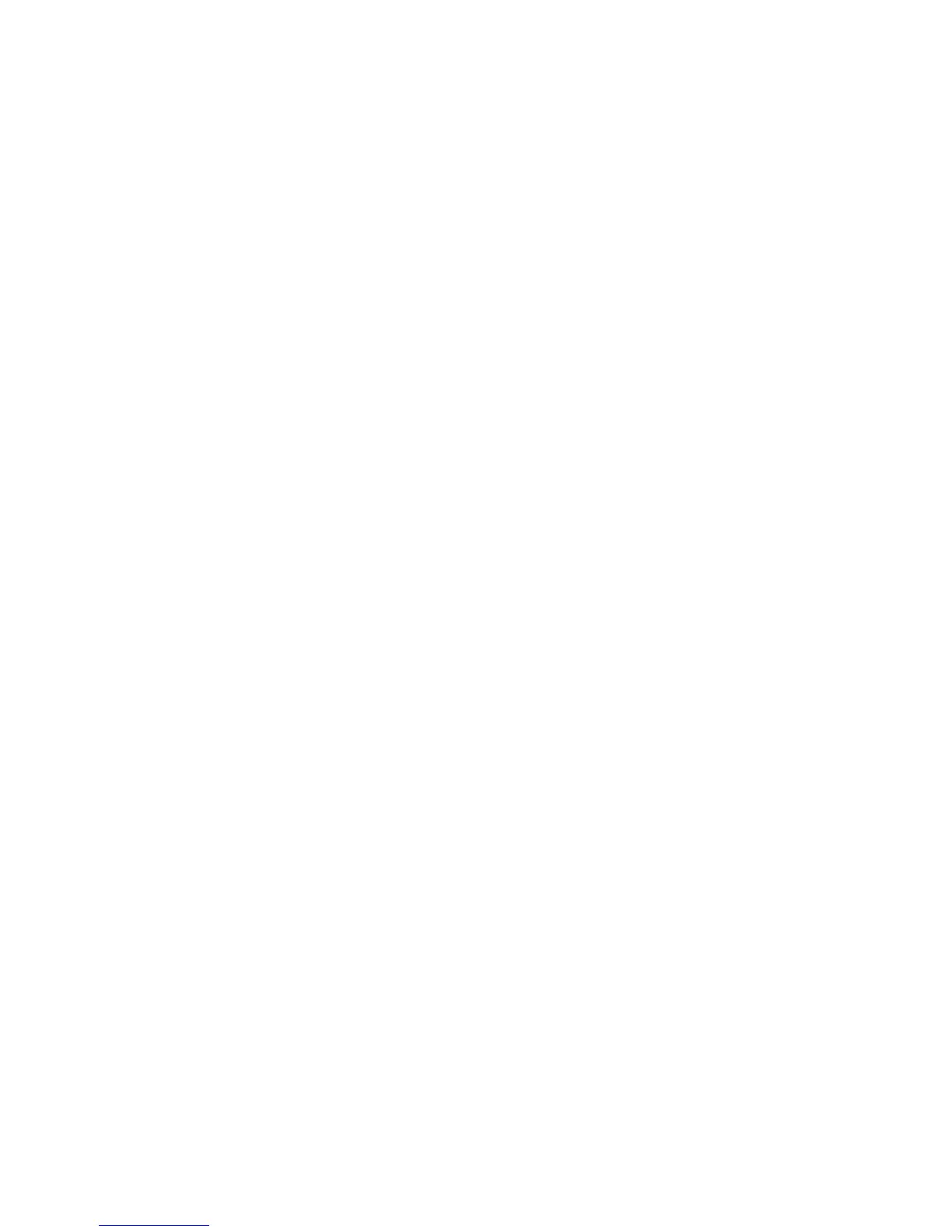To Clean the Frame:
Use a soft, dry cloth.
Disclaimer
Your Authorize Dealer does not recommend the use of any ammonia or alcohol-based cleaners on the LCD
screen or plastic casing. Some chemical cleaners have been reported to damage the screen and/or display
case. Your Authorize Dealer will not be liable for damage resulting from the use of any ammonia or
alcohol-based cleaners.
Package Contents
• Digital Photo Picture Frame (7” LCD Screen)
• Remote Control
• AC/DC power supply adapter
• User’s Manual
Quick Start
1. Plug the AC adapter into the Digital Photo Picture Frame and plug it into a wall outlet.
2. Insert a memory card into one of the three slots or inset peripheral USB equipment into USB host:
Slot 1 - Secure Digital™ or MultiMedia Card™
Slot 2 - Compact Flash™
Slot 3 - Memory Stick™, Memory Stick PRO™, Memory Stick Duo™, or Memory Stick PRO Duo™
3. Turn on the Power Switch on the back of the Digital Photo
Picture Frame.
4. Once the Digital Photo Picture Frame has been turned on, the unit will enter the “Select Card” page
automatically.
5. Press the >> or << button to select one type of memory cards
and press the Play (►/II) button to enter
“Select Mode” page.
6. Press the >> or << button to select one mode and press the Play (►/II) button to enter.
7. Or press the EXIT button to back to the “Select Card” page.
8. Follow step 6, press the >> or << button to select one picture and press the Play (►/II) button to view it
in full screen. Then press the >> button to next picture or press the << button to previous picture. Press
the EXIT button to exit.
9. When viewing a picture,
press the Play (►/II) button again to enlarge the current picture. Under zoom
in state, press the >> button to move to the right side of the picture and press the << button to move to
the left side. Press the EXIT button to zoom out the picture to original size.
10. Press the EXIT button for one second to access the on screen display (OSD). Press the >> or << button
to choose one item and press the Play (►/II) button to enter. Press the >> or << button to choose one
option and press the Play (►/II) button to confirm your choice. Press the EXIT button to exit the OSD.
