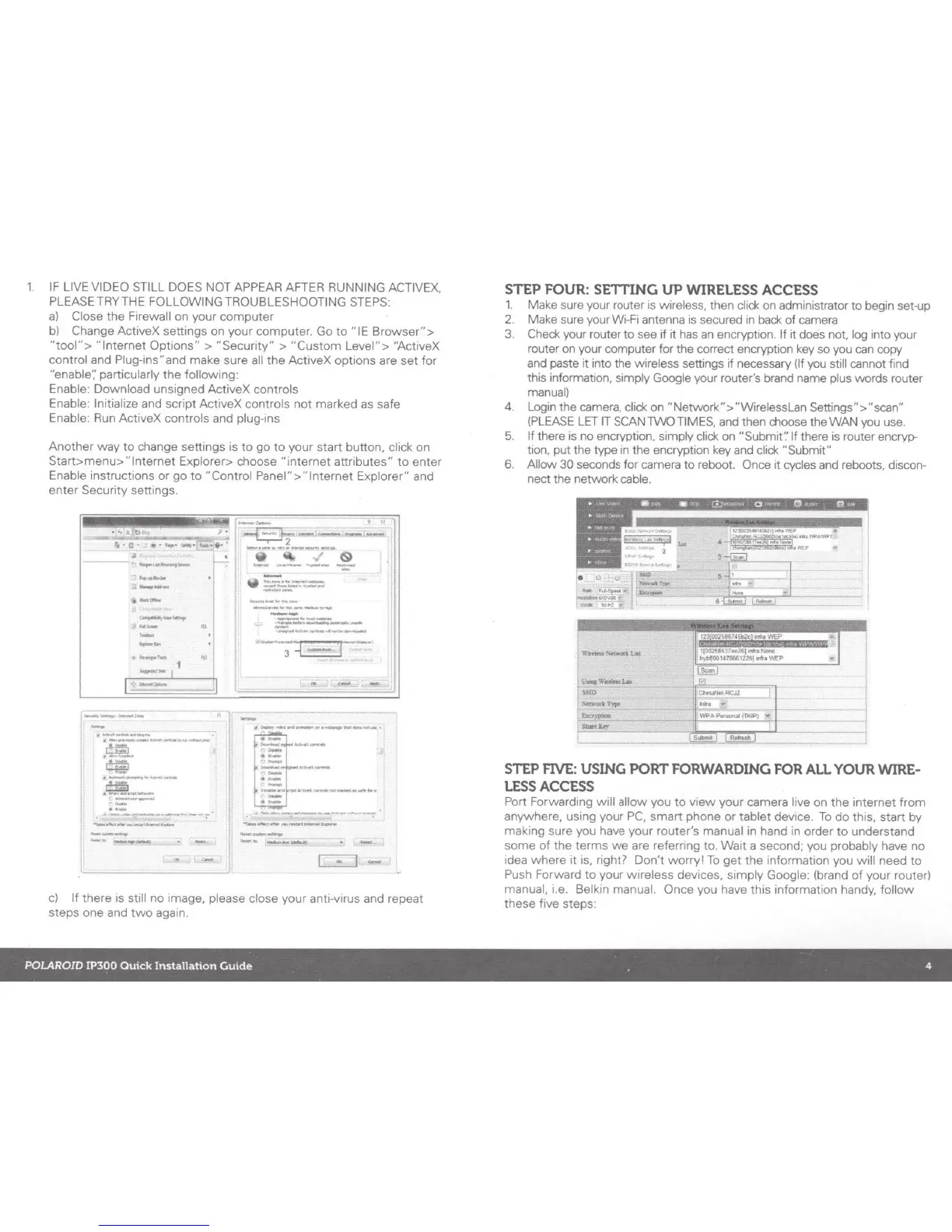1.
IF
LIVE VIDEO STILL DOES NOT APPEAR AFTER RUNNING ACTIVEX,
PLEASE TRY THE FOLLOWING TROUBLESHOOTI
NG
STEPS:
a)
Close
the
Firewall on your computer
b)
Change ActiveX settings on your computer. Go
to
"IE
Browser">
"tool">
"Internet
Options"
>"Security"
>"Custom
Level"> "ActiveX
control and Plug-ins"and make sure all
the
ActiveX options are set
for
"enable'; particularly
the
following:
Enable: Download unsigned ActiveX controls
Enable: Initialize and script ActiveX controls not marked as safe
Enable:
Run
ActiveX controls and plug-ins
Another
way
to
change settings is
to
go
to
your start button, click on
Start>menu>
"Internet
Explorer> choose
"internet
attributes"
to
enter
Enable instructions
or
go
to
"Control Panel">
"Internet
Explorer" and
enter Security settings.
~-,_
z
u~
JU
,_
.......
~
-:.~~~:..
.,......,..
.........
,.,....,.
'f
--
..
~.,...~...,---~-
t!::l
..
.....
~,
~
.
~
...........
_......,
....
..
;.-::)
.
.......
_
.............
1
~
..........
,........,
......
tt--
l•
----
................
~
lJ
~~
·
~.x---
r
--"""!"!!'1
1
L-r-T2
--~·
I
-
·
·---~-
&
I
~..,:~~~---~
I
" -......,..
..
._,...........,.._, I
:..."":-~"'~_...
I
~~~
...
- I
......................
.....,._
..
..,
-
....,..._.,_....,...
:=-
.................
,..,,..,_.....
._...,.._~
.,....
..........
..,
..............
~
.
.--.
...........
:r
0 0 .0 1
.-
......
I
3
~
--
.-
~--
...
·-
I
c)
If
there is still no image, please close your anti-virus and repeat
steps one and
two
again.
STEP
FOUR
: SETTING UP
WIRELESS
ACCESS
1.
Make sure your router is wireless, then click on administrator
to
begin set-up
2.
Make sure your Wi-Fi antenna
is
secured in
back
of camera
3. Check your router
to
see
if it
has
an
encryption. If it doe·s not, log into your
router on your computer for the correct encryption key so you
can
copy
and paste it into
the
wireless settings
if
necessary (If you still cannot find
this information, simply Google your router's brand name plus words router
manual)
4.
Login
the camera, click on "Network">"WirelessLan Settings">"scan"
(PLEASE
LET
IT
SCAN TWO TIMES, and then choose the WAN you use.
5.
If there is no encryption, simply click on "Submit': If there is router encryp-
tion, put the type
in
the encryption key and click "Submit"
6. Allow 30 seconds for camera to reboot. Once it cycles and reboots, discon-
nect the network cable.
l
v...,w.-.t
...
'SSID
'i«>oukT)'I"'
~.)e"'
S!IMtU\"
STEP
FIVE
:
USING
PORT
FORWARDING
FOR
ALL
YOUR
WIRE
-
LESS
ACCESS
Port Forwarding will allow you
to
view
your camera live on
the
internet
from
anywhere, using your
PC,
smart phone
or
tablet device.
To
do this, start by
making sure you have your router's manual in hand in order
to
understand
some
of
the
terms
we
are referring to.
Wait
a second; you probably have no
idea
where
it
is, right? Don't
worry!
To
get
the
information you will need
to
Push Forward
to
your wireless devices, simply Google: (brand
of
your router)
manual, i.e. Belkin manual. Once you have this information handy,
follow
these five steps:
POLAROID IP300 Quick Installation
Guide
. 4
