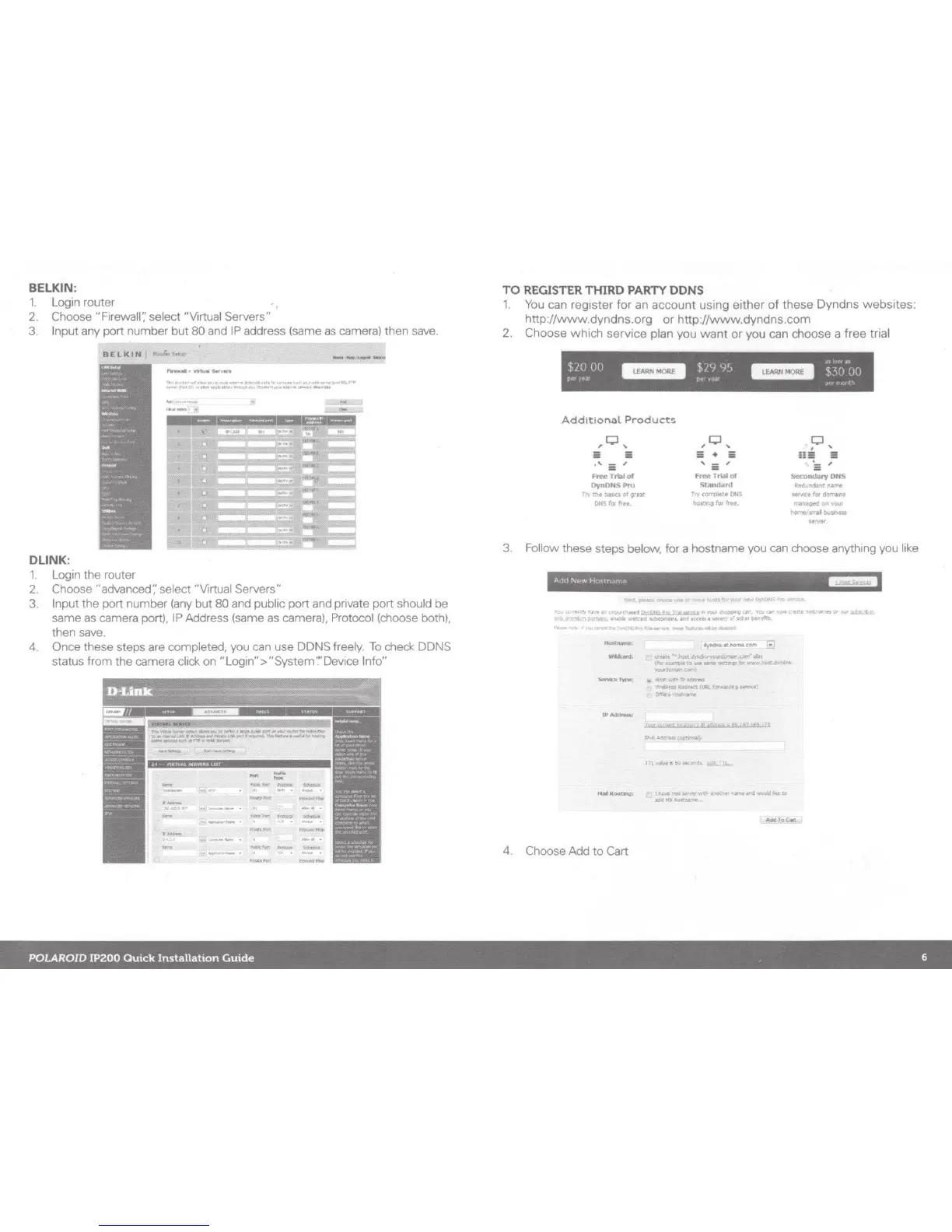BELKIN:
1.
Log1n
router
2. Choose "Firewall:' select "Virtual Servers"
3. Input any port number but 80 and
IP
address (same
as
camera) then save.
,...
.....
:11f!o10
..
.-...
.....
-~,...,.,...,
....
_.
lttt.
..
eutt!
.........
..-II'M-..-"
-
....
~
............
~:.,_.--..~
...
.,.....---
........
.....
DLINK:
1.
Log1n
the router
2. Choose "advanced',' select "Virtual Servers"
3. Input the port number
(any
but 80 and public port and private port should be
same
as
camera port).
IP
Address (same as camera). Protocol (choose both),
then
save.
4. Once these steps are completed, you can use DDNS freely.
To
check DDNS
status from the camera click on "Login">"System·:·oevice Info"
P;e:lt~~
~
J
........
--·
""" ~
,_,. .
_,...,
TO
REGISTER
THIRD
PARTY
DONS
1.
You
can register
for
an account using either
of
these Dyndns webSites:
http://www.dyndns.org or http://www.dyndns.com
2.
Choose which serv1ce pl
an
you
want
or you can choose a free trial
Additional
Products
,o,
5 5
,,
5"
frt't'
TrW!
of
DynDNSPro
TIV
~~>•
e>a=
o•
9'tat
ous
ror
fru.
,
0"
5.
=
'-
,
=
Free
Trial
of
'itand-'Nl
TIV
c01'1'¥>iote
OilS
hcr.:r.Q fill
frH.
o,
,
i!
S E
'
i:
~
second.oty
DN!io
R1'<1.:Mant~_.....
Mf'Y"C~
fOtd~"!''al'll
IN!\19fG
00
'100#
tome/"""
twsness
'MI"ft!
3. Follow these steps below, for a hostname you can choose anything you like
lf«::«.-,.,atlt~~
.....
" f '
!WW~ho
10U
~~~In
~0\.Hd
Q::y:;J'li1J
f-9
Ip
tlf'tR
n
'10¥
sh~
Q¢,
Ylil\:
Cit'~(;
•'A
~Of'
Ofll
~
~fl! :":'L'"'"'~,tna!>it-.kat'lll
..
~atttlJt:<.t111\iltfltey'f#!ott.ti'tltf'offt'L
._.....
"'rf
-
~-a-<om
EJ
outt!
--~~:to~:Nrt~iln
(fcv~tOUH-U."nf~kJr.-'WW't.:'."~
--)
......
..,rYIM~
1W
H0«:~9.-..
4. Choose Add
to
Cart
~"'t!tU»~ett\~tfiM#
;•eft"(:~
,
t..:-
....
tT8l
MNet
~
l'X>:.~
r.Jr.'lt
1M~
lkt
>:1
~HXt:~,...
POLAROID
IP200
Quick
Installation
Guide
6
