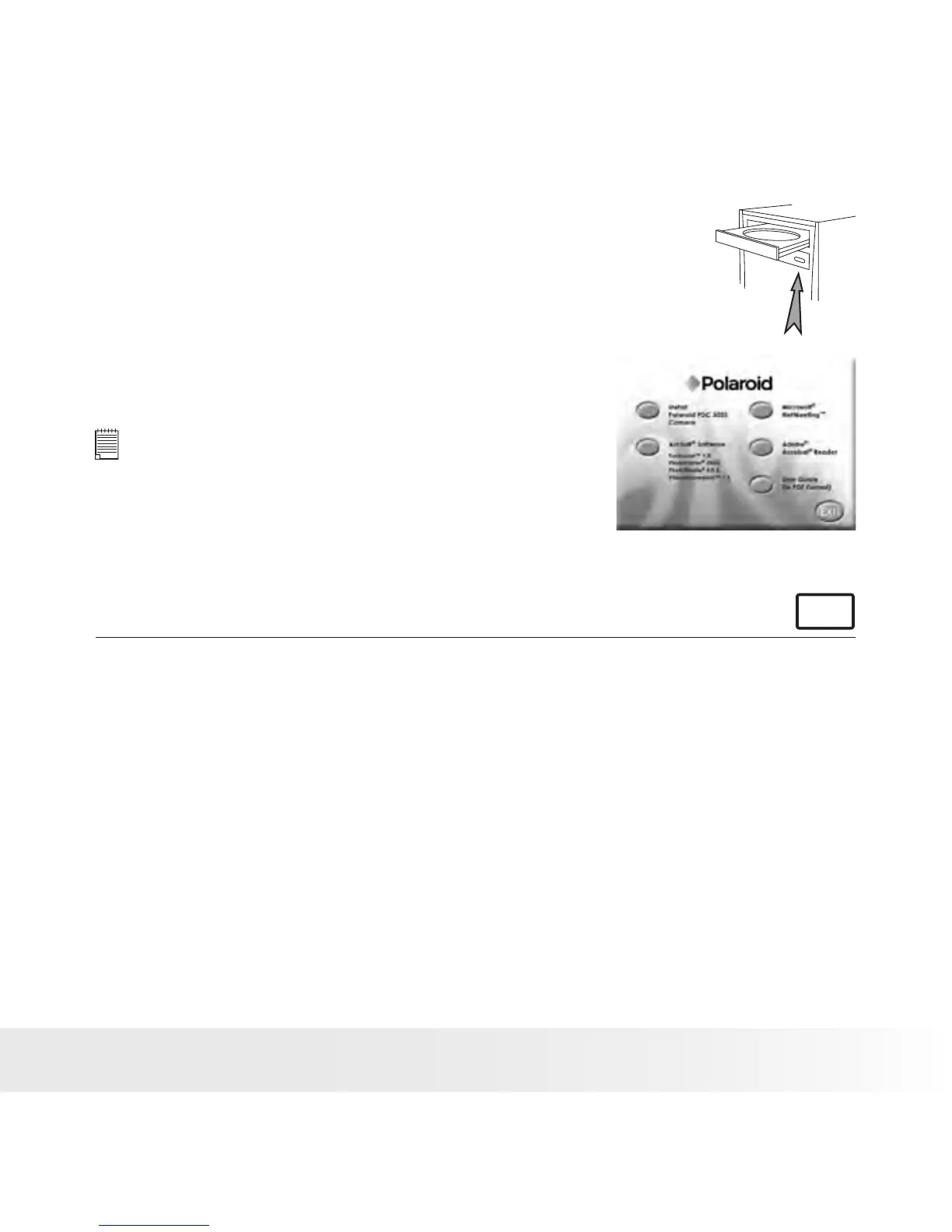35
Polaroid PDC 3035 Digital Camera User Guide
www.polaroid-digital.com
1. Before you begin, close all other software
applications open on your computer.
2. Insert the CD supplied into the computer CD-
Rom Drive.
3. The Installation Interface will automatically
launch.
4. With the mouse, click on each software
interface button in turn and follow the on
screen instructions.
Open & Close
NOTE:
If the setup screen doesn’t appear after loading
the CD, then you can manually start it by double-
clicking the “My Computer” icon on your desktop,
then double-clicking the icon of the CD-Rom drive.
When the CD-Rom window open, double-click the
“INSTALL-E.EXE” icon.
For Macintosh® Users:
MAC
1. Before you begin, close all other software applications open on your
computer.
2. Insert the CD supplied into the computer CD-Rom Drive.
3. Double click the CD-Rom icon “Polaroid”.
4. Install the software included.
