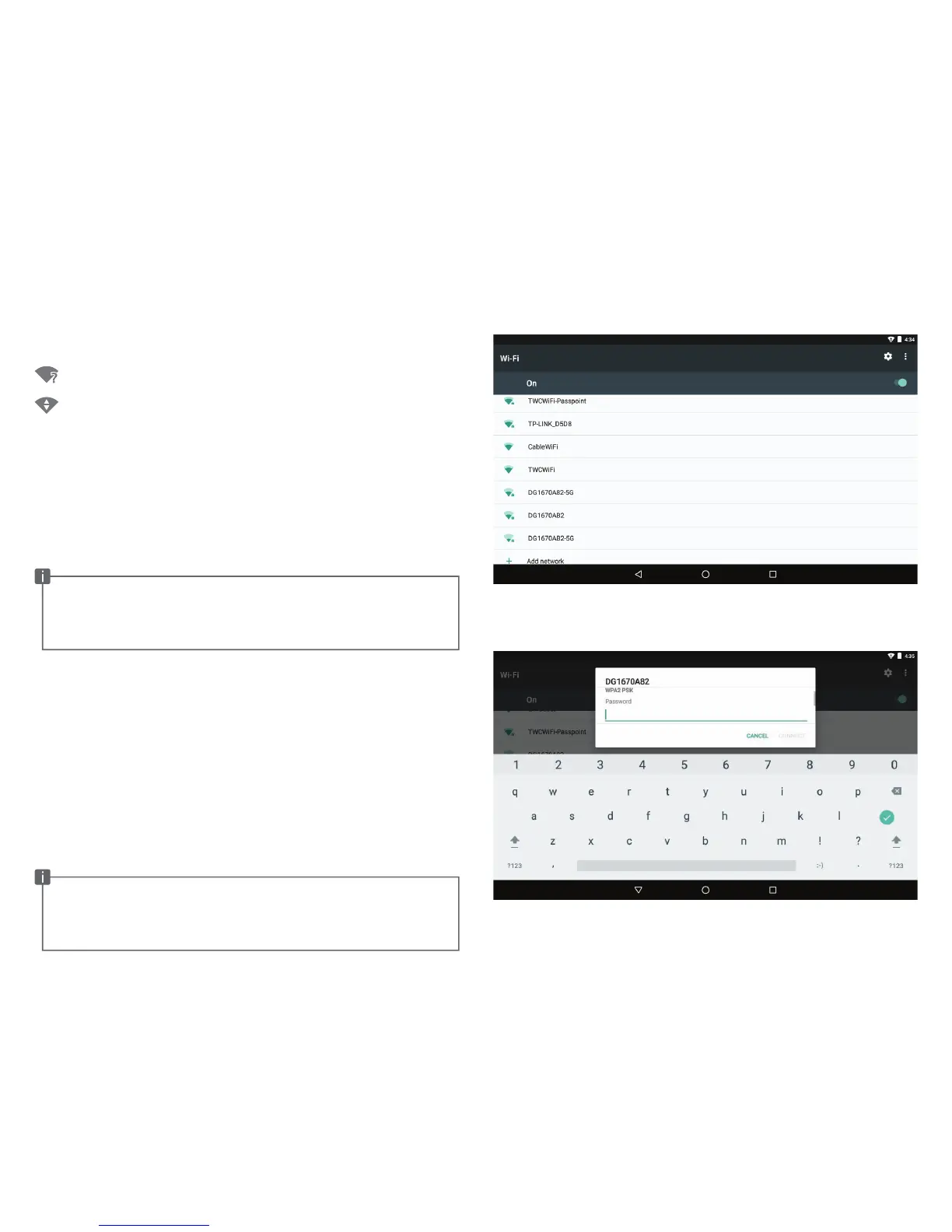Connect to a Wi-Fi network
Wi-Fi network list
Entering a password
The Notification bar displays icons that indicate your tablet’s Wi-Fi status.
Notification that an open Wi-Fi network is in range.
Connected to a Wi-Fi network.
To turn Wi-Fi on or off:
• Go to the Home screen; press the Home key.
• Open the Settings application
• Under the Wireless & Networks section, tap on Wi-Fi
• Tap on the toggle to turn Wi-Fi on or off.
When Wi-Fi is on, the tablet will look for and display a list of available
Wi-Fi networks.
Selecting an available Wi-Fi network:
In the Wi-Fi settings section, tap a network in the list to select it
• If the network is unsecured, the tablet will automatically connect.
• If the network is secured (as indicated by a lock icon), you will
be prompted to enter a password to connect.
Tap the password field to show the on-screen keyboard. After entering
the password, tap Connect to confirm.
When you have successfully connected to a Wi-Fi network, the Wi-Fi
signal-strength will be indicated by the Wi-Fi icon in the Notification
bar at the top of the screen.
07
If a network that you have connected to previously is found, the
tablet will connect to it. If you don’t see your network in the list,
you can force the tablet to re-scan. To scan for networks, tap the
Menu key on the top right, and then tap Refresh.
To manually connect to a hidden Wi-Fi network or to set up
advanced Wi-Fi configuration, select the last option labeled
“Add Network” and enter in the connection details.
