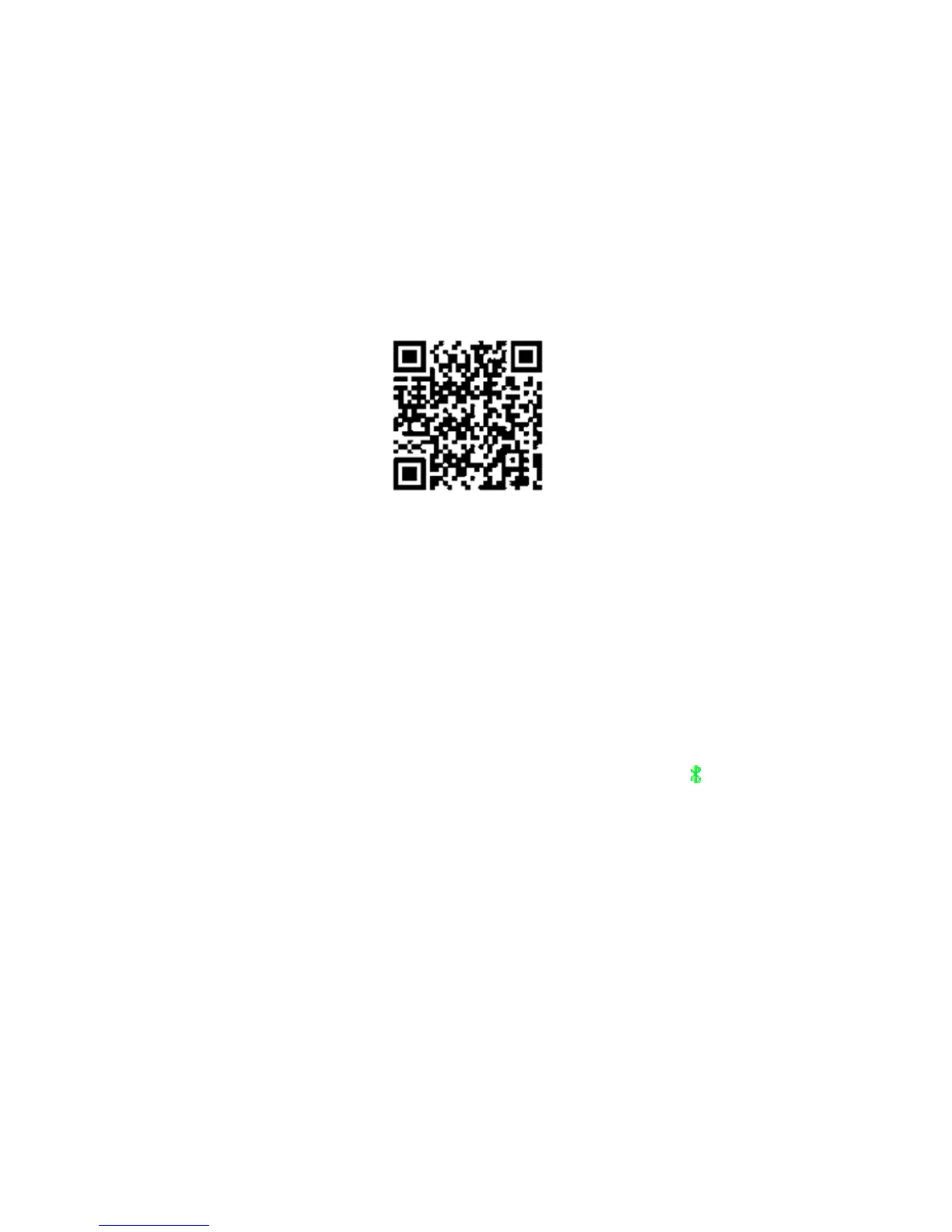4
7.4 Message
This function requires you to install the “smartwatch” App on your paired
Android smartphone, for iPhone, please download the App “SmartBluePlus”
from Apple store. See instructions below.
Below is the way to download the App, the App only works with Android
devices for the QR code below.
Scan the below QR code and select the Android App to download and install
it on your smartphone. You can also search for the App “SmartWatchBT4.0”
in Google Play and download it from there.
After installing the App on your smartphone, please go to “Settings” →
“ Accessibility”, please tap on “smartwatch ” to make sure it is ON.
For iPhone: please download “SmartBluePlus” in App Store. After installing
"SmartBluePlus" in iPhone, run the App and the login screen will pop up, click on
registration, fill in the phone number, password and other relevant information to
complete the registration, tap the Bluetooth icon and search available Bluetooth
devices, find “SW1506S” on the list, tap on it to connect, it will pop up "Bluetooth
pairing request", confirm the pairing, then the Bluetooth icon at the top of the
watch’s main screen will turn green, representing the BLE connection is
successful.
Note: please register in the SmartBluePlus first, you can also use iPhone
BT search to find your smart watch and connect it.
After above steps, you can run the messaging application and check all
messages received on your smartphone. Tap on “sent messages” to see all
messages which have been sent.
