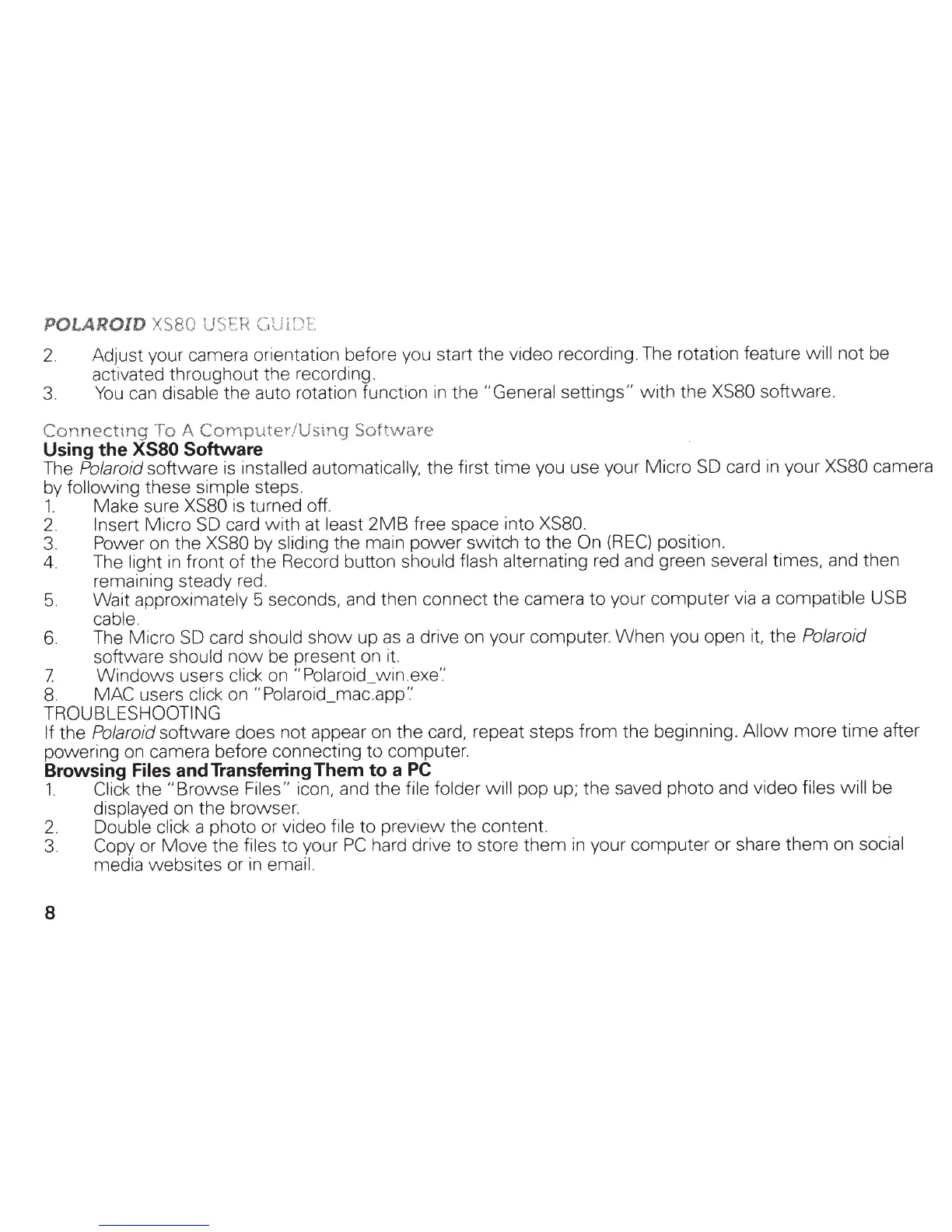2. Adjust your camera orientation before you start the video recording. The rotation feature will not be
activated throughout the recording.
3.
You
can
disable the auto rotation function
in
the
"General
settings" with the
XS80 software.
Connecting
To A
Cornputer/Using
Software
Using
the
XS80
Software
The
Polaroid
software
is
installed automatically, the first time you use your Micro
SD
card
in
your XS80 camera
by
following these simple steps.
1.
Make sure XS80
is
turned off.
2.
Insert
Micro
SD
card with at least
2MB
free space into
XS80.
3.
Power on the
XSBO
by sliding the main power switch
to
the On
(REC)
position.
4.
The
light
in
front of the Record button should flash alternating
red
and
green several times, and then
remaining steady red.
5.
Wait approximately 5 seconds,
and
then connect the camera
to
your computer
via
a compatible
USB
cable.
6.
The
Micro
SD
card should show up
as
a drive
on
your computer. When you open i
t,
the
Polaroid
software should
now
be present
on
it.
7 Windows users
click
on
"Polaroid_win.
exe'.'
8.
MAC users click on
"Polaroid_mac.app
'.'
TROUBLESHOOTING
If the
Polaroid
software does not appear
on
the card, repeat steps from the beginning.
Allow
more time after
powering
on
camera before connecting
to
computer.
Browsing
Files
and Transferring
Them
to
a
PC
1.
Click
the "Browse Files" icon, and the file folder will pop
up;
the saved photo and video files will
be
displayed on the browser.
2.
Double
click
a photo or
video file to preview the content.
3.
Copy
or Move the files to your
PC
hard drive to store
them
in
your computer or share
them
on social
media websites or
in
email.
8
