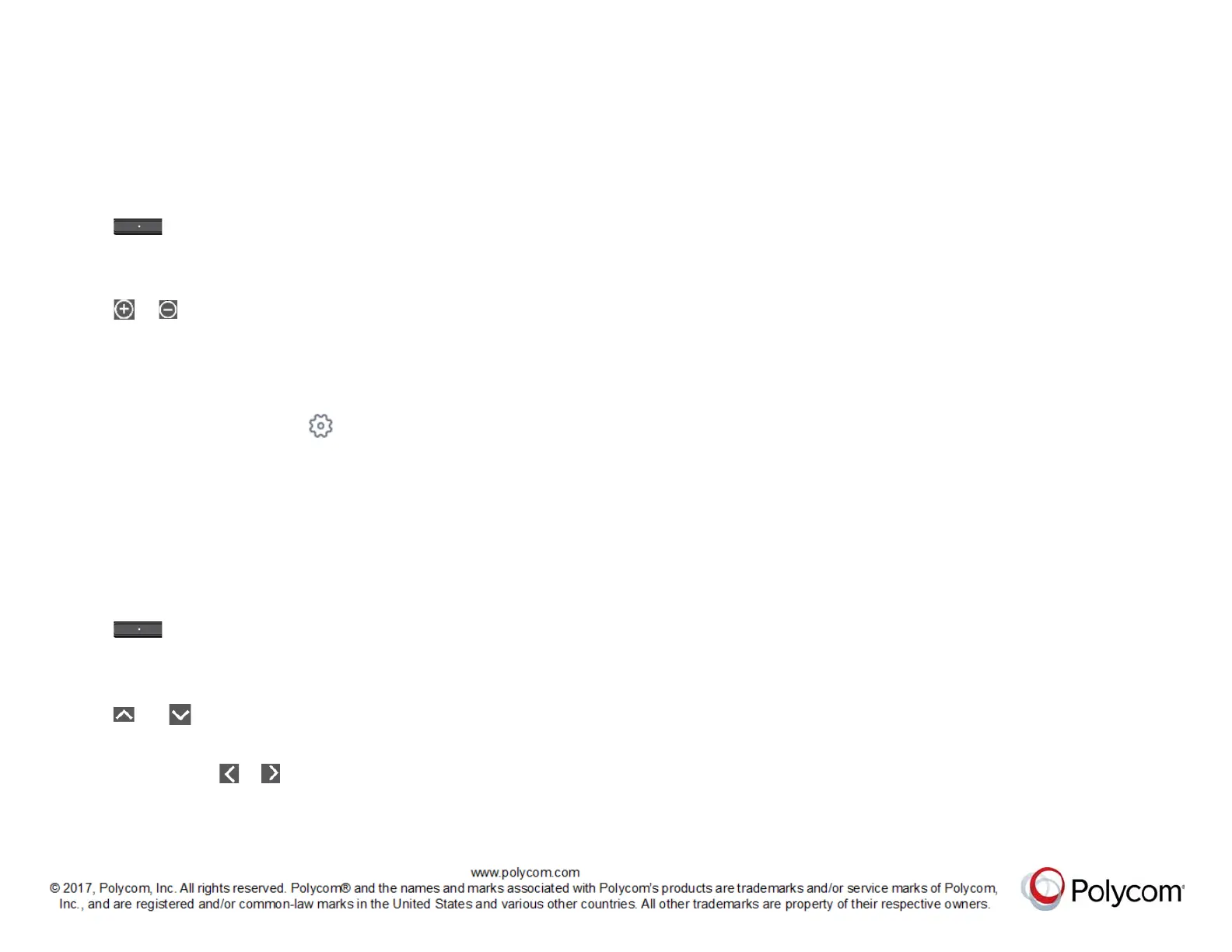Enable Camera Tracking
Enable camera tracking to allow the EagleEye
Director II camera system to automatically focus on
the people who are speaking. The EagleEye Director
II camera system automatically tracks when a call is
started.
You can manually start camera tracking while in a call
or out of call.
1 Press for five seconds on the remote
control.
The LED indicator on the camera system flashes
blue.
2 Press or on the remote control to enable
camera tracking.
Set Video Input as EagleEye
Director II Camera
1 In Skype for Business client, click > Video
Device.
2 Select Polycom EagleEye Director II Camera
from the list.
3 Click OK.
Tilt Analytics Camera
Tilting the analytics camera to an appropriate position
is important to view and track the participants.
1 Press for five seconds on the remote
control.
The LED indicator on the camera system flashes
blue.
2 Press and on the remote control to tilt the
analytics camera.
Do not press any button on the remote control for
five seconds or press or to quit from tilting
the analytics camera.
