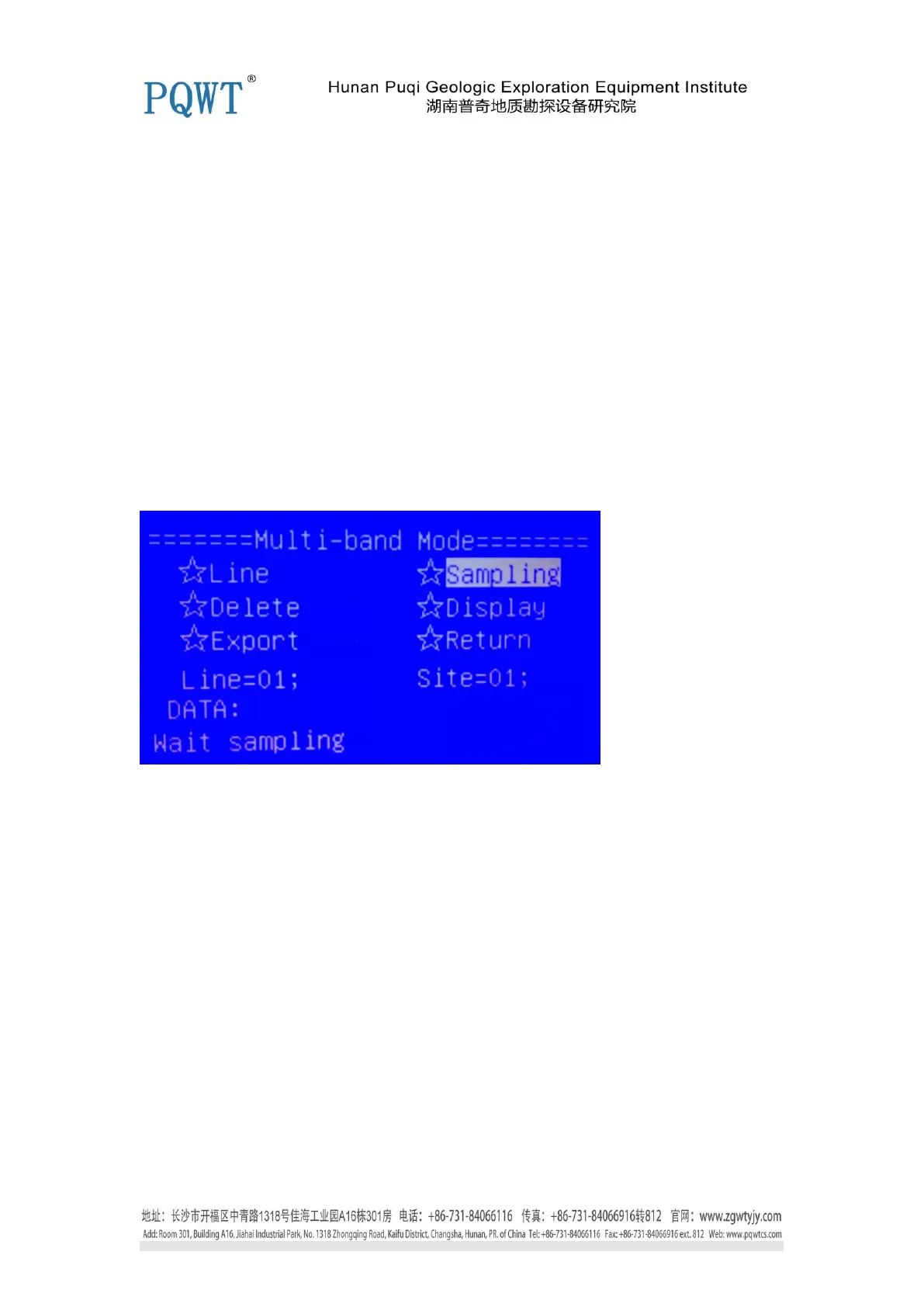Export
After plug U disk into the USB port of instrument, select " Export" on the main screen and press
the OK button, then the status bar display: Start output data, until show " output the data to USB
sucess", before pull out U disk. If an error occurs and can not be transferred, for example due to
the U disk and the host does not recognize or U disk and host poor contact, then the status bar will
complain.
Return
Select " Return " and press the " OK " button, the graphics display content will be from Figure 3
Tri-band Mode back to Figure 2 main screen status.
Note: Please don’t shut down the instrument when it is measuring, otherwise it will cause data loss
or program confusion. Any other time you can shut down.
2. Enter Multi-band measurement state, LCD display is shown below in Figure 4.
Figure 4 The display on Multi-band Measurement Status
Line
The instrument can store 30 measuring line data. Line numbers can be chosen from 1 to 30. The
selected measuring line number is behind " Line=". Enter the Multi- band measurement status, the
first selected option is " sampling." Press the " ← " select " Line ", then press "OK " button , the
cursor moves to the measuring line number option, through "↓", "↑" select measuring line, "←
", "→" select the measuring point. After choose measuring line , you can press the "OK" button ,
press " → " select the "sampling ", you can make the next sampling measurement operation.
Sampling ( Measurement) :
Select the " Sampling ", press "OK" button, then can be carried out Multi-band sampling
( measurement) operation, The screen below shows: “ Wait sampling “, press the “ OK ” button to
proceed, the status bar below shows: Sampling . . ., then DATA column shows the sampling data.