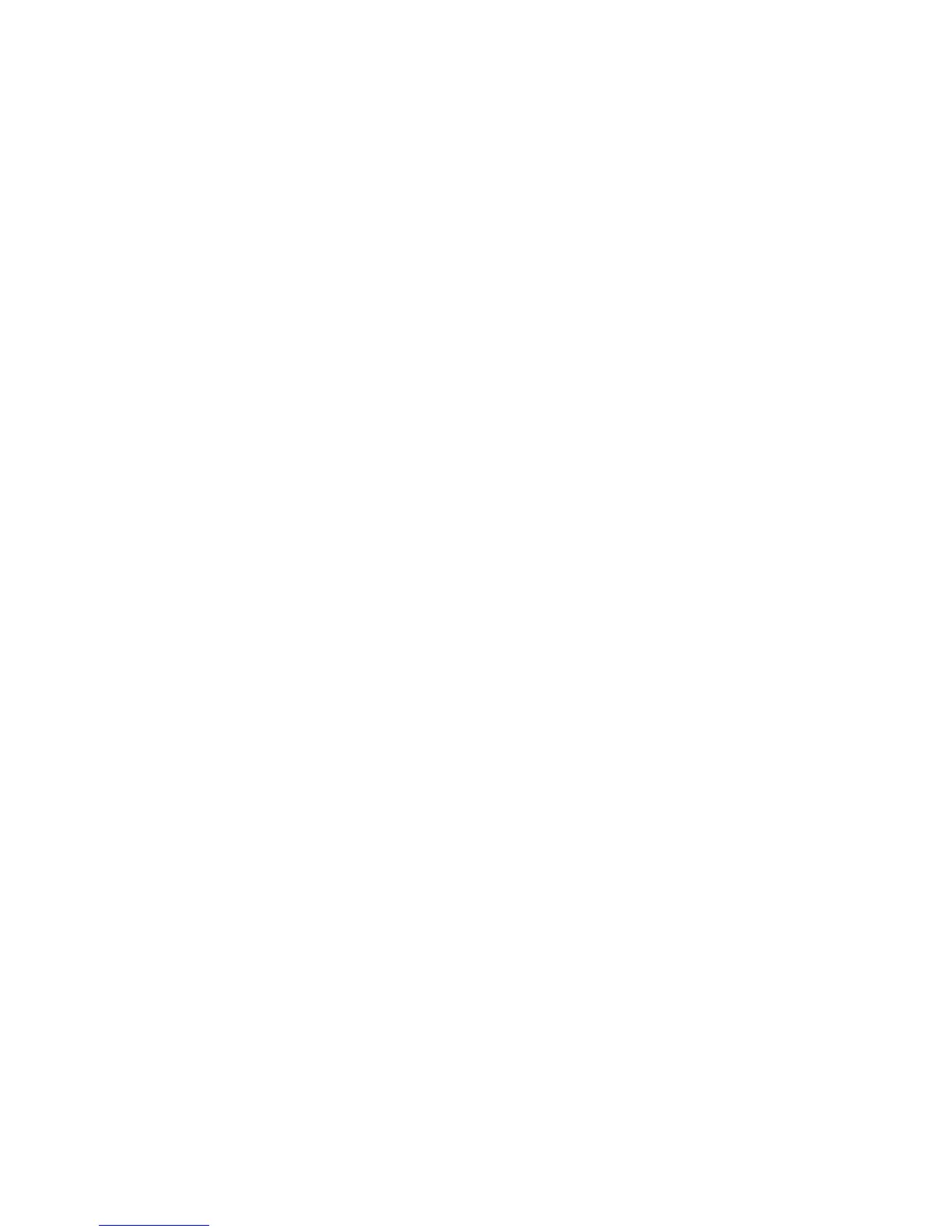5725V102-UK 17
CONFIGURATION / OPERATING
THE FUNCTION KEYS
Documentation for the routing diagram
In general
When configuring the display you are guided through all parameters, allowing
you to choose the settings which fit the application. For each menu there is
a scrolling help text which is automatically shown in the display if no key has
been activated for appr. 5 seconds.
Configuration is carried out by way of the 3 function keys
1 2 and 3.
1 will increase the numerical value or choose the next parameter. 2 will
decrease the numerical value or choose the previous parameter.
3 will accept
the chosen value and go to the next menu. If a function does not exist in the
hardware, all parametres belonging to that function will be skipped in order to
make configuration as simple as possible. The configuration will not be saved
until the end of the menu structure when the display shows - - - -.
Pressing and holding
3 will return to the previous menu or go back to the default
state (”Monitor”) without saving the changed values or parameters.
If no key is activated for 2 minutes, the display will return to the default state
(”Monitor”) without saving the changed values or parameters.
Further explanations
Fast setpoint adjustment and relay test (only 5725D)
These menus are interactive and allow you to adjust the setpoints while the
display is measuring the input signal. The front LEDs will then indicate
when the relays change state, thus easing the setpoint adjustment in many
situations. By activating
1 and 2 simultaneously, a relay test will be initiated
and the relay will change state. The setpoint adjustment will be saved by a
quick press of
3 . Holding down 3 for more that 0.5 seconds will return the
display to the default state (”Monitor”) without changing the setpoint.