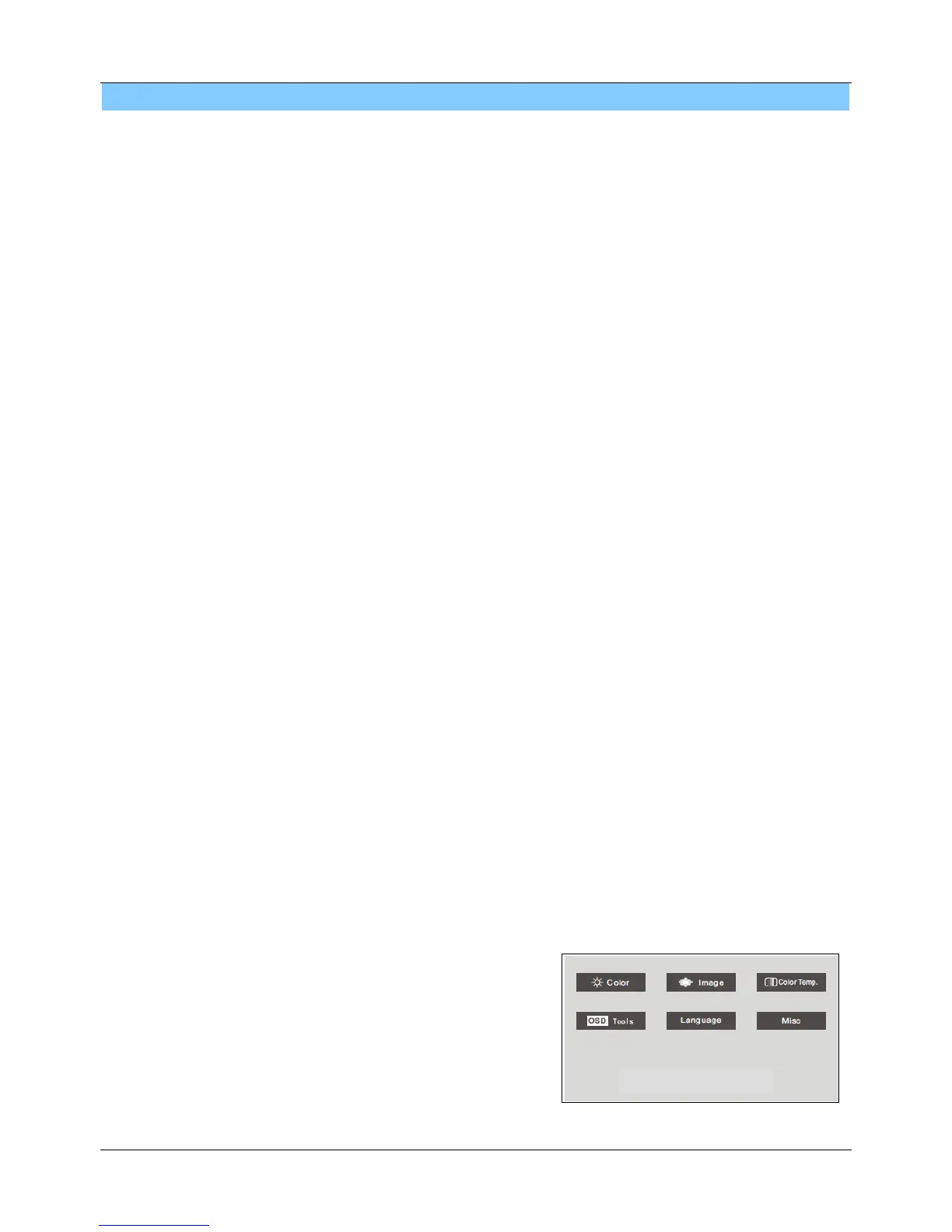PROLiNK User's Manual for PRO1912W, PRO2212W www.prolink2u.com
Version 1.2 (Feb’09) 7
Chapter 4 Operation
4.1 Power (ON/OFF) Switch Button
This button is used to turn the monitor on and off.
NOTE: The ON/OFF switch button does not disconnect the device from the main voltage. To
completely disconnect the main voltage, please remove the power plug from the socket.
4.2 Power LED/Indicator
GREEN lights indicate that the monitor operates normally.
Blinking GREEN lights indicate that there is no input signal from computer.
DARK (no lights) indicates that the monitor is turned off.
4.3 Auto
Press AUTO button and release, the auto adjust display mode will tune to the utmost
performance according to VGA settings.
4.4 Menu Features
The following features can be accessed using monitor on screen menu system.
Press 5 button to move menu selection up or adjust increasing.
Press 6 button to move menu selection down or adjust decreasing.
Press M button to appear menu or to confirm selection of setting.
Press E button to go back to previous menu, or exit from the screen menu system.
4.5 OSD Menu
Main Menu
OSD Main Menu gives user an overview of the selection of controls available. When the user
wants to adjust the screen image, the user will press and release the Menu button.
The OSD Main Menu consists of:
1. Color Adjustment
2. Image Adjustment
3. Color Temperature Adjustment
4. OSD Tools
5. Language
6. Misc
1920 x 1080@60Hz
