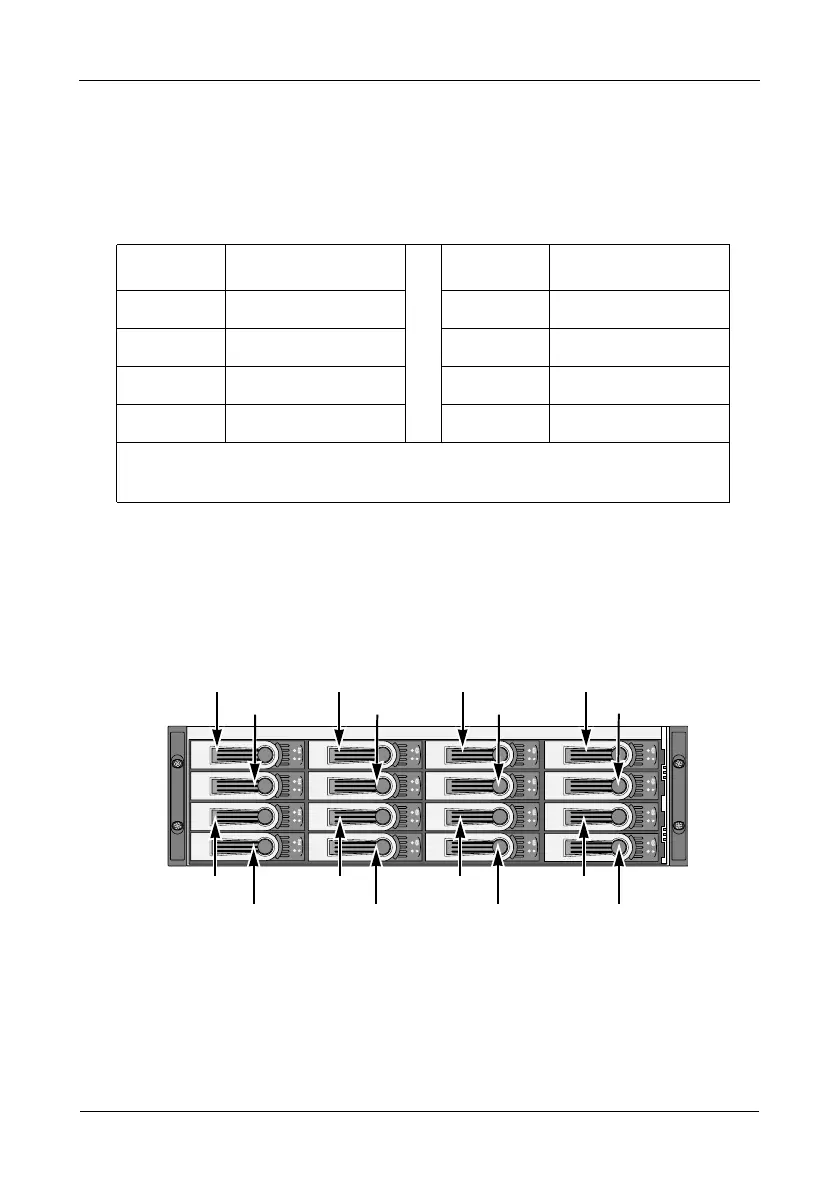VTrak E-Class Quick Start Guide
12
Step 3: Installing Disk Drives
You can populate the VTrak with SAS or SATA hard disk drives. For optimal
performance, install physical drives of the same model and capacity. The drives’
matched performance allows the logical drive to function better as a single drive.
The table below shows the number of drives required for each RAID level.
Drive Slot Numbering
You can install any suitable disk drive into any slot in the enclosure. The diagram
below shows how VTrak’s drive slots are numbered. Slot numbering is reflected
in the WebPAM PROe and CLU user interfaces.
Figure 6. VTrak E610f/s drive slot numbering
Level Number of Drives Level Number of Drives
RAID 0 1 or more RAID 6 4 to 16*
RAID 1 2 only RAID 10 4 or more**
RAID 1E 2 or more RAID 50 6 or more
RAID 5 3 to 16* RAID 60 8 or more
* E310f/s: Drive counts above 12 require an expansion unit.
** Must be an even number of drives.
8
65
1234
7
13
14
15
16
9101112
