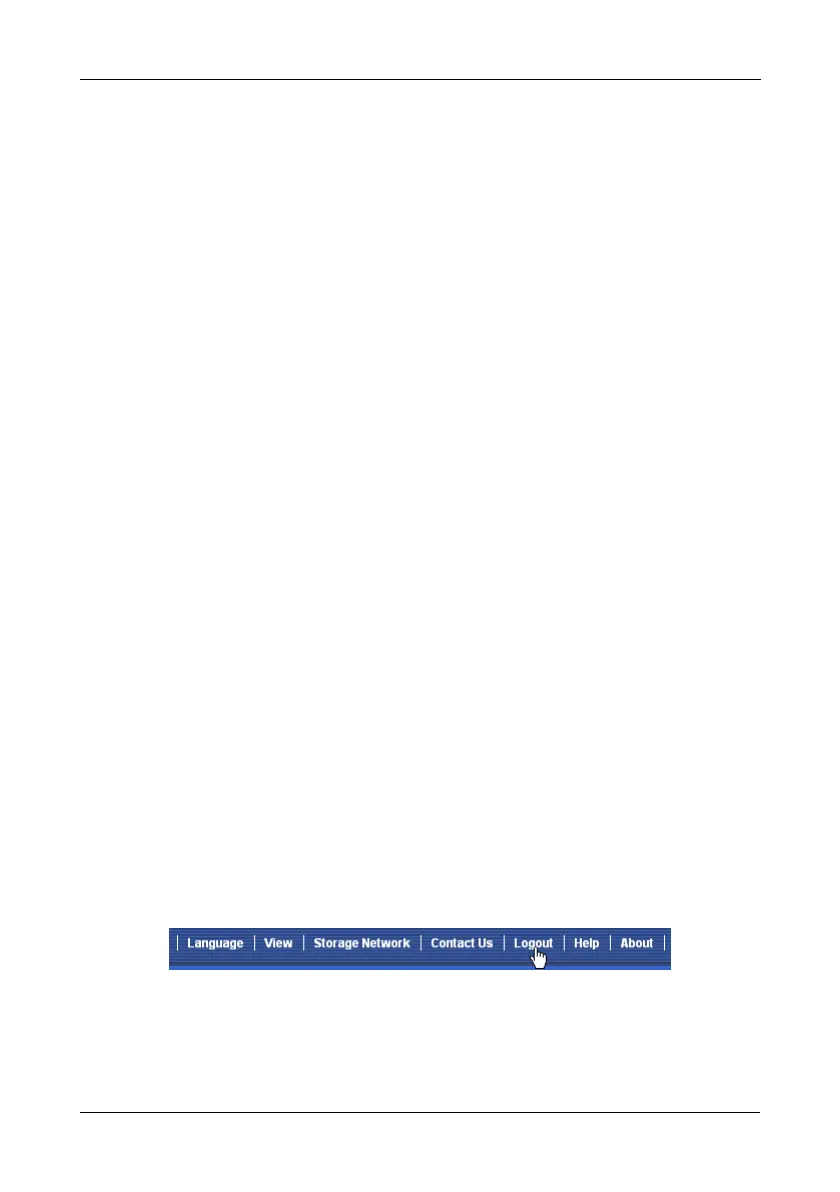Step 8: Creating Disk Arrays with WebPAM PROe
41
11. Choose a Read Cache policy:
• ReadCache
• ReadAhead
•No Cache
12. Choose a Write Cache policy:
•WriteThru
•WriteBack
13. Choose the Preferred Controller ID.
You can make a selection when LUN Affinity is enabled. Choose
1
,
2
, or
Automatic
.
14. RAID 6 and 60 only.
Choose the number of parity drives from the dropdown menu.
15. Click the Update button.
When you click the Update button, WebPAM PROe sets up one logical drive
and adds it to the New Logical Drive lists at the bottom of the
Step 2 –
Logical Drive Creation
screen.
Repeat the above steps to specify additional logical drives as desired.
16. When you have finished specifying logical drives, click the Next button.
The
Step 3 – Summary
screen displays with the proposed disk array and
logical drives you specified.
17. If you agree with the proposed disk array and logical drives, click the Submit
button.
If you disagree, click the Back button and make changes as needed.
Logging out of WebPAM PROe
There are two ways to log out of WebPAM PROe:
• Close your browser window
•Click Logout on the WebPAM PROe banner
Figure 29.Clicking “Logout” on the WebPAM PROe banner
Clicking Logout brings you back to the Login Screen. See page 36.
After logging out, you must enter your user name and password in order to log in
again.
