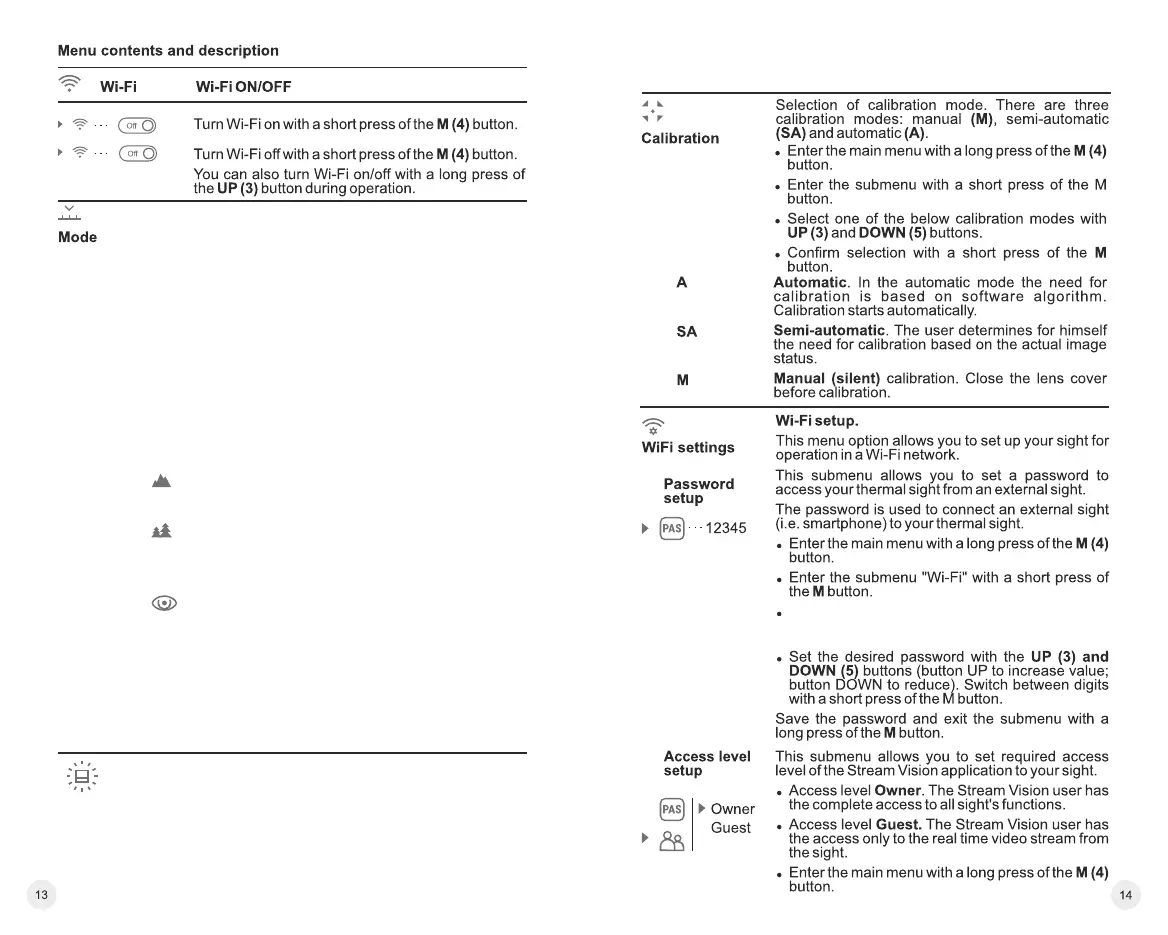Graphics
brightness
= Set the desired graphics brightness (menu and
status bar icons) from 0 to 10 with UP/DOWN
buttons.
= Press briefly the M button the enter the submenu.
= Select submenu with UP (8) and DOWN (10)
buttons.
= Hold down the M (9) button to enter the main
menu.
= Select the 'Operating mode' option.
= A short press of the Menu button opens the menu.
FOREST MODE – This is the best mode when
searching and observing within field conditions,
against the background of leaves, bushes and
grass. The mode is highly informative about an
object being observed as well as landscape details.
= Press and hold the Menu button to enter the
menu.
ROCKS MODE – This is the best mode when
observing objects after a sunny day or within urban
conditions.
The devices have three operating modes: FOREST
(observation mode of objects within low thermal
contrast conditions), IDENTIFICATION (high zoom
mode), ROCKS (observation mode of objects
within high thermal contrast conditions). Each
mode has been created to provide the best image
quality of a wild nature object being observed within
various observation conditions.
IDENTIFICATION MODE – This is the best mode
when observing objects within adverse weather
conditions (fog, mist, rain and snow). It allows you to
recognize the characteristics of an object being
observed more clearly. Zoom increase may be
accompanied by insignificant image graininess.
= A short press of the Menu button confirms the
selection.
= Select one of the settings described below with
the UP / DOWN buttons.
Note: Quick activation of the operating modes is
possible by using the UP button (2). Short press of
the UP button (2) activates the switching of the
operating modes.
= Confirm your selection with a short press of the M
button.
21
The default password (12345 or 12345678
depends on product firmware) will appear on
the screen.
