
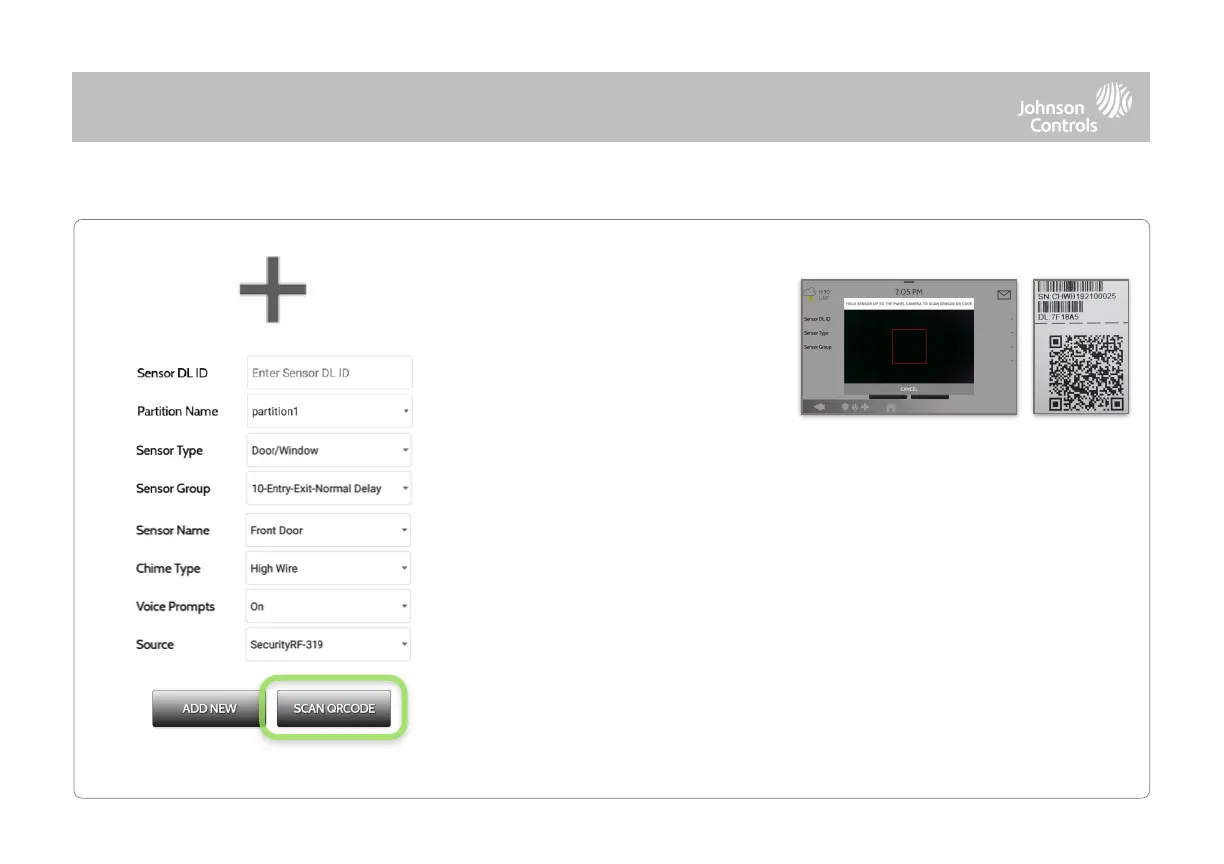 Loading...
Loading...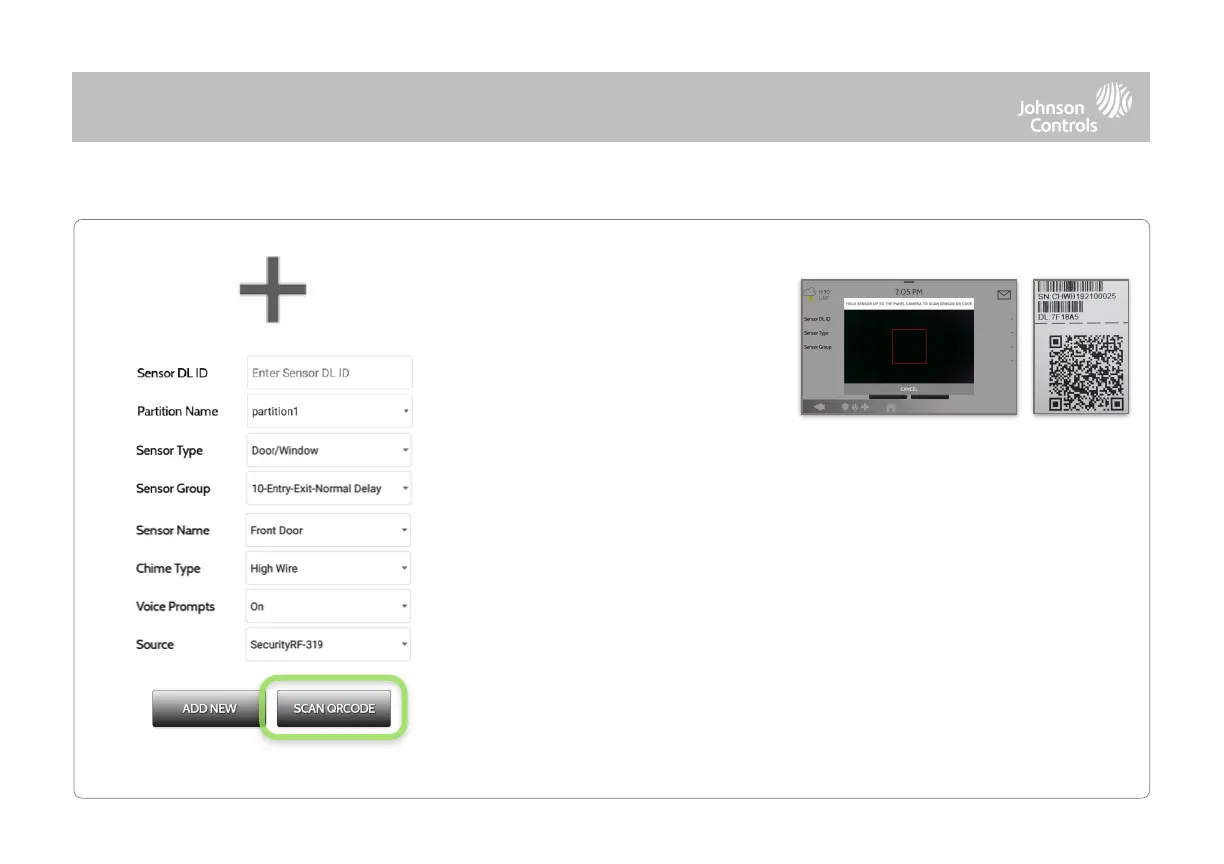
Do you have a question about the QOLSYS IQ Panel 4 and is the answer not in the manual?
| Resolution | 1280 x 800 |
|---|---|
| Audio | Built-in speaker and microphone |
| Siren | 85 dB |
| Bluetooth Disarming | Yes |
| Display Size | 7-inch |
| Touch Technology | Capacitive Touch |
| Operating System | Android 9 |
| Connectivity | Wi-Fi, Z-Wave |
| Camera | 5MP front camera |
| Power | AC power with backup battery |
| Compatibility | Compatible with various smart home devices |
| Security | 128-bit AES encryption |
| Processor | Qualcomm Snapdragon 8 core SOM |