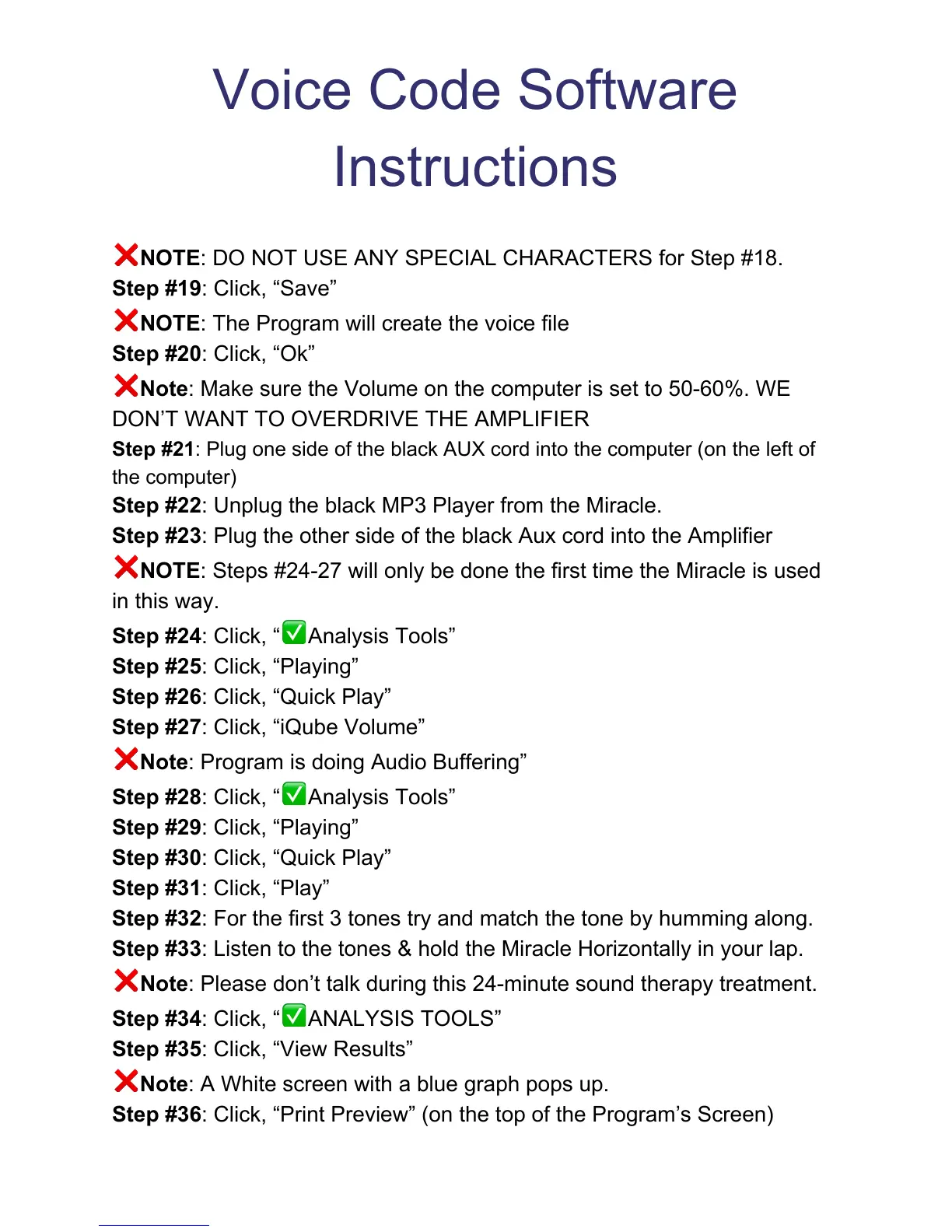Voice Code Software
Instructions
NOTE: DO NOT USE ANY SPECIAL CHARACTERS for Step #18.
Step #19: Click, “Save”
NOTE: The Program will create the voice file
Step #20: Click, “Ok”
Note: Make sure the Volume on the computer is set to 50-60%. WE
DON’T WANT TO OVERDRIVE THE AMPLIFIER
Step #21: Plug one side of the black AUX cord into the computer (on the left of
the computer)
Step #22: Unplug the black MP3 Player from the Miracle.
Step #23: Plug the other side of the black Aux cord into the Amplifier
NOTE: Steps #24-27 will only be done the first time the Miracle is used
in this way.
Step #24: Click, “ Analysis Tools”
Step #25: Click, “Playing”
Step #26: Click, “Quick Play”
Step #27: Click, “iQube Volume”
Note: Program is doing Audio Buffering”
Step #28: Click, “ Analysis Tools”
Step #29: Click, “Playing”
Step #30: Click, “Quick Play”
Step #31: Click, “Play”
Step #32: For the first 3 tones try and match the tone by humming along.
Step #33: Listen to the tones & hold the Miracle Horizontally in your lap.
Note: Please don’t talk during this 24-minute sound therapy treatment.
Step #34: Click, “ ANALYSIS TOOLS”
Step #35: Click, “View Results”
Note: A White screen with a blue graph pops up.
Step #36: Click, “Print Preview” (on the top of the Program’s Screen)
