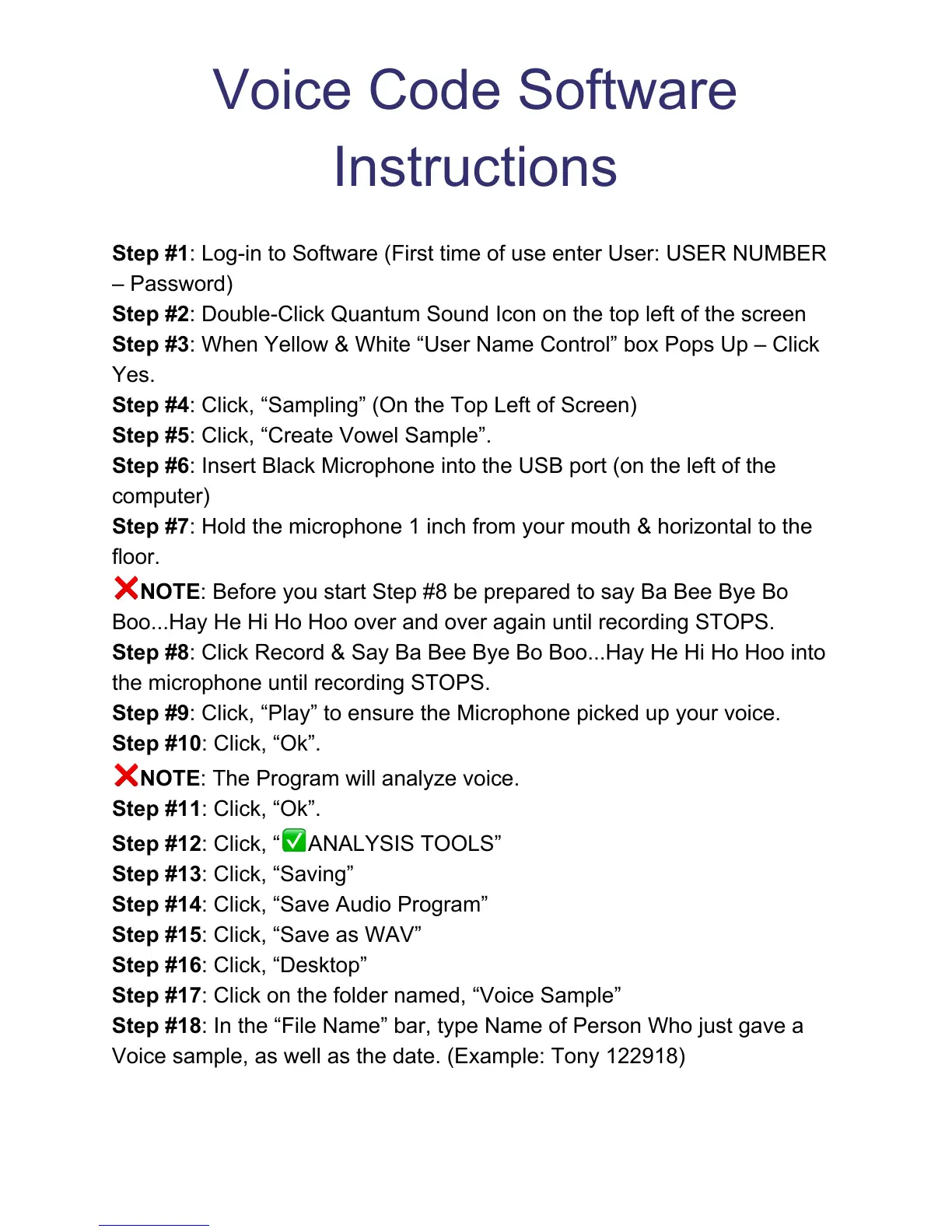Voice Code Software
Instructions
Step #1: Log-in to Software (First time of use enter User: USER NUMBER
– Password)
Step #2: Double-Click Quantum Sound Icon on the top left of the screen
Step #3: When Yellow & White “User Name Control” box Pops Up – Click
Yes.
Step #4: Click, “Sampling” (On the Top Left of Screen)
Step #5: Click, “Create Vowel Sample”.
Step #6: Insert Black Microphone into the USB port (on the left of the
computer)
Step #7: Hold the microphone 1 inch from your mouth & horizontal to the
floor.
NOTE: Before you start Step #8 be prepared to say Ba Bee Bye Bo
Boo...Hay He Hi Ho Hoo over and over again until recording STOPS.
Step #8: Click Record & Say Ba Bee Bye Bo Boo...Hay He Hi Ho Hoo into
the microphone until recording STOPS.
Step #9: Click, “Play” to ensure the Microphone picked up your voice.
Step #10: Click, “Ok”.
NOTE: The Program will analyze voice.
Step #11: Click, “Ok”.
Step #12: Click, “ ANALYSIS TOOLS”
Step #13: Click, “Saving”
Step #14: Click, “Save Audio Program”
Step #15: Click, “Save as WAV”
Step #16: Click, “Desktop”
Step #17: Click on the folder named, “Voice Sample”
Step #18: In the “File Name” bar, type Name of Person Who just gave a
Voice sample, as well as the date. (Example: Tony 122918)
