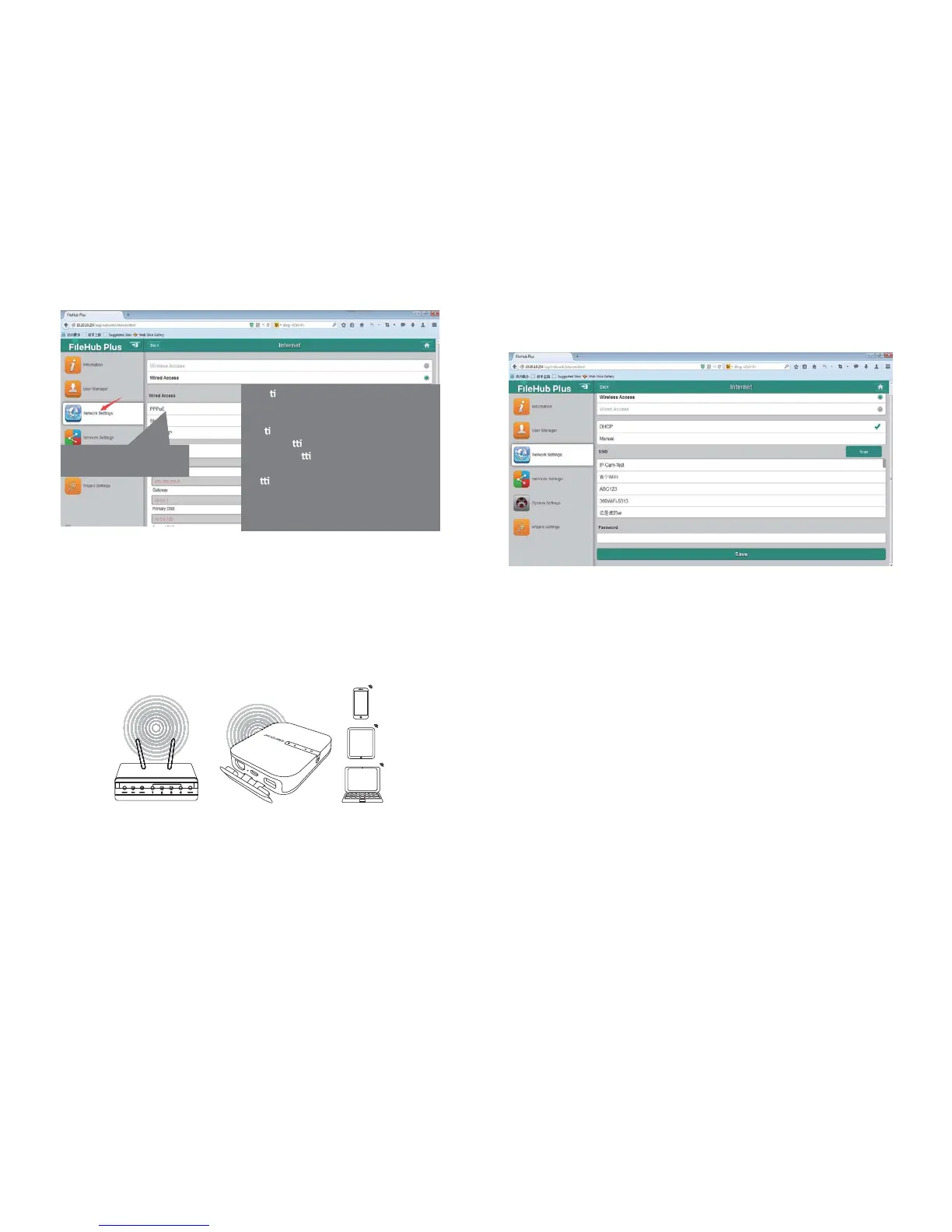*Sta c IP/ Dynamic IP/ PPPoE?
When you use your DSL or cable modem
without the router, how does it work?
Sta
c IP: It requires you to go into the
TCP/IP se
ng and specify the IP address
and DNS se
ng.
Dynamic IP: No IP address or DNS
se
ngs are required to assign.
PPPoE: It requires you to specify the
username and password assigned by
your ISP.
Choose the way to congure
the
router mode
05/06
Bridge Mode
Conf iguration
NOTE: Setting your FileHub to Bridge Mode will disable all its router
capabilities and turn it into an access point. It will cease to act
as a DHCP server.
In bridge mode, FileHub can create a secured Wi-Fi with a new SSID
based on an existing wireless network.
Use FileHub as a power bank to charge your mobile device by simply
connecting it to your devices via USB charging cable.
Check the remaining battery level by pressing the Power Button.
1. Open the FileHub Login and Admin Page
(Refer to Steps 1-5 from Previous section “Router mode”)
2. Go to “Network Settings” > “Internet” > “Wireless Access” to create
the connection between your FileHub and your existing wireless
Internet.
Use FileHub as a Power Bank
3. FileHub shall then broadcast the connection into a dierent SSID
called FileHubPlus-xxxx.
5G
SD
