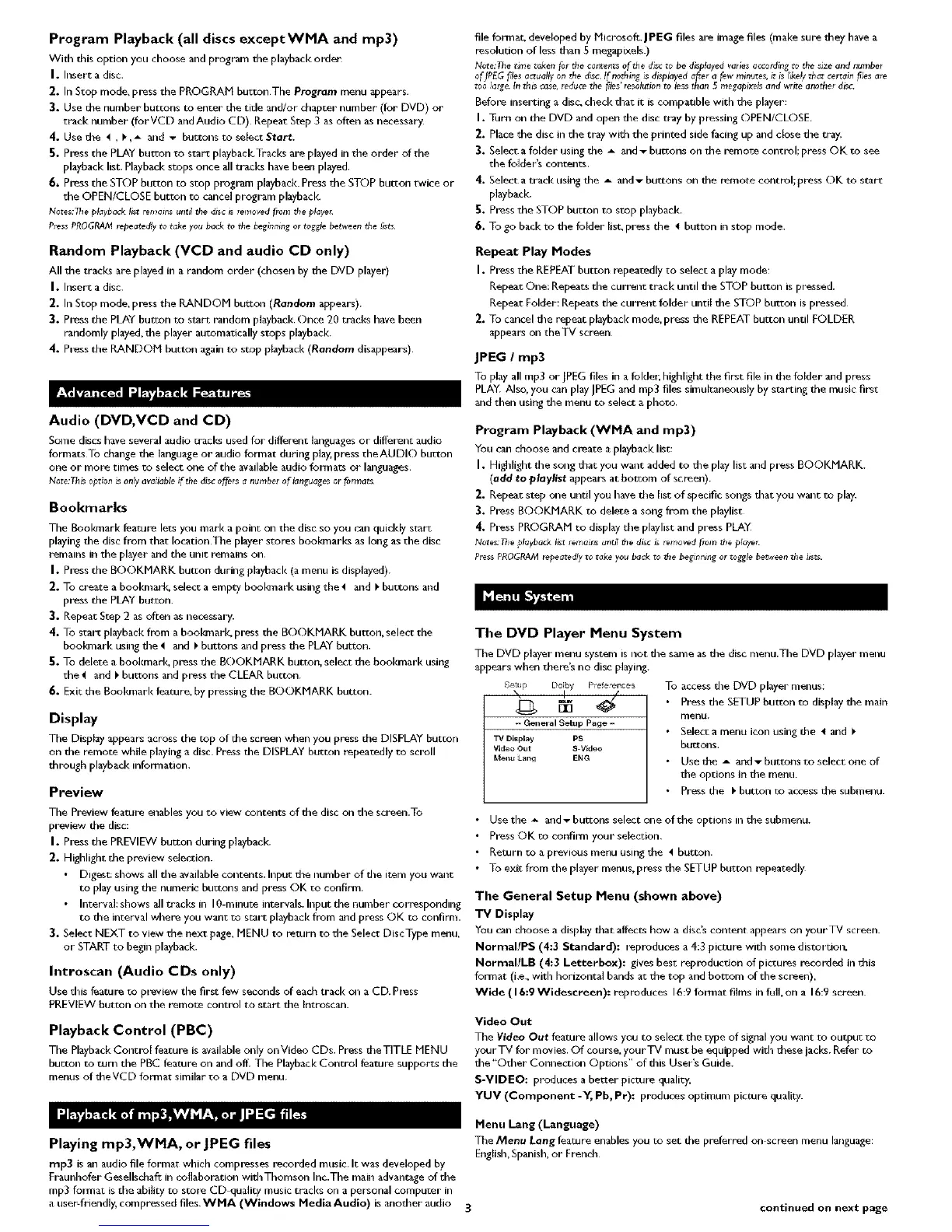Program Playback (all discs exceptWMA and mp3)
With this option you choose and program the playbackorder
I. Insert a disc.
2. In Stop mode, press the PROGRAM button The Program menu appears
3. Use the number buttons to enter the tide and/or chapter number (fur DVD) or
track number (forVCD andAudio CD) Repeat Step 3 as often as necessary
4. Use the 4 , PA and _ buttons to select Start;
5. Press the PLAY button TO start playback.Tracks are played in she order of the
playback list. Playback stops once all tracks have beau played.
6. Press the STOP button to stop program playback. Press she STOP button twice or
the OPEN/CLOSE button to c_lcel program playback
Notes:JJle playback i_t !_mair_s until the disc _ lemoved flonl the player.
PressPROGRAMrepeatedlyto tak_ you back to the beginningor toggl_ between the ;_ts
Random Playback (VCD and audio CD only)
All the tracks are played in a random order (chosen by the DVD player)
I. Insert a disc.
2. In Stop mode, press the RANDOM buttc4u (Random appears).
3. Press the PLAY bun:on to start random playback Once 20 tracks h,3vebeen
randomly played, the player automatically stops playback.
4. Press the RANDOM bugton again to stop playback (Random disappears).
Audio (DVD, VCD and CD)
Some discs have seveFal audio ttacks used for different Imlguages or different audio
formats To change the language or audio format during play. press the AUDIO button
one or more times to select one of the available audio formats or lalgnages.
Note:Th_ option ;son!y available if the disc offers a number of languages or formats
Bookmarks
The Bookmark feature lets you marl< a point on the disc so gnu ¢_n quickly start
playing the disc from that Iocationthe player stores bookmarks as long as the disc
remains in the player _uud the unit remains on.
I. Press the BOOKMARK bu_ron during playbacl< (a menu is displayed.
2. To create a bookanark select a empty bool_nark using tile 4 and _ buttons and
press the PLAY button.
3. Repeat Step 2 as often as necessar_
4. To start playback from a bool_nark press the BOOKMARK button, select the
boo[_nark using the _ and _ buttons and press the PLAY button,
5. To delete a bookmarl<, press the BOOKMARK button, select the bookmark using
the _ and I_ buttons and press the CLEAR button.
6. Exit. the Bookmark feature, by pressing the BOOKMARK butt.on.
Display
The Display appears across the top of the screen when you press the DISPLAY butl.on
on the remote while playing a disc Press the DISPLAY button repeatedly to scroll
through playback information.
Preview
Time Preview feature _uables you to view contents of the disc on tile screen.To
preview the disc:
I. Press the PREVIEW button dunng playback.
2. Highlight the preview selection.
• Digest: shows all the available contents. Input the nun_ber of the item you wa_lt
to play using the numeric buttons and press OK ro confirm
• Interval: shows all tracks in I0-minute intervals. Input the number corresponding
to the interval where you want to soul. playback from and press OK to confirm.
3. Select NEXT to view the next page, MENU to return to the Select DJscType menu,
or START to beam playback.
Introscan (Audio CDs only)
Use this featul_ to preview the first few seconds of each track on a CD. Press
PREVIEW button on the remote control to start tileIntroscan.
Playback Control (PBC)
Time Playback Control feature is available only onVideo CDs. Press theTITLE MENU
bu_ton to turn the PBC feature on and off. The Playback ConrJ'ol feature supports the
menus of theVCD format similar to a DVD menu.
file format, developed by Microsoft.lPEG files are image files (make sure they have a
resolution of less than S megapixels.)
Note:Thet_metakenforthec0r_eRtsofthedisctobe displayedvariesaccordingtothes_zeand number
ofJPEGf#es actually on the disc If nothing is displayed a_er a few minutes, it is likely that certain f_lesare
t0o _arge.Inthis case, reducethe _es'reso_ion to _essthan 5 megapixNsand write another disc.
Before inserting a disc, check that it is compatible with due player:
I. Turn on the DVD and open tile disc tray by pressing OPEN/CLOSE
2. Place the disc in tile tray with tile printed side facing up _md dose due tray.
3. Select a folder using the _ and _ buttons on the remote control; press OK to see
the folder's contents.
4. Select a track using tile _ and_ buttons on the remote control;press OK to star:
playback.
_. Press the STOP burton to stop playback.
_. To go back to the folder list, press the ! button in stop mode.
Repeat Play Modes
I. Press the REPEAT button repeatedly to select a play mode:
Repeat One; Repeats the current track until the STOP button is pressed.
Repeat Folder: Repeats the current folder until the STOP button is pressed
2. To cancel the repeat playback mode. press the REPEAT button until FOLDER
appears on theTV screen
JPEG I mp3
To play all rap3 or JPEG files it+ a folder; highlight the first file ill the folder and press
PLAY. Also, you can play ]PEG and mp3 files simukaneously by starting the music first
and then using the menu to select a photo.
Program Playback (WMA and rap3)
You can choose and create a playback list:
I. Highlight the song that you waJlt added to the play list and press BOOKMARK.
(add to playlist appears at bottom of screen).
2. Repeat step one until you have the list of specific songs that you w+mt to play.
3. Press BOOKMARK to delete a song from the playlist
4. Press PROGRAM to display the playlist and press PLAY
Notes._leplayback bst _rnait_ unSIthe discis lemaved pore d,e playel.
P_essPROGRAMtepeated;yto take you back to _)e beginning or toggle between the iists.
The DVD Player Menu System
The DVD player mere system is not the sa+ne as the disc menu.The DVD player menu
appears when there's no disc playing.
DOllbY Prefe _nces
+-General Setup Page +-
TV Display PS
VideoOut S-Video
M_I_ Laird EN_
To access the DVD player menus:
• Press the SETUP button to display the main
menu,
• Selecr a menu icon using the t and
buttons.
• Use The A and _ buttons ro select one of
the options in the menu
• Press the I. button _.o access the submenu.
• Use the _ _md _ buttons select one of she opticms ilmdue submenu.
• Press OK ro confiml your selection
• Return to a prevlous menu using the 4 button.
• To exit from the player menus, p ress the SETUP button repeatedly
The General Setup Menu (shown above)
"IV Display
You ¢_n choose a display that affects how a disc's content appears on yourTV screen.
NormaUPS (4:3 Standard): r_pt_duces a 4;3 picture with some distortion.
NormaBLB (4:3 Letterbox): gives best reproduction of pictures recorded in This
format (i,e,, with horizontal bands at due top and bottom of the screen),
Wide ( 16:9 Widescreen): reproduces 16:9 lormat films in full, on a 16:9 screen
Video Out
The Video Out feature allows gnu to select the rype of signal you want to output to
yourTV for movies. Of course, yourTV must be equipped with these jacks. Refer to
the "Other Connection Opt4ons" of this User's Guide.
S-VIDEO: produces a better picture quality,
YUV (Component -Y, Pb, Pr): produces optimum picture quality.
Menu Lang (Language)
Playing mp3,WMA, or JPEG files Tile Menu Lang feature enables you to seL die preferred on screen menu language:
English, Spmlish, or French
rap3 is ml audio file format which compresses recorded music. It was developed by
Eraunhofer Gesellschaft in collaboration withThomson Inc.The main advantage of the
rap3 format is the ability to store CD quality music tt_cks on a per_aonal computer ill
a user-friendly, compre%ed files WMA (Windows Media Audio) isanother audio 3 continued on next page
