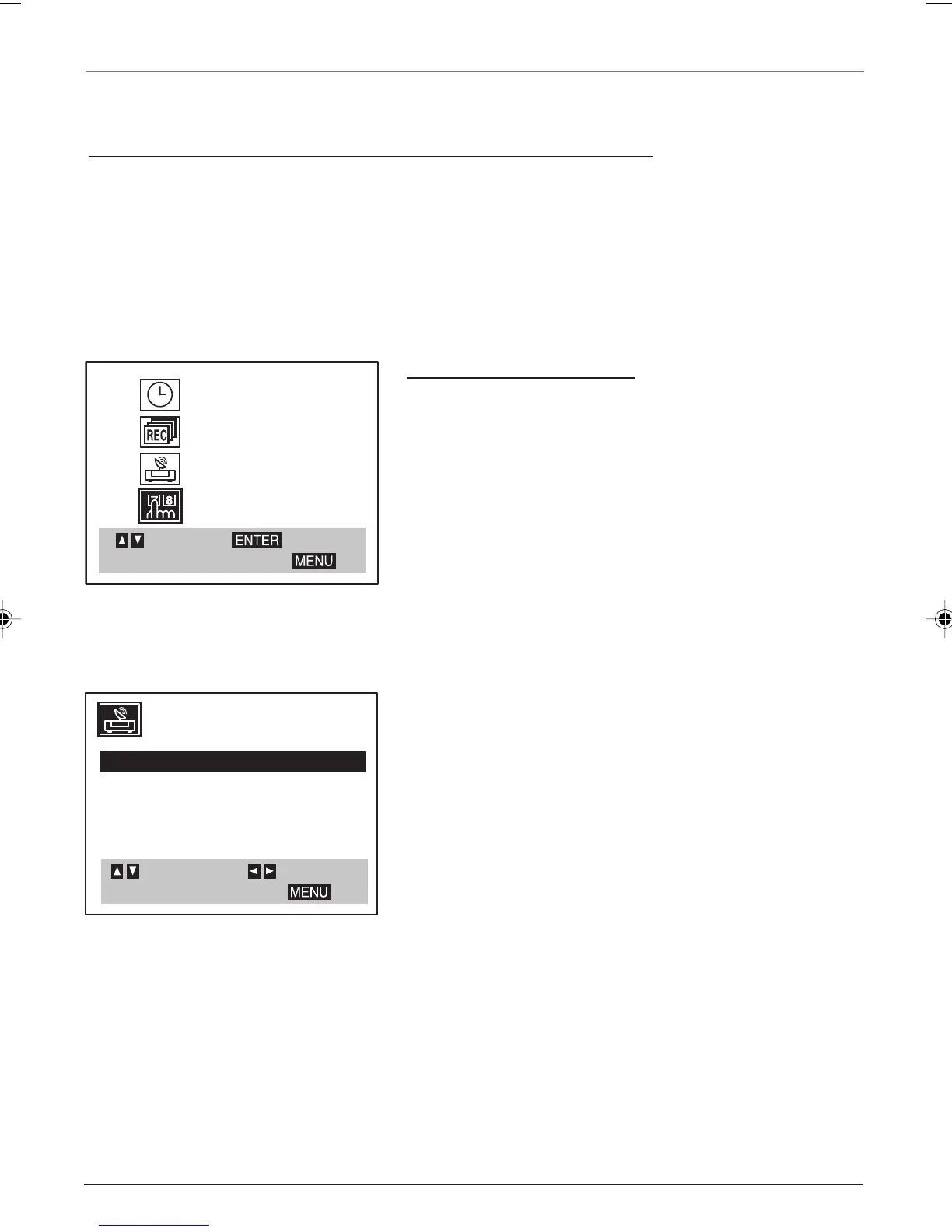10 Chapter 1
Connections and Setup
Auto Channel Search
Before you can watch channels through the VCR, you must
set the type of signal you have (cable or TV) and search for
all available channels.
1. Press MENU to display the VCR Main Menu.
2. Press the down arrow button until TUNING is
highlighted, and press OK (the Tuning menu appears).
3. Press the down arrow button until TUNING BAND: is
highlighted, and press the right arrow button until the
type of signal you have is shown (CATV or TV).
4. Press the up arrow button until AUTO CHANNEL SET is
highlighted, and press the right arrow button (auto
channel search starts). This may take several seconds.
When finished, your available channels appear. To add or
delete any channels, see page 33.
Using the Remote Control to Choose On-screen Menu Items
Press the MENU button to bring up the Main Menu. To select an on-screen item, use the up and down
arrow buttons on the remote control. Selecting a menu item can take you to another menu, activate a
choice, or activate a data entry field (such as the hour field in the CLOCK menu).
If a number doesn’t appear next to an on-screen menu, use the arrow buttons to highlight an item on
the screen, and press OK to select the highlighted item.
Complete the VCR setup
To set up the VCR, you’ll need to set a few important menu
items the first time you turn on the unit.
This is the VCR Main menu.
CLOCK
PROGRAM
TUNING
SETUP
SELECT
TO EXIT PRESS
ENTER
AUTO CHANNEL SET
TUNING BAND: TV
CH. ADD/DEL: CH. 2 ADD
SOURCE SELECT: TUNER
SELECT
TO EXIT PRESS
ADJUST
16356770.01 Connections 6/8/04, 4:38 PM10
