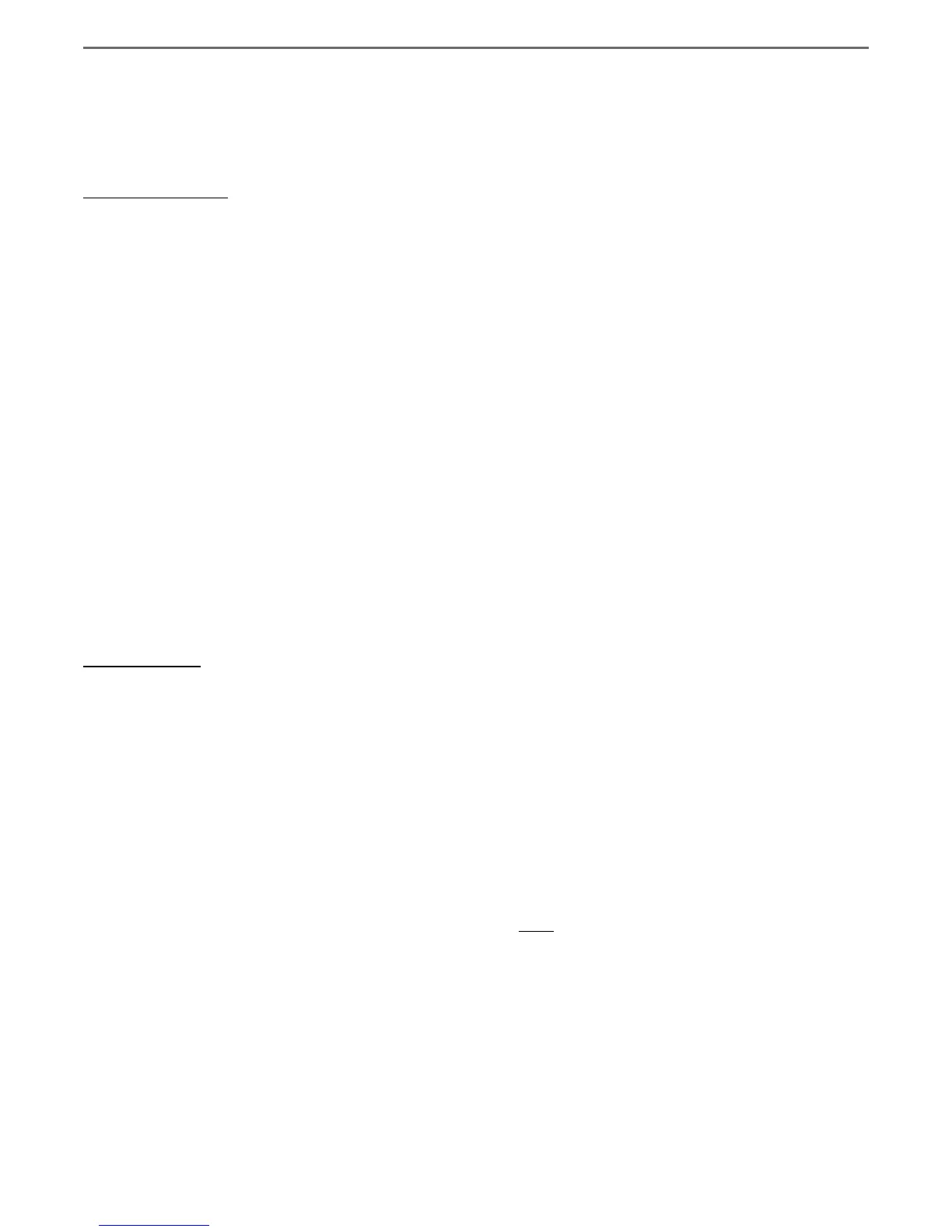Graphics contained within this publication are for representation only.
42
Chapter 5: Additional Information
Troubleshooting
Most problems you encounter with your product can be corrected by consulting the following troubleshooting list.
If you still have problems or need additional help, call 1-866-775-0976 or visit www.rca.com/customersupport.
General Problems
Player won’t work (locks up)
• Try turning off the DVD recorder. The clock shows on the front of the unit to show that it is off. Then try again.
• Try unplugging the AC power cord and plugging it back in.
• Reset the DVD/VCR. Press the SETUP button to bring up the main menu. Highlight and select the General menu, and then highlight and select User Default. This
will not reset the parental controls password.
No power
• Plug in the DVD recorder. Make sure both ends of the AC power cord are securely plugged into the Recorder and into an AC outlet.
• Make sure you’ve plugged it into a working outlet and/or a power strip that is turned on.
• Don’t plug the unit into an outlet that is operated by a wall switch.
No picture (or TV displays “Unusable Signal” or “Insuffi cient Video Signal”)
• Turn on the TV.
• Tune your TV to the Video Input Channel that corresponds to the jacks you used to connect the TV to the DVD recorder (go to page 22 for more help).
• The DVD recorder may be in progressive scan video mode. Press the PSCAN button to toggle the available choices. Try playing the disc again. Some, but not all High
Defi nition Televisions (HDTVs) and multimedia monitors use progressive scan.
• Make sure your DVD recorder is connected properly.
• If you connected a satellite receiver or a cable box, make sure it is turned on.
A screen saver appears on the TV
• Your player is equipped with a screen saver that appears on the TV after your player has been idle for several minutes. To make it disappear, press any button on the
remote.
The menu is displayed in a foreign language
• The General menu is set to that language. Go to the Setup menu and choose General, choose the OSD Language (on-screen display) option. Highlight the language you
prefer, and press ENTER.
I forgot my password
• Enter “123456” as your password, this is the default password. Make sure to change it to a new one and lock the recorder again before you turn it off.
DVD Problems
Disc won’t eject
• When you put a disc into the player, the player may take up to 15 seconds to read the disc and determine the disc type. You won’t be able to eject the disc during this
time. Wait 15 seconds and try again.
• Turn the unit off and on and try it again.
• Try unplugging the AC power cord and plugging it back in.
Disc won’t play
• Many problems encountered when playing (or recording) a disc are related to the wide variation in disc quality due to the large number of brands and manufacturers.
We highly recommend using discs from a reputable manufacturer. If you encounter problems with one brand, please try another brand.
• Insert a disc with the label side facing up.
• Check the type of disc you put into the player. This player only plays DVD video discs, Video CDs, audio CDs, and CDs with true mp3, and/or JPEG fi les, or WMA
fi les. mp3 fi les that have been converted to MPX fi les (or similar types of fi les) won’t be recognized by your DVD recorder. If you try to play an incompatible disc type,
Bad Disc appears on the front of the unit.
• Both the DVD recorder and pre-recorded DVD movie discs are coded by region. If the regional codes don’t match, the disc cannot be played. This player is Region No.
1 for North America. Region coding isn’t applicable to discs you use to record.
• If you’re playing a Multisession CD, you might not have closed the session before ejecting it from your computer. Close the session and try the disc again.
• If you’re trying to play a DVD±R or DVD±RW disc you recorded in this DVD recorder in another DVD player, the DVD player may not support DVD±R or
DVD±RW discs. Also, if it is a DVD±R disc make sure you fi nalize it (page 27).
• If you’re trying to play a DVD±RW or DVD±R disc, it must have been recorded using the video mode (VM). Also, DVD±R discs must have been fi nalized.
• DVD-RAM discs can’t be played on this unit.
• If the disc appears to be playing but you do not see a picture (or Unusable Signal or Insuffi cient Video Signal appears on the screen), make sure the TV is tuned to the
correct Video Input Channel for how you connected it to the DVD recorder. Go to page 22 for help.
• If you are trying to play a disc that was recorded on a PC, it must have been recorded using a compatible video format. This product plays DVD video (MPEG2),
MPEG4, Video CDs (MPEG1), audio CDs, or data discs (CD-R, CD-RW) with jpeg pictures, mp3s, or WMA fi les.
Play starts, but then stops immediately
• The disc is dirty. Clean it.
• Condensation has formed in the DVD recorder. Allow it to dry out.
