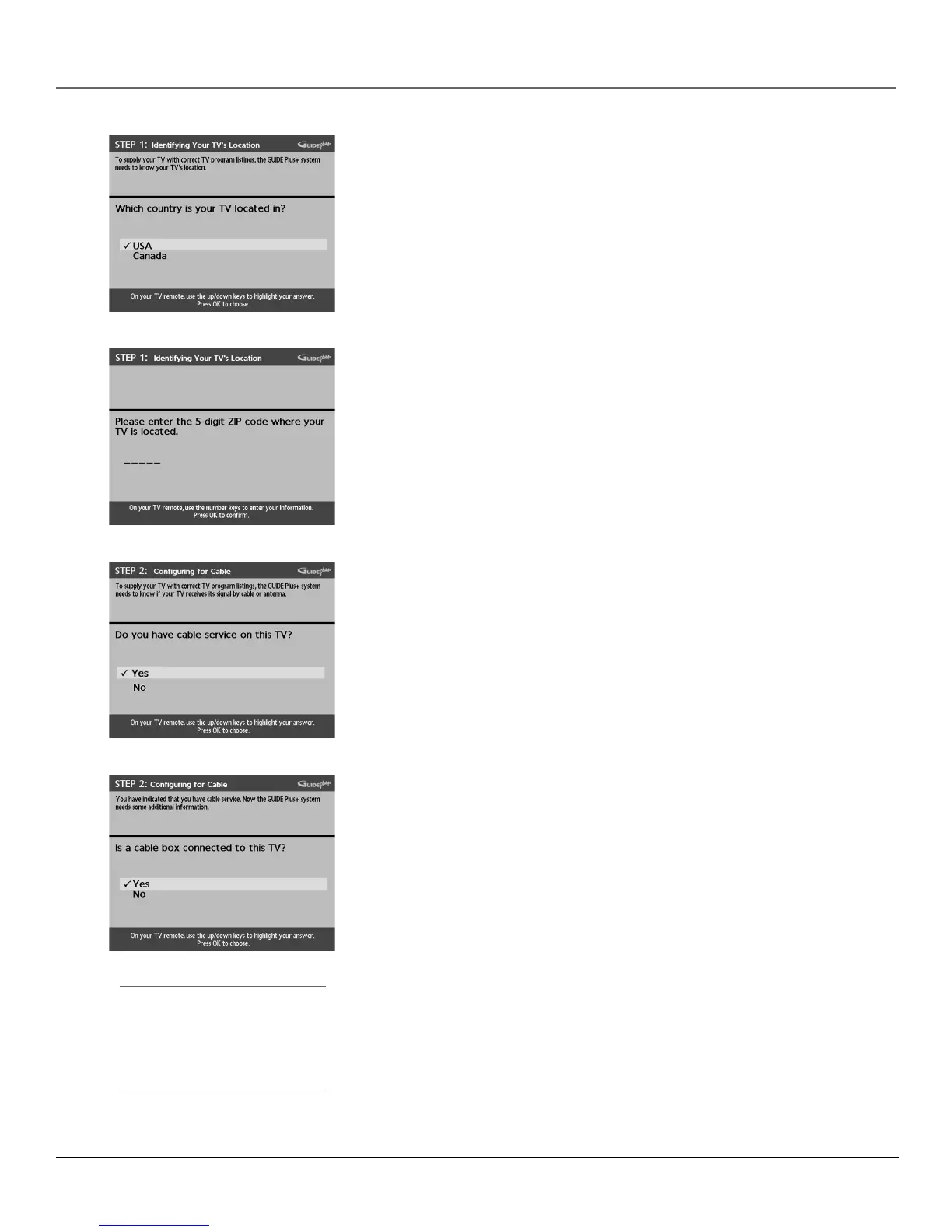16 Chapter 1
Connections & Setup
Tip
If you’re not sure which channel is the
cable box’s output channel, consult
the book that came with your cable
box or contact your cable company.
Step 1: Identifying Your TV’s Location
1. If your country is highlighted, press OK on the remote control.
If your country isn’t highlighted, press the up or down arrow button on the
remote control to highlight your country and press OK.
2. Use the number buttons on your remote to enter your zip code.
Press OK when you’re finished.
Note: If your postal code contains letters, press the up and down arrow
buttons on your remote to enter letters, and press the right arrow button
to go to the next space. The left arrow button moves you to the left.
Step 2: Configuring for Cable
The next series of screens asks you about your cable setup. To supply your TV
with the correct TV program listings, the GUIDE Plus+ system needs to know if
your TV is connected to cable.
1. If your TV is connected to cable, highlight Yes and press OK.
If your TV isn’t connected to cable, highlight No and press OK (STEP 3:
Configuring for a VCR appears).
2. If you have a cable box connected to this TV, highlight Yes and press OK on
your remote control.
Note: The next series of screens are very important because GUIDE Plus+
system must find the correct cable box information in order for the
program schedule to be correct in your TV’s program guide.
If you don’t have a cable box connected to this TV, highlight No and
press OK (STEP 3: Configuring for a VCR appears).
