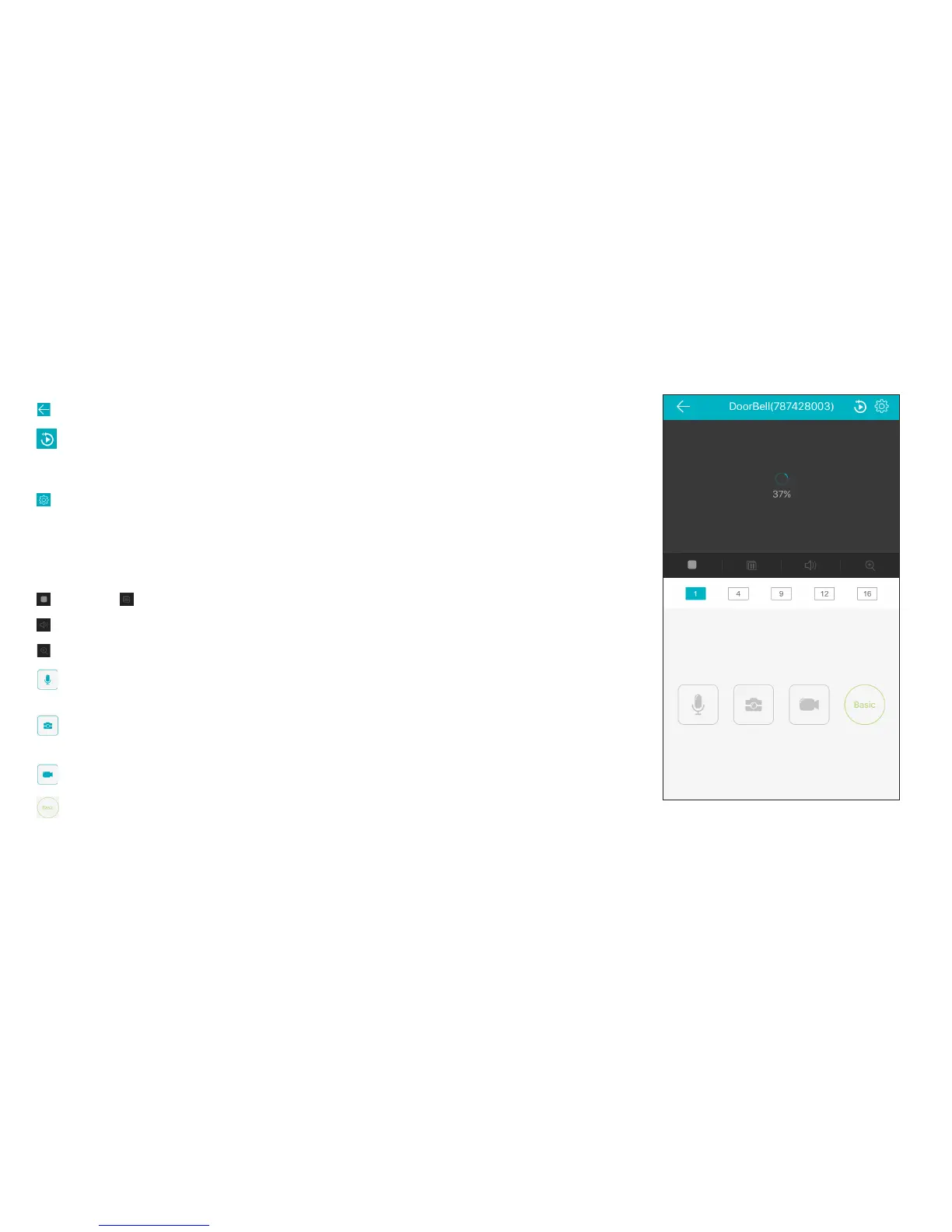9
(Back) goes back to the device list screen.
(Micro-SD Card) accesses any content stored on the camera’s Micro-SD Card (pre-installed).
Press this icon to start viewing or downloading motion/sound-activated videos or images from the
camera’s Micro-SD Card. (This is where you’ll see auto recordings.)
(Settings) accesses the Settings menu for this camera. Press this icon to adjust the time and date
settings, turn motion alarms on or o, adjust camera speaker and microphone volume, check storage
status and the version of the device’s software, and see a settings overview for the device.
Camera view shows you the image from your Doorbell Camera. Turn your phone/tablet sideways to
take over the entire screen.
(Stop) and (Pause) stops/starts or pauses the live video.
(Sound On/O) turns the sound from the camera on and o.
(Zoom) zooms in on the live view.
(Talk) lets you speak through this camera’s built-in speaker. Press and hold this icon to start
speaking.
(Snapshot) takes a still photo of the camera video. The snapshot le is saved to your
smartphone or tablet.
(Record) starts/stops recording video. The video le is saved to your smartphone or tablet.
(HD-SD Select) lets you switch between high- and standard-denition video on the view screen.
1 / 4 / 9 / 12 / 16 (Multi-Camera View) lets you see multiple cameras at once on a single screen (if
you’ve set up multiple cameras). Press the number you want to access a multi-camera view screen.
TOUR OF THE SYSTEM: LIVE VIEW SCREEN
