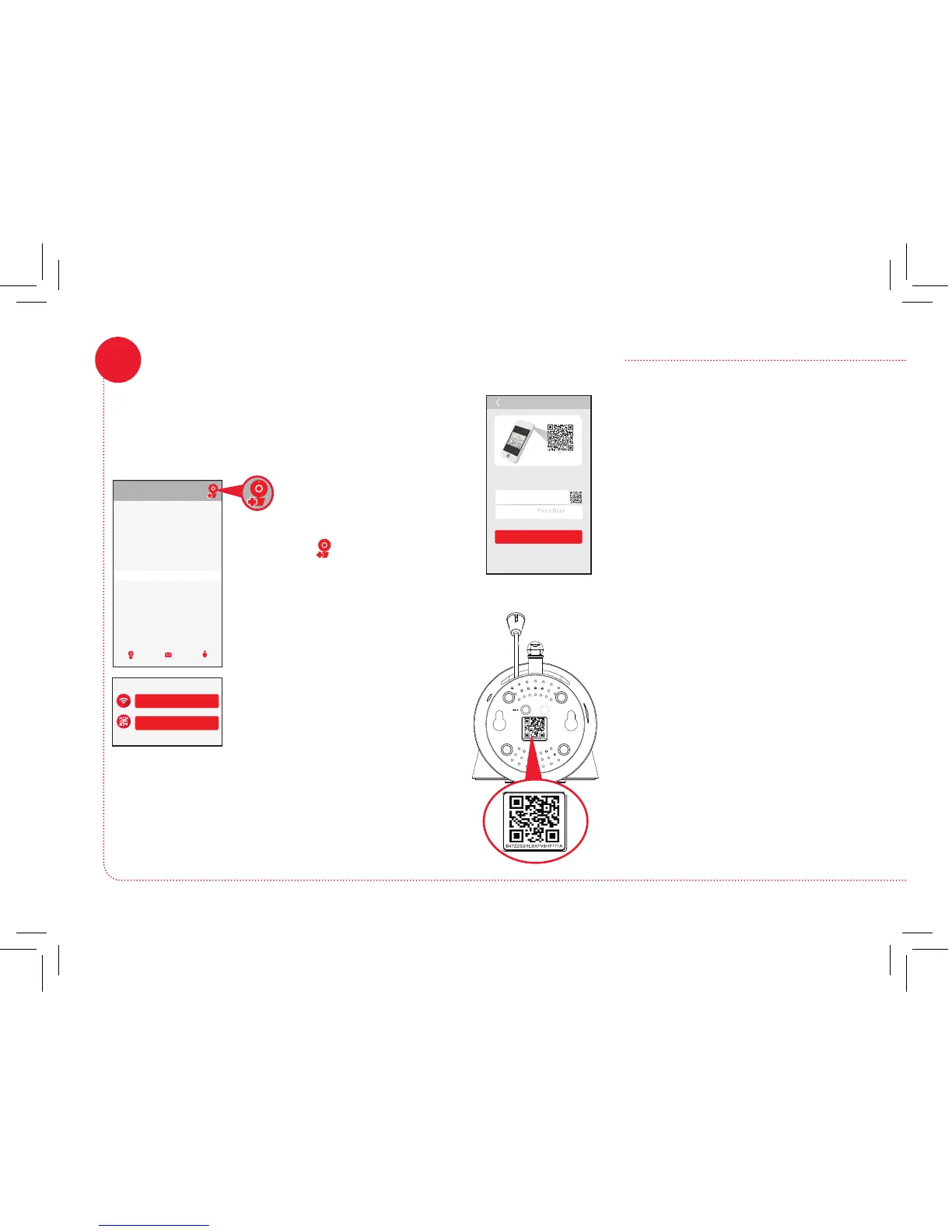5
Device List Message My Center
Camera List
Pair the RCA WiFi camera with the App
7
Make sure the RCA WiFi Camera App is open
on your phone or tablet. Also make sure that
your phone or table is connected to your WiFi
network.
Add new camera with WiFi
Add Camera
Alternative pair method
In the next screen, press the
Add new camera with WiFi
button.
The next screen in the App lets
you name the camera you’re
setting up and prompts you
to scan the QR code on the
bottom of the camera.
To name the camera you’re
setting up: Press in the
Camera name eld and enter
the name you want to use.
To scan the QR code on
the WiFi camera: Find the
QR code on the bottom of
the WiFi camera. Position
your smartphone or tablet so
that its camera can scan this
QR code. Then press where
indicated in the App to scan
this QR code.
In the App’s home screen,
press the
icon (Add
Camera) in the upper right
corner of the screen.
The App will prompt you to make sure your
camera is on. If you haven’t already turned it on,
press the Power button on the right side of the
camera (the camera’s LED lights up), then press
the Next step button in the App.
Continues on next page...
Add Camera
Scan QR code located
on bottom of camera
ID:
