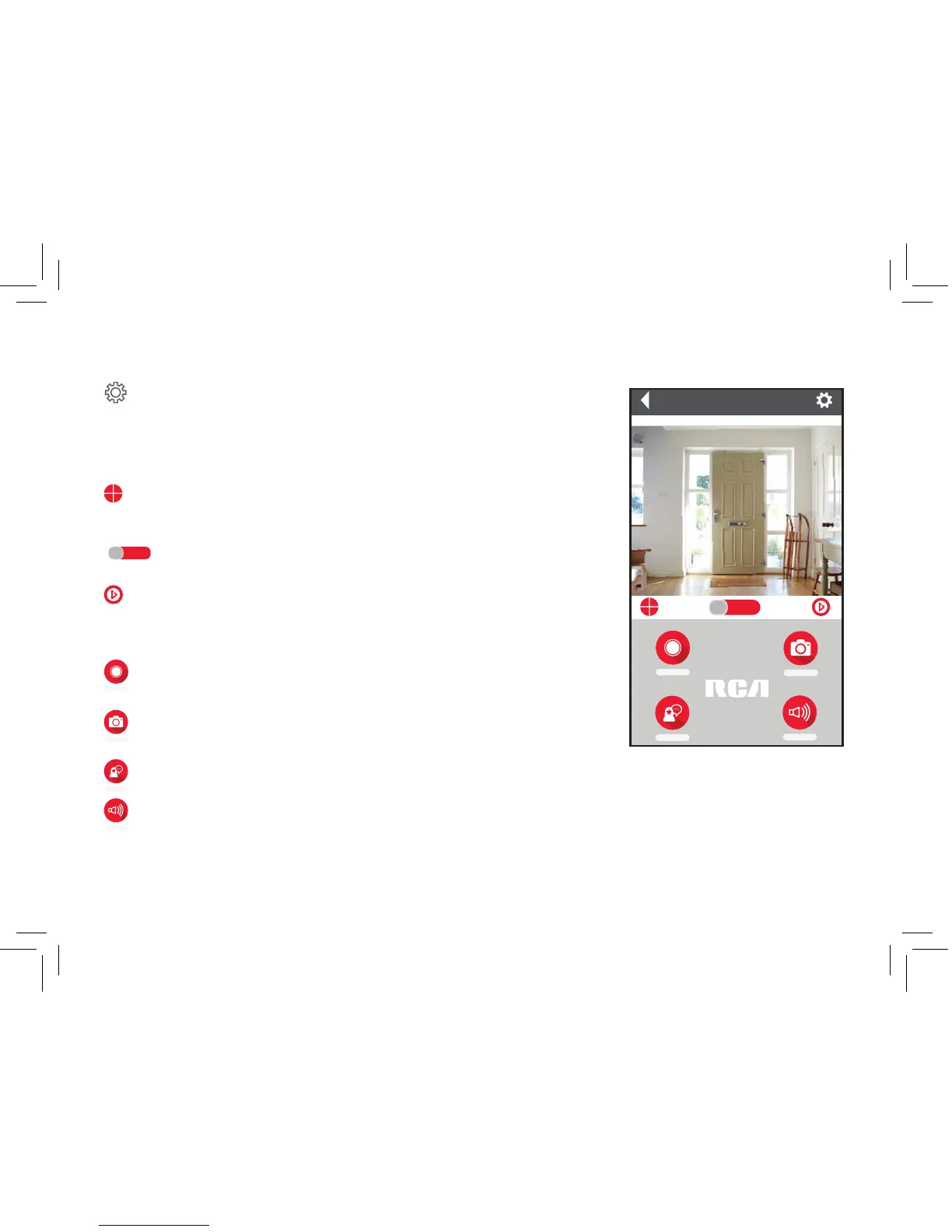8
Front Door
HD SD
SOUND
RECORD
TALK
Swipe screen
to pan/tilt
SNAPSHOT
(Settings) accesses the Settings menu for this camera. Press this icon to
adjust the WiFi and other settings.
Camera view shows you the image from your WiFi camera. Pan and tilt the
camera by swiping on the screen left/right or up/down. Zoom the camera by
double-tapping the screen.
(Multi-Camera View) lets you see multiple cameras at once on a single
screen (if you’ve set up multiple cameras). Press this icon to access the multi-
camera view screen.
H D SD
(HD-SD Select) lets you switch between high- and standard-denition
video on the view screen.
(Micro-SD Card) accesses any content stored on the camera’s Micro-SD
Card (not included). Press this icon to start viewing or downloading motion/
sound-activated videos or images from the camera’s Micro-SD Card. (This is
where you’ll see auto recordings.)
(Snapshot) takes a still photo of the camera video. The snapshot le is
saved to your smartphone or tablet.
Tour of the System: Camera View Screen
TALK
(Talk) lets you speak through this camera’s built-in speaker. Press and hold this icon to start speaking.
SOUND
(Sound On/O) turns the sound from the camera on and o.
NOTE: The RCA WiFi Camera App and camera do not time out. Your phone’s screen, however, probably does. Some phone models
allow you to adjust the screen time-out to show the camera display for longer periods, but many models do not. Check to see if your
phone has screen time-out and power saving settings that can be adjusted to user preference.
9
