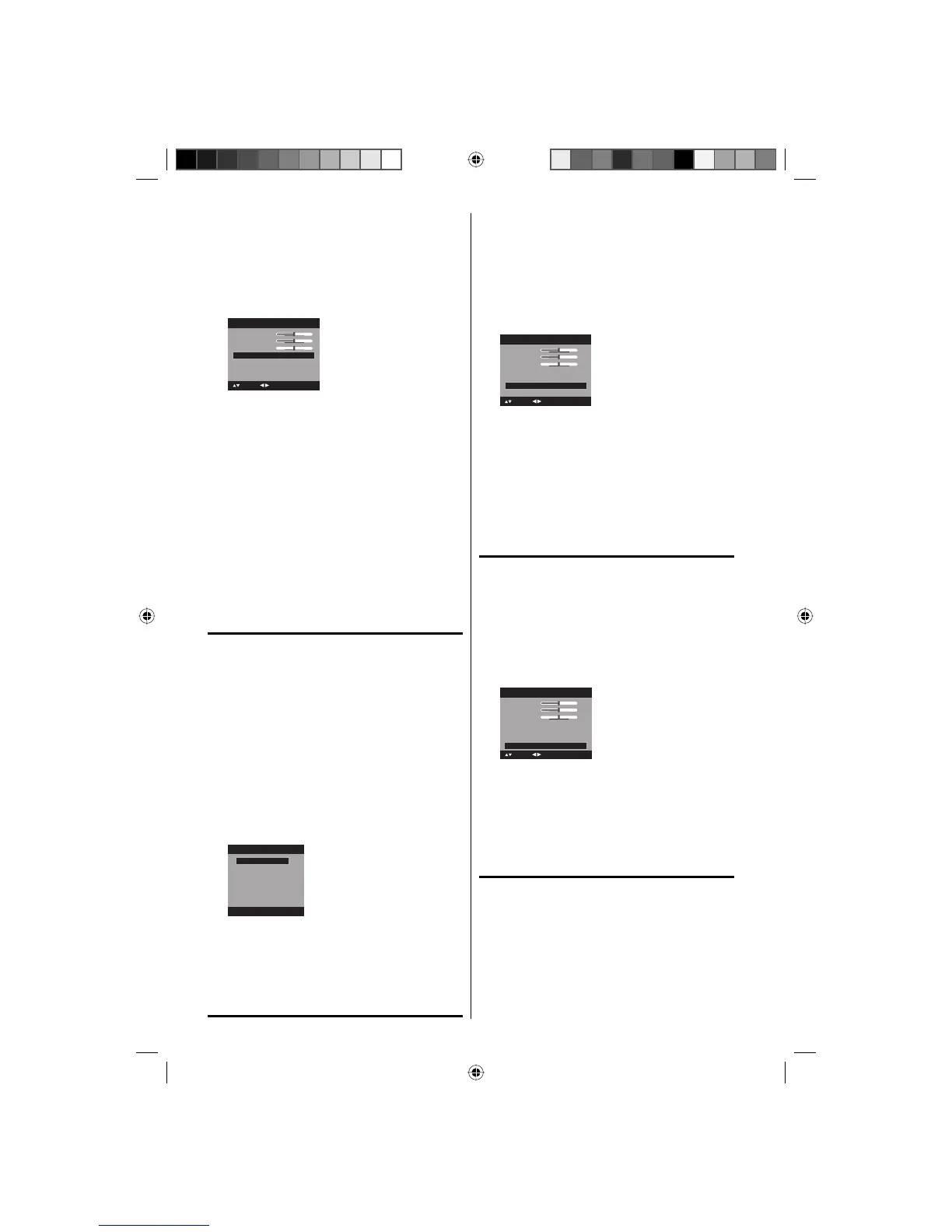24
1
Press SETUP/TV MENU in the TV mode. The TV
menu screen will appear.
2
Press ϳ or ϴ to select “Audio”, then press ϶ or
ENTER.
3
Press ϳ or ϴ to select “MTS”, then press ϵ or ϶
to select “Stereo”.
Treble
Balance
Audio Language No Info.
HDMI1 Audio HDMI
Speakers On
Audio
15
0
: Adjust
15
Bass
: Select
MTS Stereo
4
Press EXIT/CANCEL to return to the normal
screen.
NOTE:
Generally you can leave your TV in stereo
mode because the TV automatically outputs
the type of sound being broadcast (stereo or
mono).
If the stereo sound is noisy, select “Mono” to
reduce the noise.
•
•
To listen to a second audio program (SAP)
Press ϵ or ϶ to select “SAP” in step 3 above. The
TV speakers will output the second audio program
instead of normal audio.
Selecting the audio
language
When two or more audio languages are included
in a digital signal, you can select one of the audio
language. (This function is available only for
digital broadcast.)
1
Press SETUP/TV MENU in the digital channel.
The TV menu screen will appear.
2
Press ϳ or ϴ to select “Audio” , then press ϶ or
ENTER.
3
Press ϳ or ϴ to select “Audio Language”, then
press ϶ or ENTER to display the Audio Language
menu.
4
Press ϳ/ϴ or Number buttons (0-6) to select
your desired language.
Audio Language
0. English
1. Language 1
2. Language 2
3. French
4. Language 3
5. Spanish
6. No Info.
[0-6]: Select
5
Press EXIT/CANCEL to return to the normal
screen.
Selecting the HDMI
audio input source
When you use PC/DVI AUDIO IN jack with HDMI
or DVI device, you must select HDMI audio input
source from “HDMI” or “DVI”.
1
Press SETUP/TV MENU in the TV mode. The TV
menu screen will appear.
2
Press ϳ or ϴ to select “Audio”, then press ϶ or
ENTER.
3
Press ϳ or ϴ to select “HDMI1 Audio”.
Press ϵ or ϶ to select “HDMI” or “DVI”.
Treble
Balance
Speakers On
Audio
15
0
: Adjust
15
Bass
: Select
MTS Stereo
Audio Language No Info.
HDMI1 Audio HDMI
HDMI: When you connect the HDMI device to
the TV, select this setting.
DVI: When you connect the DVI device to the
TV with analog audio cords, select this
setting.
4
Press EXIT/CANCEL to return to the normal
screen.
Turning off the built-in
speakers
Use this feature to turn the TV/DVD speakers off
when you connect an audio system (see pages 38).
1
Press SETUP/TV MENU in the TV mode. The TV
menu screen will appear.
2
Press ϳ or ϴ to select “Audio”, then press ϶ or
ENTER.
3
Press ϳ or ϴ to select “Speakers”.
Press ϵ or ϶ to select “Off”.
Treble
Balance
MTS Stereo
Audio Language No Info.
Audio
15
0
: Adjust
15
Bass
: Select
HDMI1 Audio HDMI
Speakers On
4
Press EXIT/CANCEL to return to the normal
screen.
To turn on the built-in speakers:
Select “On” in step 3 above.
Adjusting the back
lighting
The Backlight feature adjusts the screen
brightness for improved picture clarity.
1
Press SETUP/TV MENU in the TV mode. The TV
menu screen will appear.
2
Press ϳ or ϴ to select “Setup”, then press ϶ or
ENTER.
3
Press ϳ or ϴ to select “Backlight”.
51F0101A_eng.indd 24 3/5/08 5:05:58 PM
