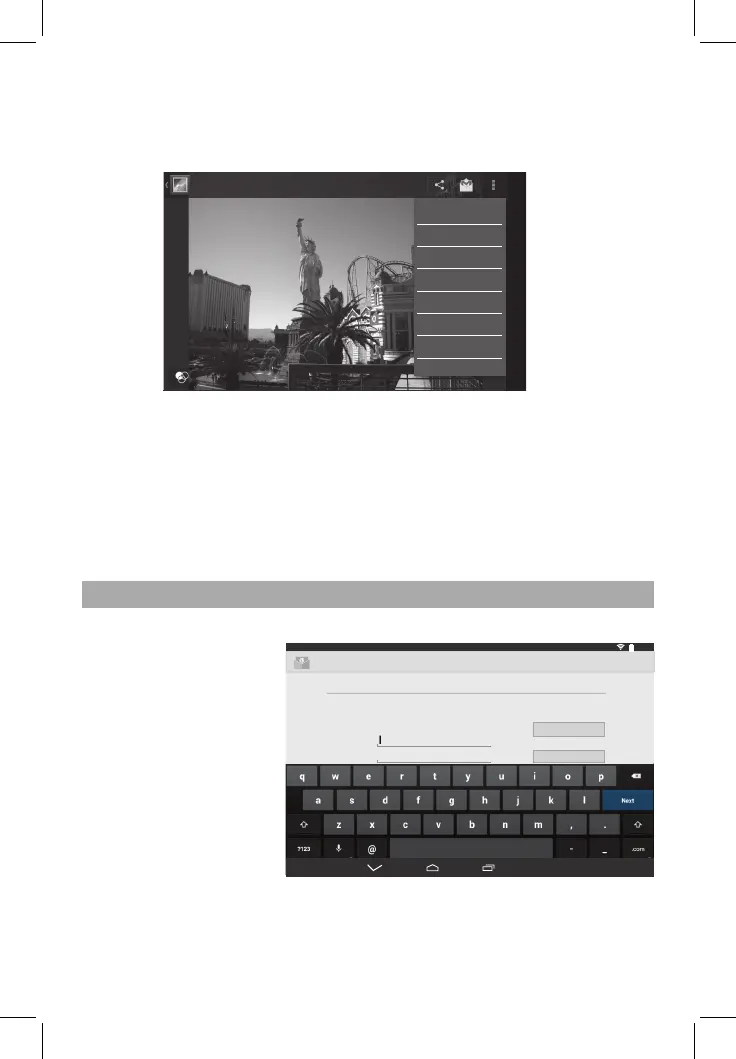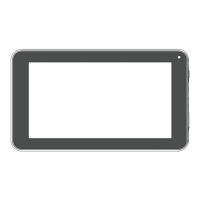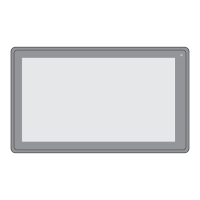Photo Browser Button Descriptions
Add pictures (This device supports BMP, JPEG, PNG & GIF format). Open the
corresponding folder, find the image file and add the picture you want. Tap the photo
setting button, and the photo can be set as your wallpaper:
Explorer
In the App menu, tap the Explorer icon to enter the Management Interface, you can
copy, delete, move, rename etc. file or folder.
For example, to copy a file, just select the file, then press and hold it. A operation menu
will appear, and select "Copy", then enter the folder you want to paste. Tap Editor, a
operation menu will appear, select "Paste" to paste.
To store additional files, you must insert a memory card. Your device accepts micro
SD™ or micro SDHC™ memory cards with maximum capacities of 32 GB (depending
on memory card manufacturer and type).
App Menu (Network Applications)
Email
When Wi-Fi connection is
in normal (for details refer
to the Wi-Fi setting section),
tap the Email icon in App
menu to enter Email and
you can send or receive
Emai.
Google
When the Wi-Fi connection is in normal (for details refer to the Wi-Fi setting section),
tap the Google Search
TM
icon to enter the interface, click the address bar and input
the website and click “Go” to enter a corresponding website.
